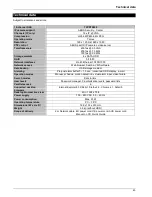Technical data
43
Technical data
Subject to alterations and errors.
16-channel NAS
TVVR70020
IP camera support
ABUS Security - Center
Channels (IP only)
16 x IP @ VGA
Compression
H.264, MPEG-4, MJPEG
Operating mode
Triplex
Resolution
160 x 120 bis 1920 x 1080
PTZ control
ABUS pan/tilt IP cameras, video server
Total frame rate
400 fps @ 2.0 VGA
200 fps @ 1.3 MPx
100 fps @ 2.0 MPx
Storage medium
4 x SATA HDD
RAID
0/1/5/10
Network interfaces
RJ-45 Ethernet 10/100/1000
Network access
Web browser, Samba, VMS software
Data backup
USB storage medium
Alarming
Pre/post alarm buffer 0 – 15 sec. / unlimited, OSD display, e-mail
Operation modes
Manual, schedule, motion detection, virtual alarm input, video failure
Search modes
Date & time
User levels
Password manager, 3 authorisation levels, password lists
Parallel access
6
Supported desktop
browsers
Internet Explorer 8 32/64 bit, Firefox 3.6, Chrome 4.1, Safari 5
Desktop browser live view
Min. 1024 x 768
Power supply
100 – 240 VAC, 50 – 60 Hz
Power consumption
Max. 51 W
Operating temperature
5°C ~ 35°C
Dimensions (W x H x D)
188 x 153 x 230 mm
Weight
2.5 kg (without HDD)
Scope of delivery
2 m Network cable, EU power cord, UK power cord, AUS power cord
Manual on CD, Quick Guide