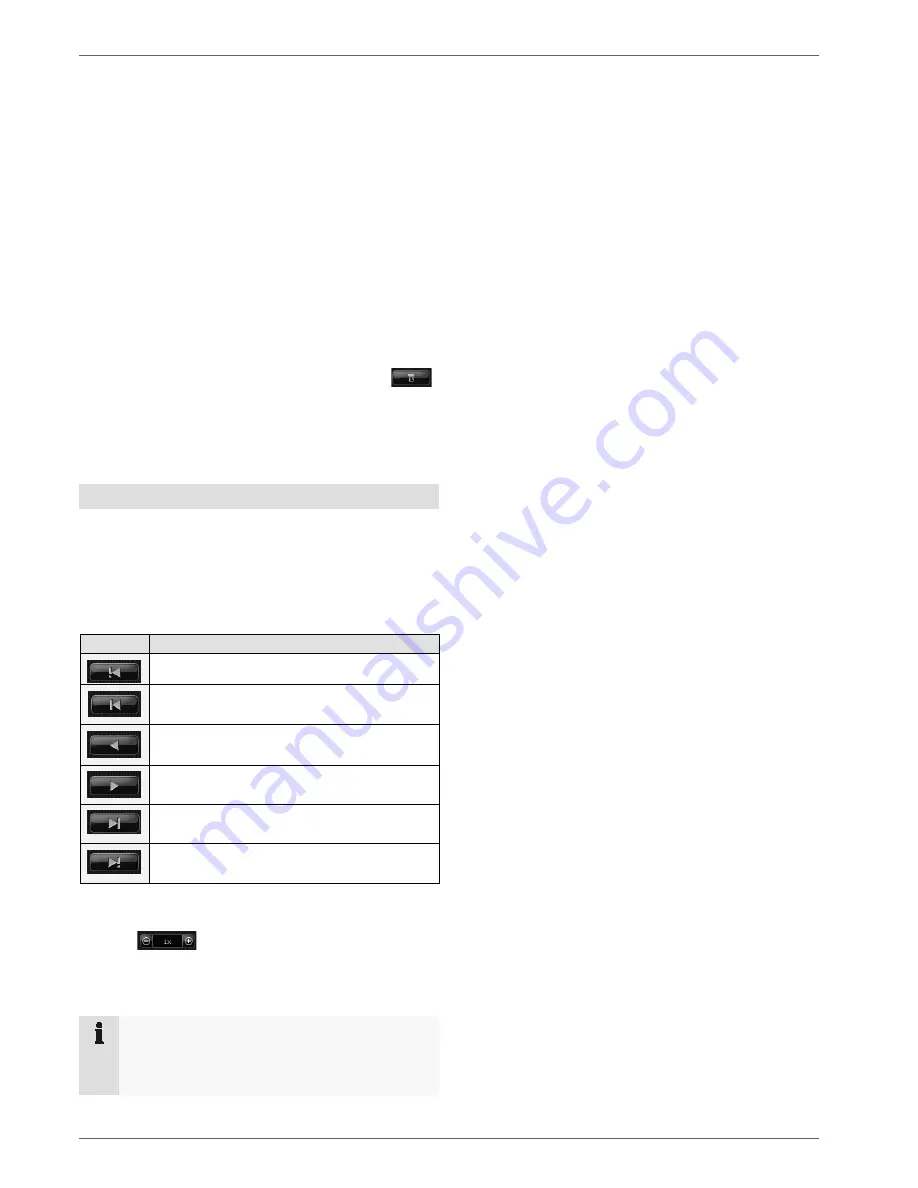
Playback
21
The slider for the start time specifies the absolute start
time. If the start time is to be a certain date or time, the
slider must be set to the desired starting position by
clicking and dragging with the mouse. Please note that
you may have to first switch to a higher-level view (e.g.
month or day) to select the starting point.
The view switch on the left-hand side of the time stream
is used for switching the current playback period. It can
be switched between
year, month, week,
day, hour or
minute
. Depending on the position of the slider, the time
stream caption (units) is changed accordingly.
You can select the backup period directly using the
calendar button.
Open the calendar by clicking the calendar button
in playback mode.
After the day is selected, the view window automatically
changes to the day view, and existing data for cameras
can be exported.
Playback bar
Once you have made all the settings, you can play back
the selected cameras using the
Forward
and
Reverse
buttons.
The meaning of the individual playback buttons is
explained in the following:
Symbol
Meaning
Jump to previous event
One frame backwards
Reverse playback
Forward playback
One frame forwards
Jump to next event
The speed controller can also be used to set the
playback
speed to between 0.125x and 8x.
If you hold down the one frame
Forwards
or
Backwards
button, the video is automatically played back until you
release the button again.
Note
If no recording exists for the selected period, a
blue image with the caption “No video” is
displayed instead of the video image.






























