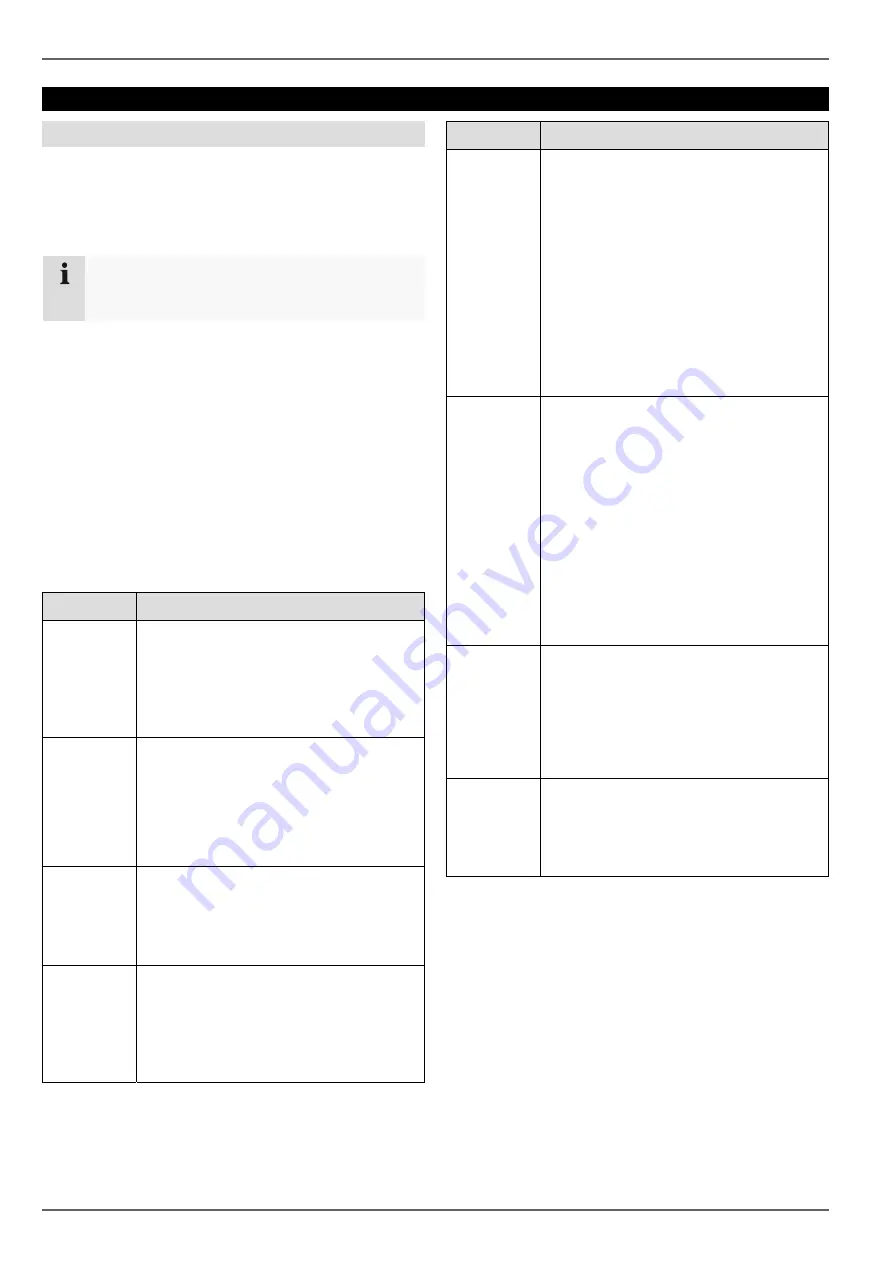
Network
46
Network
General information
Correct network settings are essential in the following
cases:
•
When using network cameras (IP cameras)
•
When using remote control of the device and surveil-
lance over your server
Note
Please read the following basic instructions before
setting up the device.
A network is a connection of at least two network-capable
devices.
Transmission types:
•
Wired networks (e.g. CAT5 cable)
•
Wireless networks (WLAN)
•
Other transmission types (Powerline)
All systems have certain similarities, but can also differ in
many ways.
Terms and definitions
An overview of relevant terms when using the device in a
network can be found below.
Parameter
Setting
IP address
An IP address is the unique address of a
network device within a network.
This address may only appear once
within a network. Certain IP address
ranges are reserved for public networks
(e.g. the Internet).
Private ad-
dress range
e.g. 10.0.0.0 – 10.255.255.255
Subnet mask: 255.0.0.0
172.16.0.0 - 172.31.255.255
Subnet mask: 255.255.0.0
192.168.0.0 - 192.168.255.255
Subnet mask: 255.255.255.0
Subnet
mask
A subnet mask is a bit mask used for
making decisions and assignments dur-
ing routing.
255.255.255.0 is the standard subnet
mask in home networks.
Gateway
A gateway is a network device which al-
lows all other network devices to access
the Internet.
This can be the computer connected to
the DSL modem or – usually – the router
or access point within the network.
Parameter
Setting
Name
server
The name server is responsible for as-
signing a unique IP address to a web ad-
dress or URL (e.g. www.google.de). Also
known as DNS (Domain Name Server).
When a domain name is entered into a
browser, the DNS searches for the cor-
responding IP address of the server and
forwards the query on.
The IP of the provider’s DNS can be en-
tered here. However, it is often sufficient
to select the IP of the gateway. This then
forwards the queries independently to the
provider DNS.
DHCP
The DHCP server automatically assigns
the IP address, subnet mask, gateway
and name server to a network device.
DHCPs are available in current routers.
The DHCP service must be specially set
and activated (see the corresponding
manual for more information).
Note:
When using fixed IP addresses and a
DHCP server, make sure that the fixed IP
addresses are outside the address range
assigned by DHCP. Otherwise, problems
could occur.
Port
A port is an interface used for communi-
cation by different programs. Certain
ports are fixed (21: Telnet, 23: FTP),
whilst others can be freely selected.
Ports are important for different applica-
tions (e.g. external access to the device
over a browser).
MAC ad-
dress
The MAC address (Media Access Con-
trol or Ethernet ID) is the specific hard-
ware address of the network adapter.
This is used for the unique identification
of the device in a computer network.






























