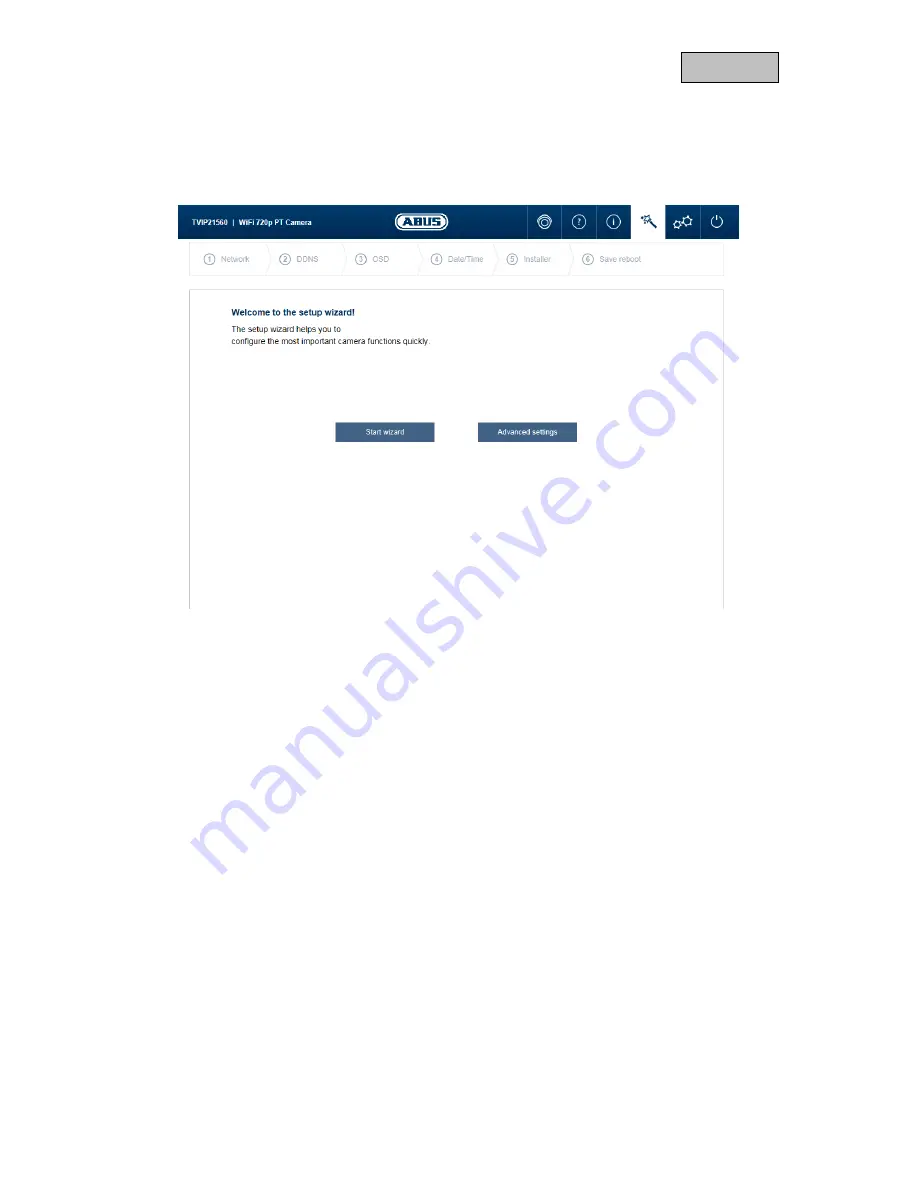
24
English
10. Setup wizard
The setup wizard navigates you through the most important menu options for the initial setup of a
camera. The following menu options are dealt with:
Network
DDNS
Text
Date/Clock
Installer
Save/Restart
For more information on each settings option see the section “Advanced camera settings”.
















































