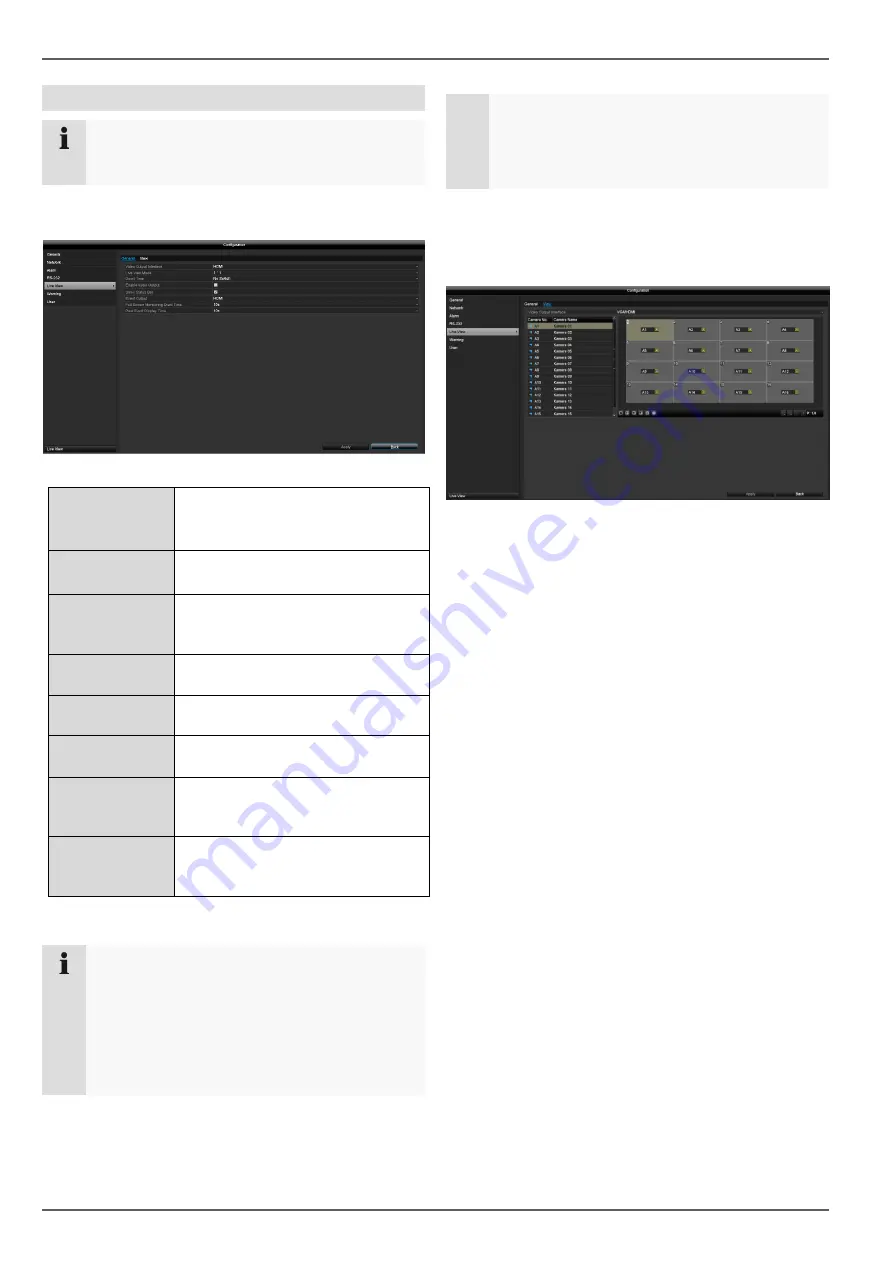
Live view
23
Settings
Note
The following settings are available for the live
view.
Open the main menu and click on Configuration. Then
click on Live View:
The following settings are available in the General tab:
Video Output
Interface
HDMI
Select the connection where the
settings are changed.
Live View
Mode
Various camera layouts
1x1, 2x2, 1+5, 1+7, 3x3, 4x4
Dwell Time
Switching time between the
individual cameras during auto-
switch.
Enable Audio
Output
Activates the audio output
(VGA/HDMI/BNC) for the live view.
Display status
bar
Activate/deactivate the status bar.
Event Output
Allocate monitor for the output of
events.
Full Screen
Monitoring Dwell
Time
The number of seconds for which
the event will be displayed on the
allocated monitor.
Post Event
Display Time
The number of seconds for which
the pop-up window should be
displayed in the event of an alarm.
Note
VGA monitor connected:
If a VGA monitor is connected, it will be
recognised automatically when the device is
started up. The main video signal will be displayed
on the monitor.
No HDMI monitor connected:
If no HDMI cable is connected to the monitor
when the device is started up, the main video
signal will be emitted at the main VGA connection.
Connect the VGA cable and restart the recorder to
perform automatic detection.
Setting the camera output
You can display a maximum of 16 cameras
simultaneously in live view.
1. Click on the View tab:
2. Select the display mode.
1 x 1
2 x 2
1 + 5
1+7
3 x 3
4 x 4
3. Use the navigation keys to allocate the camera
signal required to the corresponding screen section.
The X setting means that this particular camera
is not being displayed.
4.Click on
Apply
to apply the setting.
















































