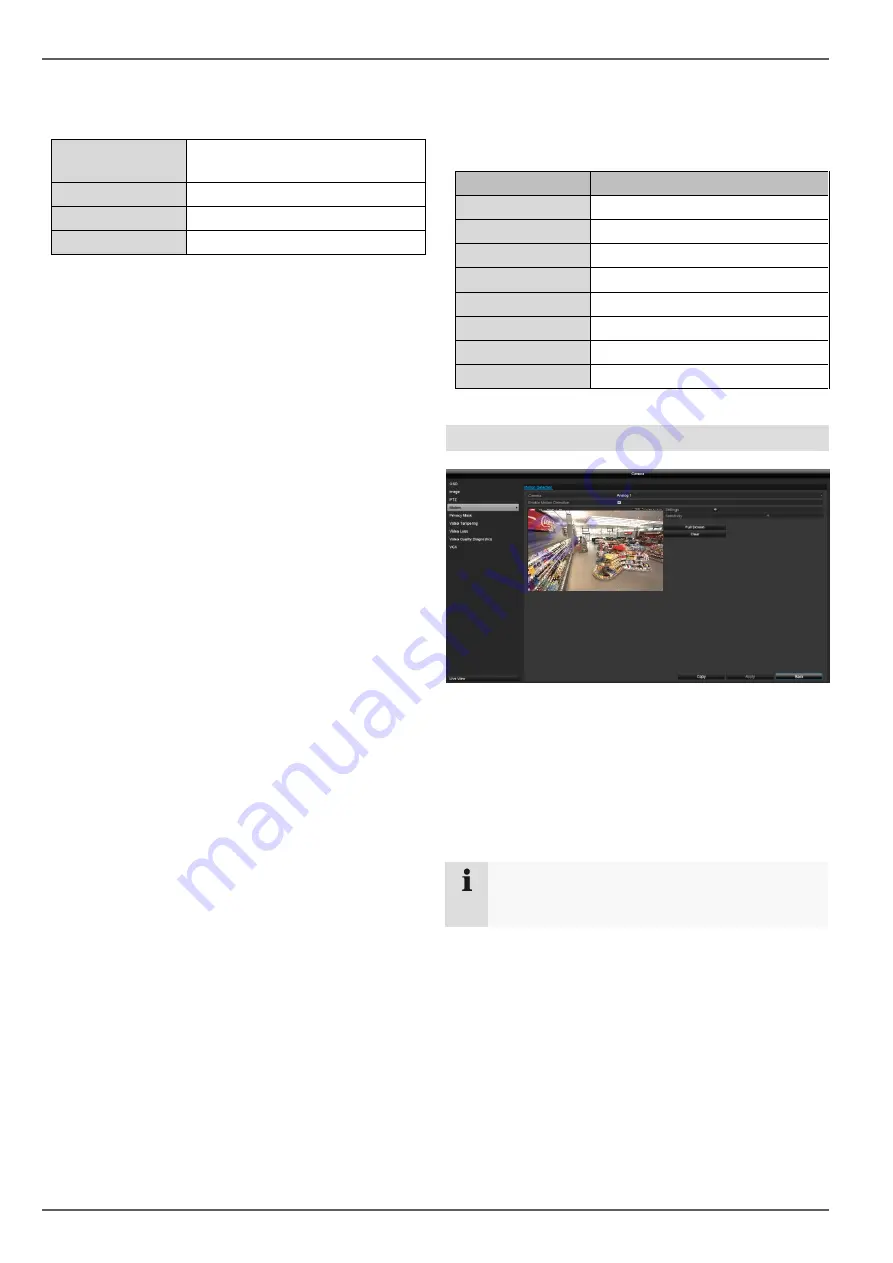
Camera
39
Select the camera channel to be processed under
"Camera". The following actions are programmable:
Presets
Saving of individual preset
positions.
Patrol
Saving of patrols.
Pattern
Saving of motion pattern.
Linear scan.
Horizontal scan.
Saving and retrieving presets
1. Use the arrow keys to navigate the camera to the
desired image section.
2. Save the preset position by selection of a preset
number in the Preset input field. Input the desired
number via the keypad and press the "Set"
button in the Preset menu.
3. Click on the "PTZ" button and in the "General"
tab, select the position on the keypad. Press the
"Call Preset" button to go to the saved Presets
Setting up and calling up patrols
1. Create several presets to use for the patrol
2.
Click on “Set” to configure the patrol. Define a
preset with dwell time and speed for each key
point.
3. Add more presets to set up the required patrol.
4. Click on the "PTZ" button and in the "General"
tab, select the position on the keypad. Press the
"Call Patrol" button to go to the saved patrol.
Saving and retrieving a pattern
1. Start the recording by pressing the "Start" button.
2. Use the arrow keys to navigate the camera to the
desired image sections and positions.
3. Save the recording by pressing the "Stop" button.
4. Click on the "PTZ" button and in the "General"
tab, select the position on the keypad. Press the
"Start Pattern" button to go to the saved pattern.
Linear scan
1. Use the arrow keys to navigate the camera to the
desired image sections and positions.
2. Press the "Left Limit" button to define the
maximum horizontal value.
3. Click on the "PTZ" button and in the "General"
tab, select the position on the keypad. Press the
"Start Pattern" button to go to the saved pattern.
PTZ Settings
The protocol settings for the PTZ camera can be set
here. When using an HD TVI camera, the settings are
automatically detected. Protocol for HD TVI is ABUS-C
(Coaxitron). Select another protocol when using an
analogue PTZ camera.
Parameter
Setting
Camera
Select the camera channel
Baud Rate
Define the transmission rate
Data Bit
Standard 8
Stop Bit
Standard 1
Parity
No standard
Flow Ctrl
No standard
PTZ Protocol
Select the PTZ protocol
Address
Select the camera ID
Motion
Select the camera channel to be processed under
"Camera".
Put a tick by Motion Detection and with the mouse drag
one or more windows for the detection zone.
Alternatively, by pressing the "Full Screen" button, the
whole picture area for motion detection can be marked.
When there are pixel changes in live view, motion
detection activates the camera. By setting the
"Sensitivity"
slider, the resolution pattern can be
adapted for each individual camera.
Trigger Channel
When you click on "Settings", the
Trigger Channel
tab
will appear (only for motion detection):
Note
To record with the aid of motion detection, you
must set up the schedule under
Record
.






























