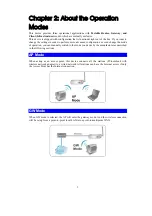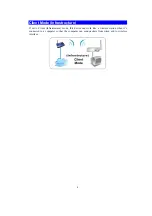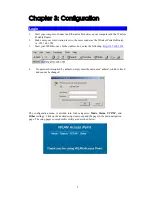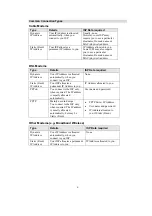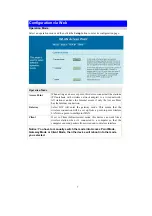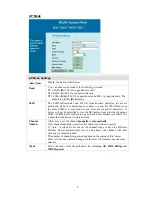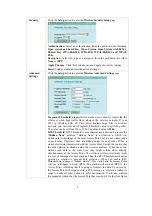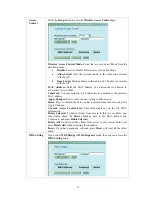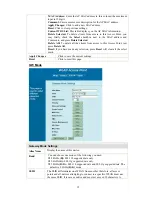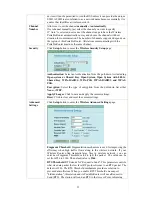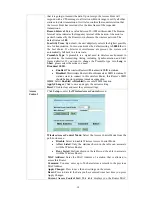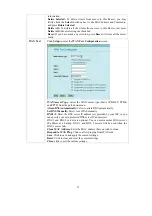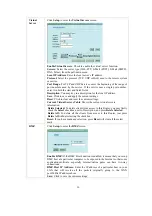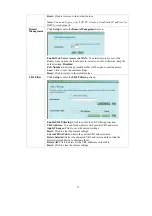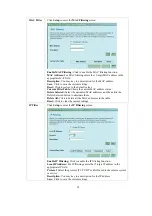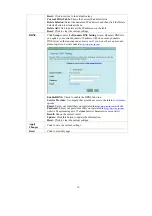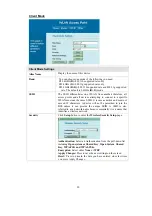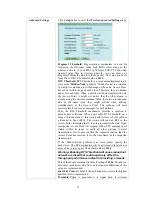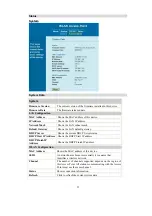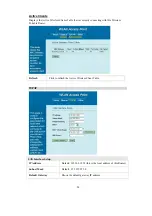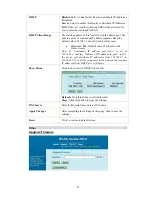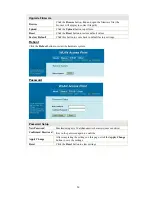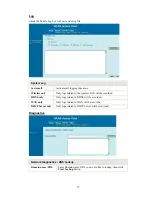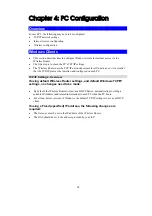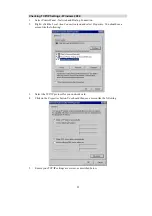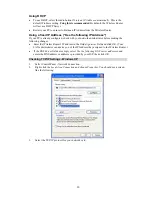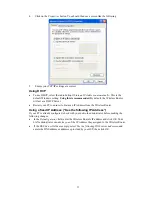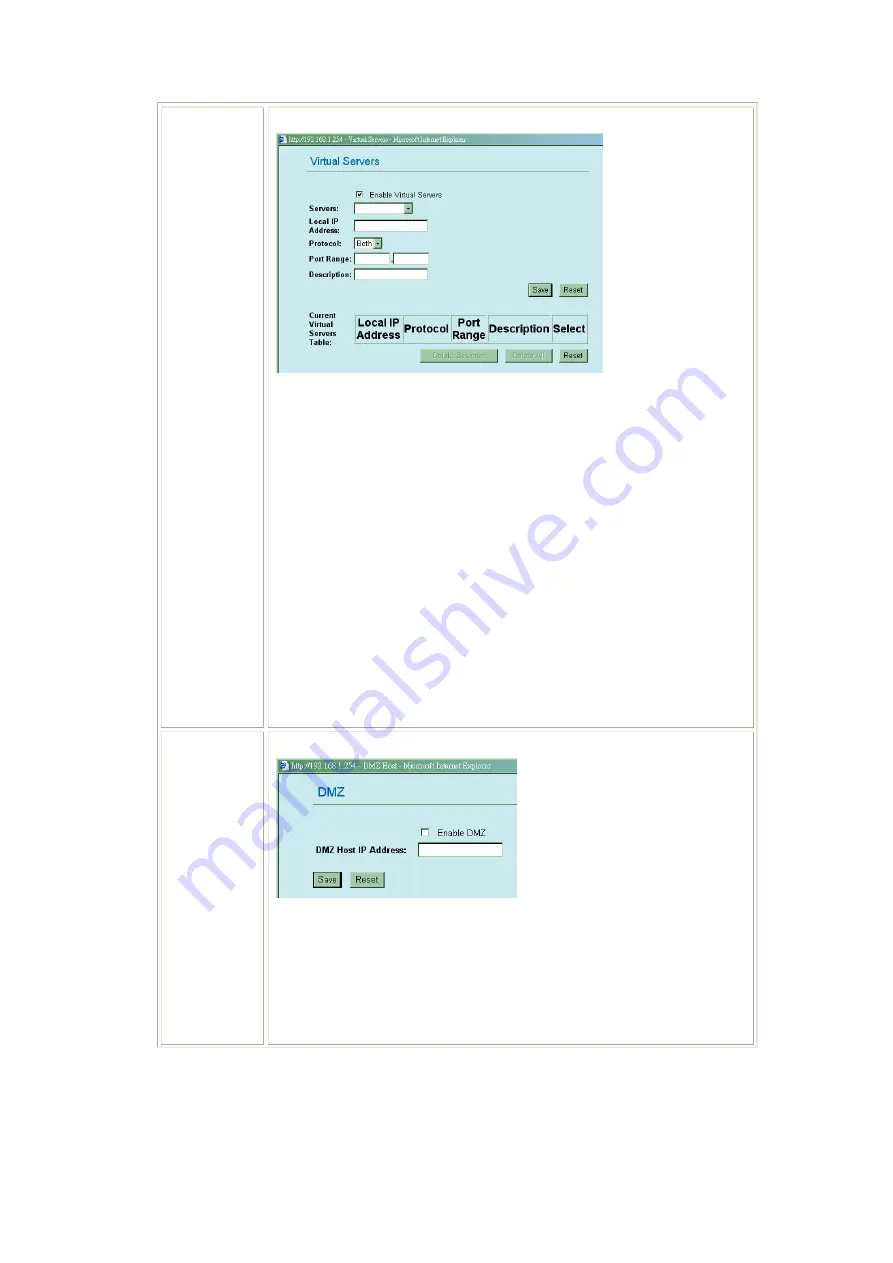
16
Virtual
Server
Click
Setup
to enter the
Virtual Servers
screen.
Enable Virtual Servers
: Check to enable the virtual server function.
Servers:
Select the server type (Web, FTP, E-Mail (POP3), E-Mail (SMTP),
DNS, Telnet) from the pull-down menu.
Local IP Address
: Enter the local server’s IP address.
Protocol
: Select the protocol (TCP, UDP or Both) used to the remote system
or service.
Port Range
: For TCP and UDP Services, enter the beginning of the range of
port numbers used by the service. If the service uses a single port number,
enter it in both the start and finish fields.
Description
: You may key in a description for the local IP address.
Save
: Click to save and apply the current settings.
Reset
: Click to clear and reset the current settings.
Current Virtual Servers Table
: Shows the current virtual servers
information.
Delete Selected:
To delete clients from access to this Router, you may firstly
check the
Select
checkbox next to Description, and press
Delete Selected
.
Delete All:
To delete all the clients from access to this Router, just press
Delete All
without selecting the checkbox.
Reset:
If you have made any selection, press
Reset
will clear all the select
mark.
DMZ
Click
Setup
to enter the
DMZ
screen.
Enable DMZ:
If the DMZ Host Function is enabled, it means that you set up
DMZ host at a particular computer to be exposed to the Internet so that some
applications/software, especially Internet/online game can have two-way
connections.
DMZ Host IP Address:
Enter the IP address of a particular host in your
LAN that will receive all the packets originally going to the WAN
port/Public IP address above.
Save:
Click to save the current settings.