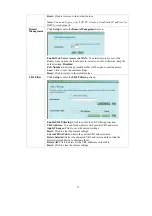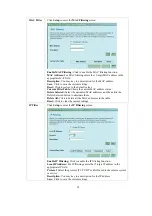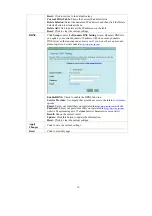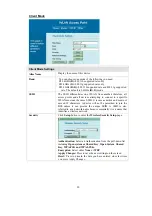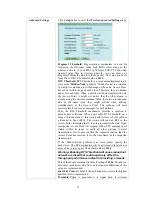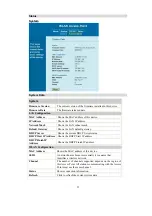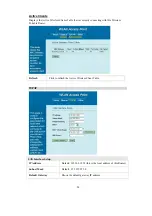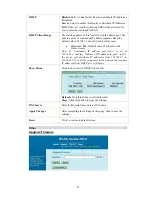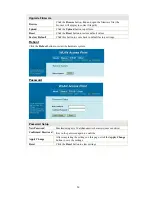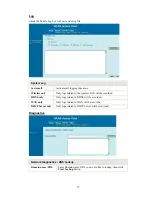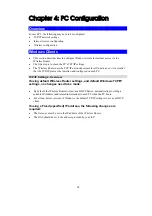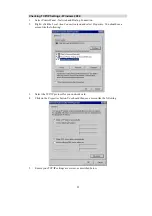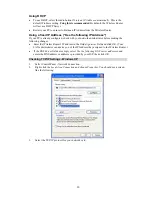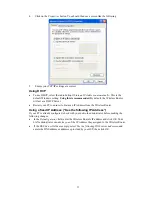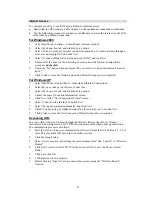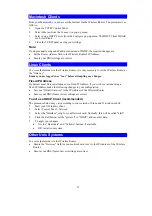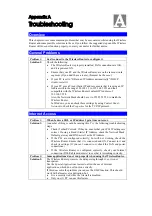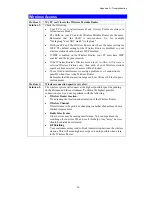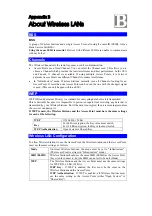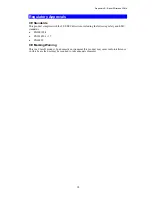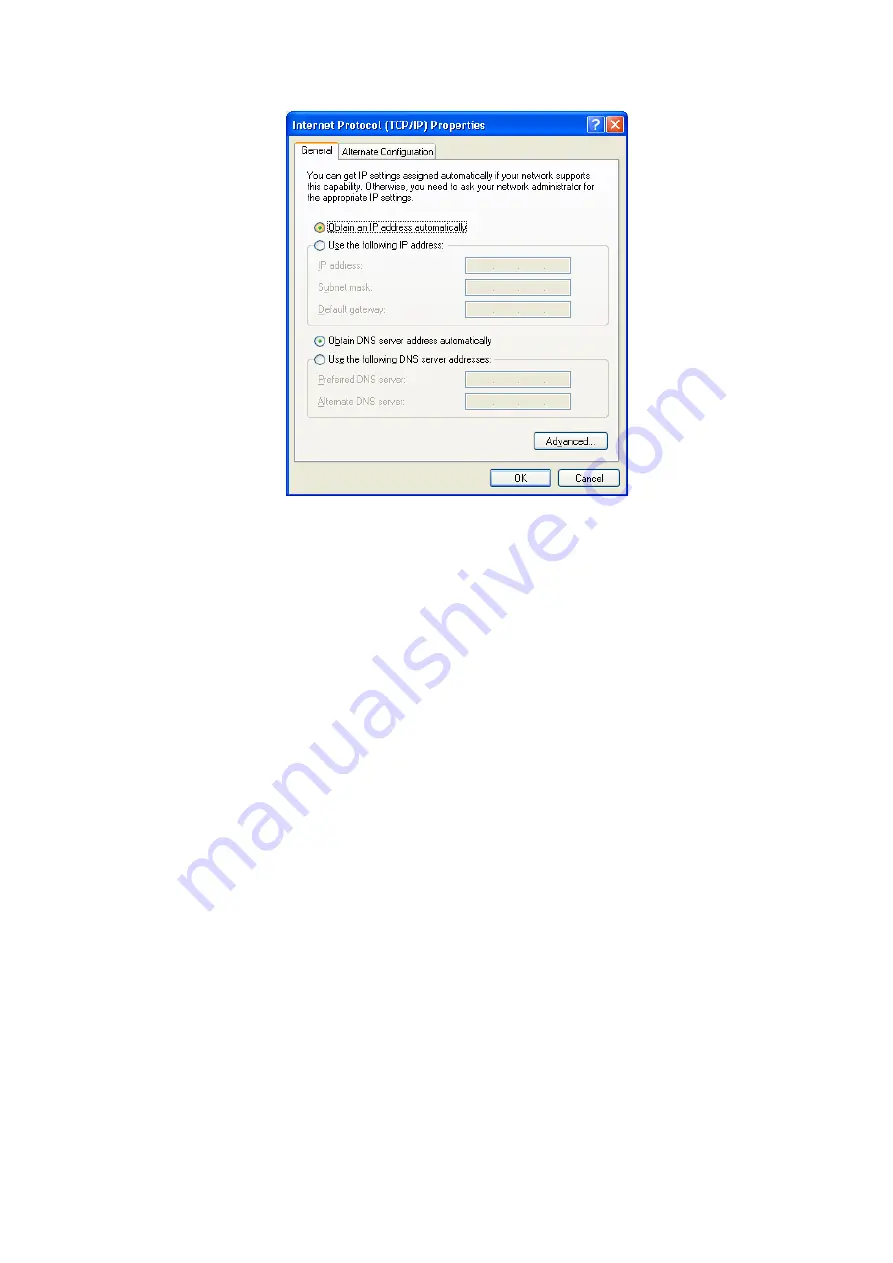
31
4.
Click on the
Properties
button. You should then see a screen like the following.
5.
Ensure your TCP/IP settings are correct.
Using DHCP
•
To use DHCP, select the radio button
Obtain an IP Address automatically
. This is the
default Windows setting.
Using this is recommended
. By default, the Wireless Router
will act as a DHCP Server.
•
Restart your PC to ensure it obtains an IP Address from the Wireless Router.
Using a fixed IP Address ("Use the following IP Address")
If your PC is already configured, check with your network administrator before making the
following changes.
•
In the
Default gateway
field, enter the Wireless Router's IP address and click
OK
. Your
LAN administrator can advise you of the IP Address they assigned to the Wireless Router.
•
If the
DNS Server
fields are empty, select
Use the following DNS server addresses
, and
enters the DNS address or addresses provided by your ISP, then click
OK
.