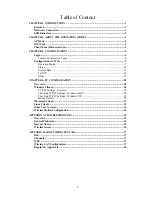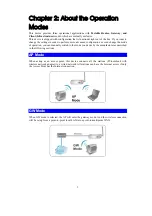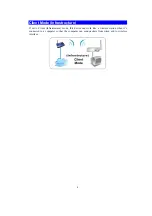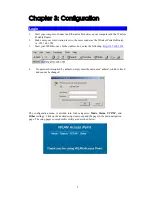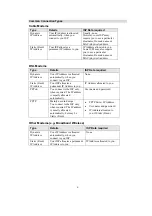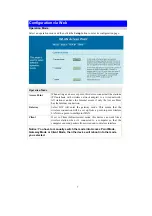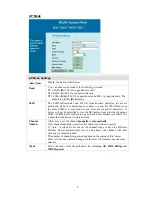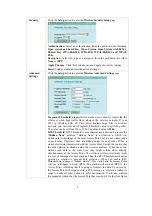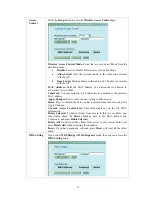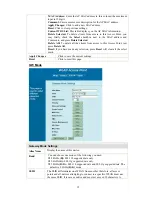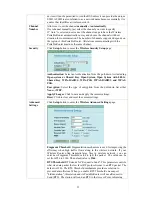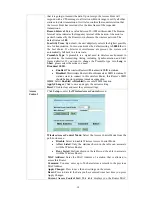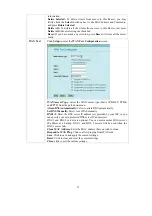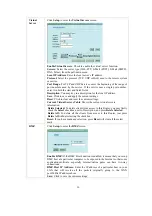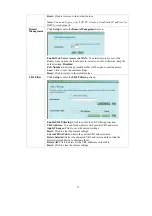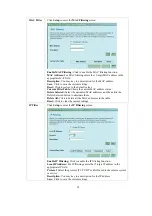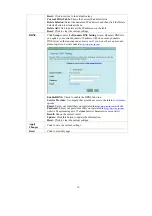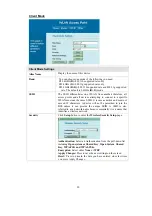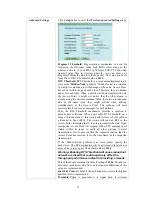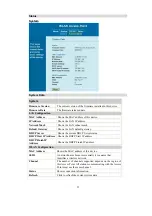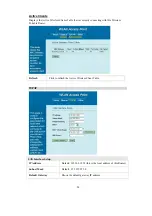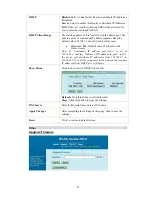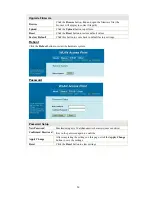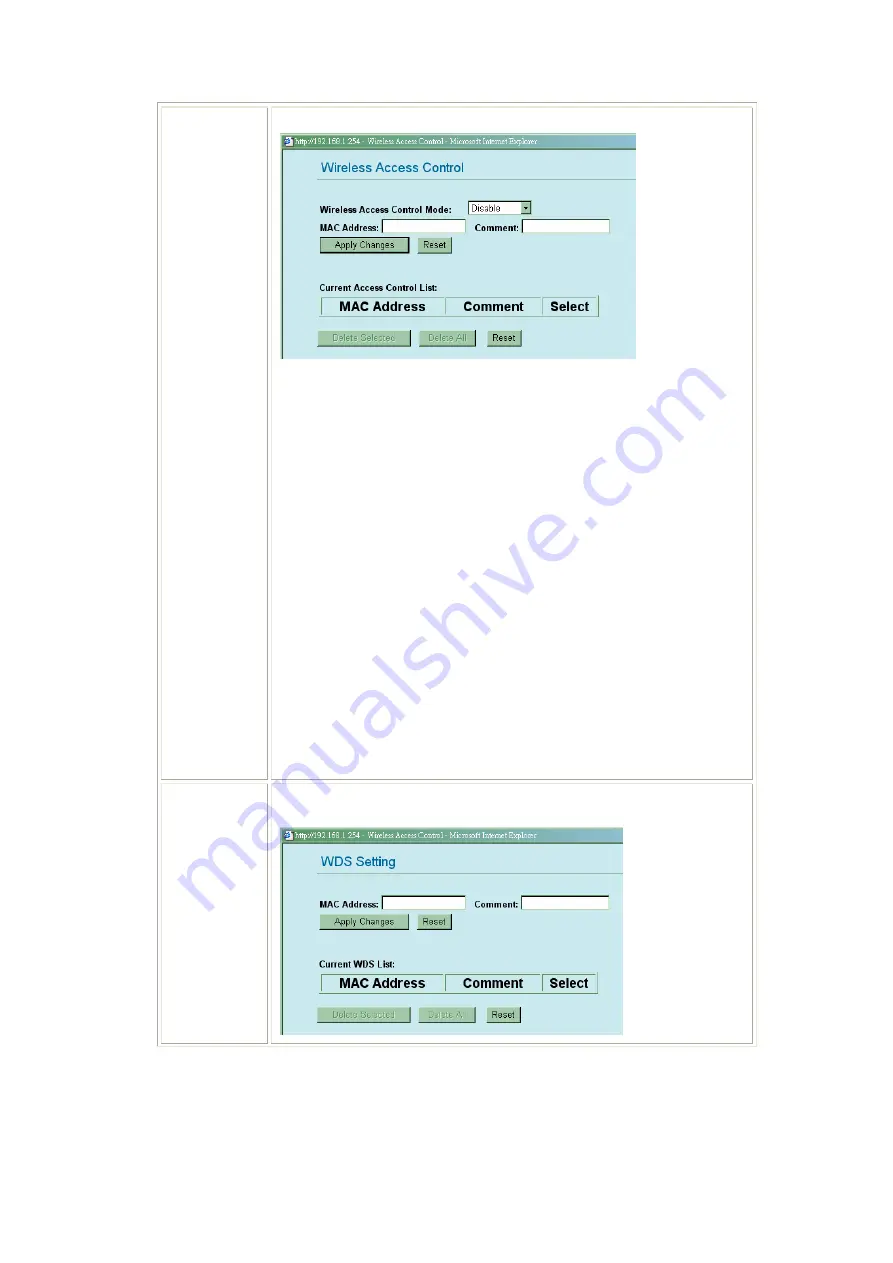
11
Access
Control
Click the
Setup
button to enter the
Wireless Access Control
page.
Wireless Access Control Mode:
Select the Access Control Mode from the
pull-down menu.
•
Disable
: Select to disable Wireless Access Control Mode.
•
Allow Listed
: Only the stations shown in the table can associate
with the AP.
•
Deny Listed
: Stations shown in the table won’t be able to associate
with the AP.
MAC Address:
Enter the MAC address of a station that is allowed to
access this Access Point.
Comment:
You may enter up to 20 characters as a remark to the previous
MAC address.
Apply Changes:
Press to save the new settings on the screen.
Reset:
Press to discard the data you have entered since last time you press
Apply Changes.
Current Access Control List:
This table displays you the AP MAC
information.
Delete Selected:
To delete clients from access to this Access Point, you
may firstly check the
Select
checkbox next to the MAC address and
Comments, and press
Delete Selected
.
Delete All:
To delete all the clients from access to this Access Point, just
press
Delete All
without selecting the checkbox.
Reset:
If you have made any selection, press
Reset
will clear all the select
mark.
WDS Setting
If you select
WDS Bridge
or
WDS Repeater
mode, then you can access the
WDS Setting
setup.