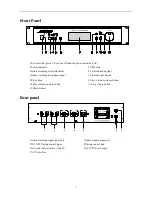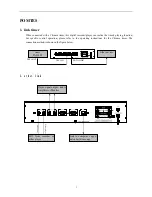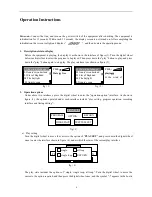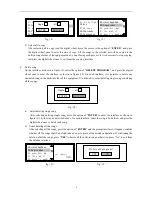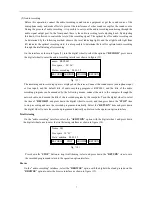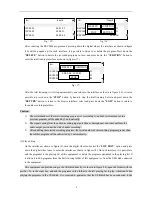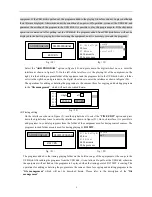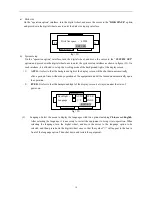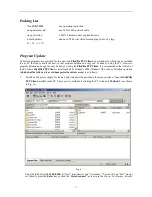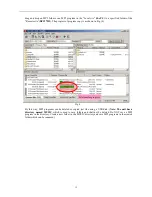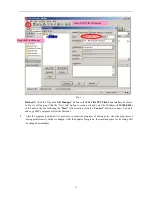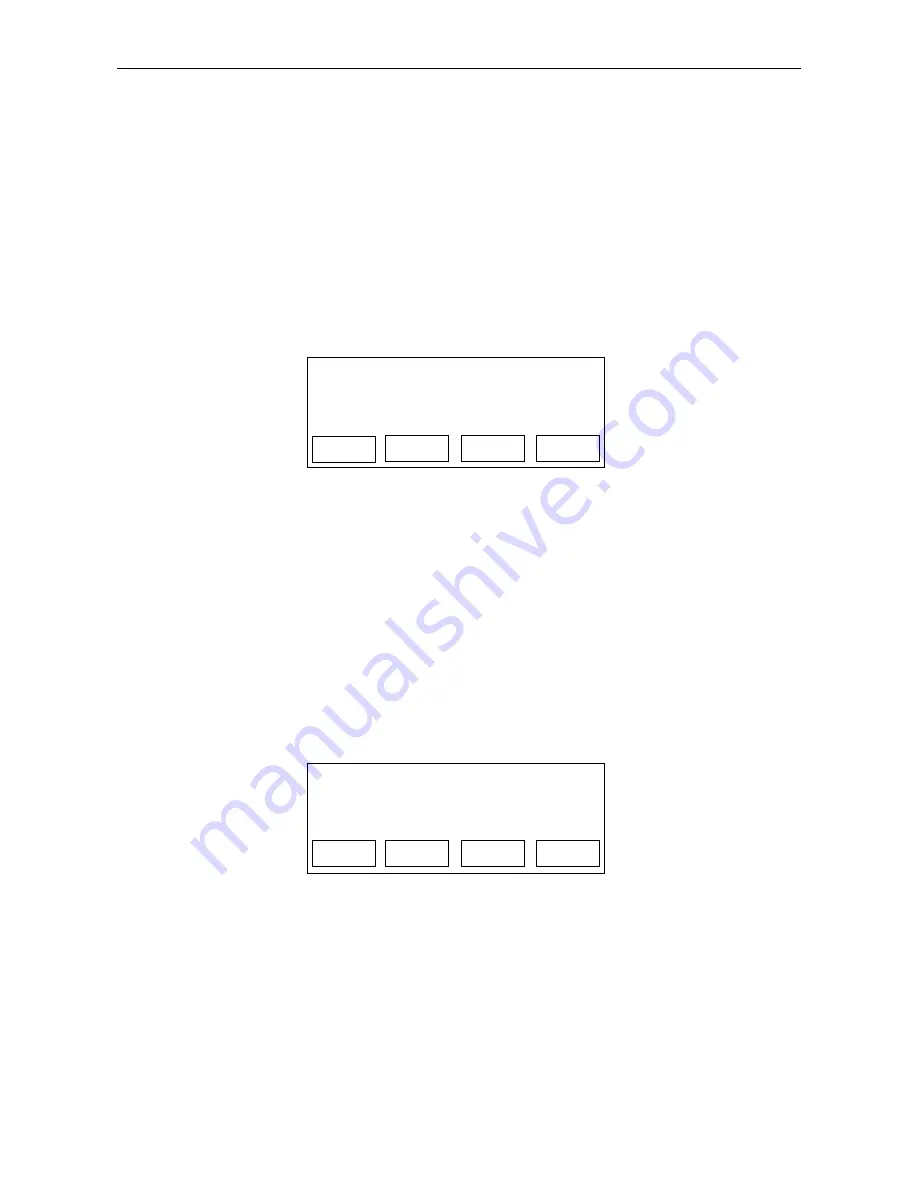
7
(2) Audio recording
Before this operation, connect the audio recording sound source equipment or get the sound source of the
microphone ready, and make efforts to prevent the interference of other sounds except for the sound source.
During the process of audio recording, it is possible to carry out the audio recording monitoring through the
audio signal output port. In the front panel, there is the audio recording level adjusting knob. By adjusting
this knob, it is allowed to control the level of the recording signal. The optimal level for audio recording can
be determined by the following method: observe the level indicating lights,
and the alight fourth light from
left indicates the optimal recording state; it is also possible to determine the level for optimal audio recording
through the trial listening after recording.
On the interface as shown in figure (5), turn the digital wheel to select the option of
“
RECORD
”
, press down
the digital wheel to enter the audio recording interface as shown in figure (13).
The remaining audio recording space is displayed on the screen. Connect the sound source (microphone input
or line input), and the default title of audio recording program is REC0001, and the title of the audio
recording program can be amended by the following means: connect the unit to the computer through the
network cable, and amend the title of the recorded program by the computer. Turn the digital wheel to select
the item of
“
RECORD
”
, and press down the digital wheel to record, and then press down the
“
STOP
”
item
to stop recording and save the recorded program automatically. Select the
“
RETURN
”
item and press down
the digital wheel to save the recorded program automatically and return to the operation option interface.
Trial listening
On the
“
audio recording
”
interface, select the
“
AUDITION
”
option with the digital wheel, and press down
the digital wheel once to enter the trial listening interface as shown in figure (14).
Press down the
“
STOP
”
button to stop trial listening; select and press down the
“
RETURN
”
item to save
the recorded program and return to the operation option interface.
Browse
On the
“
audio recording
”
interface, select the
“
BROWSE
”
option with the digital wheel and press down the
“
BROWSE
”
option to enter the browse interface as shown in figure (15).
RECORD AUDITION
Nn
BROWSE RETURN
fig
(
13
)
name
:
REC0001
Free space
:
20
’
36
’’
Status
:
recording 00:10:35
fig
(
14
)
Name : 001
Free space : 10
’
01
’’
State : audition 00:10:35
RECORD
STOP
BROWSE RETURN