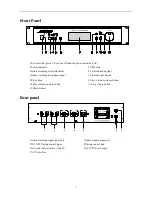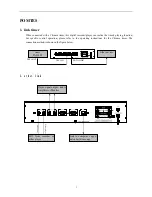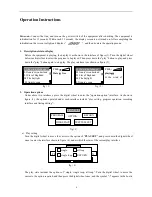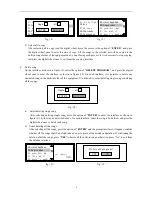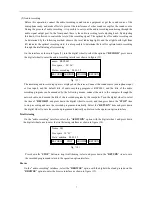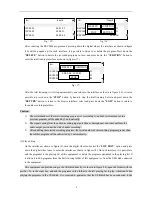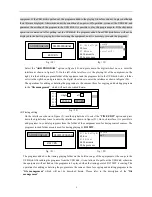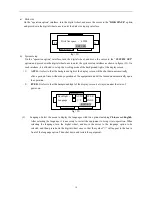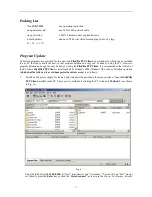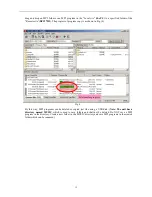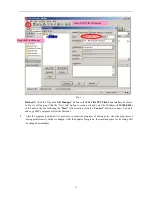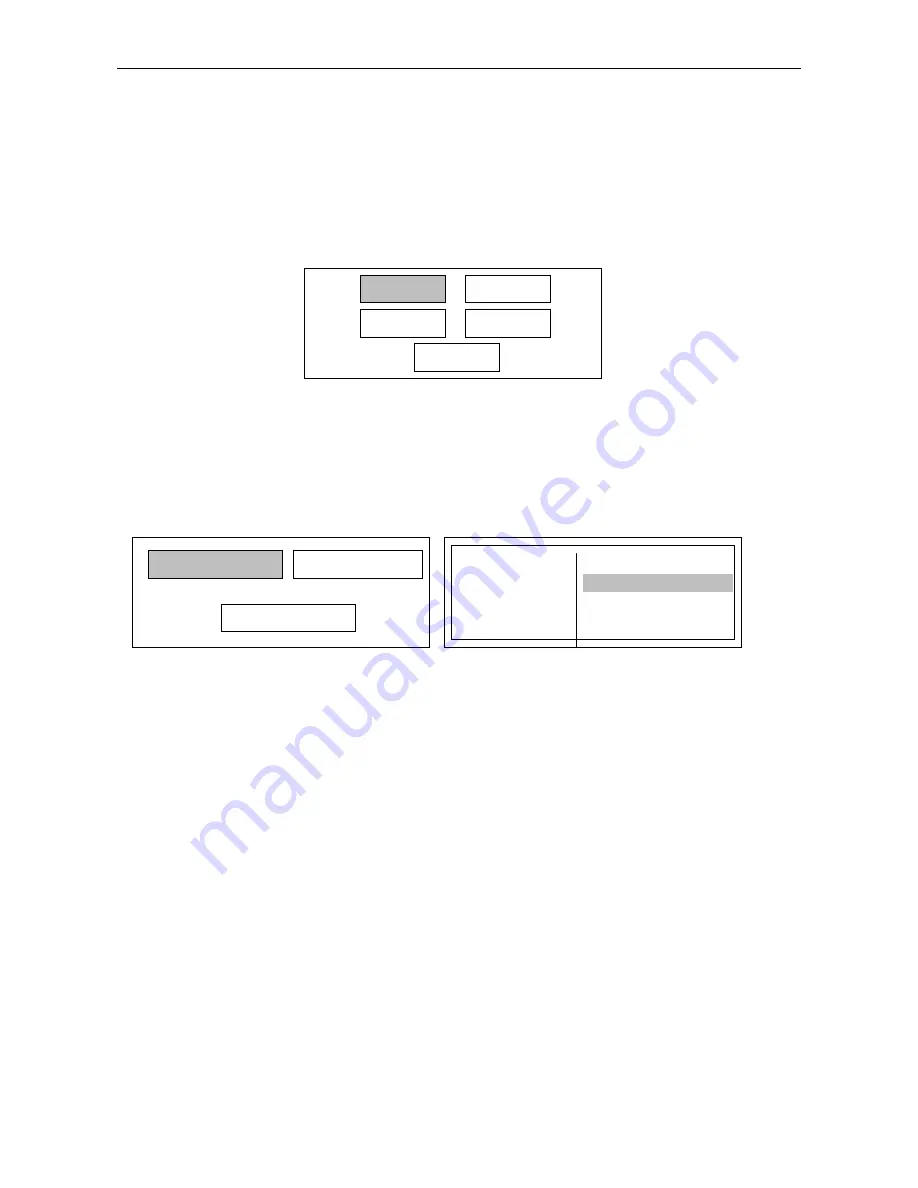
5
front of the option. Then exit from the interface, and the equipment will play according to the previous
setting.
b)
Program operation
Under the
“
operation options
”
interface, turn the digital wheel, move the cursor to the option of
“
PROGRAM
”
, and press the digital wheel once to enter the program setting operation interface, as shown
in figure (5).
The program setting includes
“
file management, audio recording, play editing and timing editing
”
.
(1) File management
Under the interface shown in figure (5), turn the digital wheel to select the option of
“
FILE EDIT
”
, and press
the digital wheel once to enter the interface as shown in figure (6). On such interface, it is possible to copy the
sources from USB disk to built-in MP3 folder of the equipment or to delete the built-in sources.
Ø
Copy sources
Before such operation, plug the USB disk into the equipment, and make sure there are the sources to be
copied in the USB disk.
On the interface as shown in figure (6), select the option of
“
COPY PROGRAM
”
, and press the digital
wheel once to enter the interface as shown in figure (7). In the box on the left of the interface, the built-in
MP3 sources of the equipment are stored; in the box on the right of the interface, the list of the sources to be
copied on the USB disk is displayed. Turn the digital wheel to select a song list in the right box, and press
down the digital wheel once to enter the interface as shown in figure (8). On such interface, select the single
song to be copied or copy all the sources in the selected list.
a)
Select single song copy
After selecting the single song copy, turn the digital wheel, move the cursor to the option of
“
ENTER
”
,
and press the digital wheel once to display the interface as shown in figure (9), and then select from the
songs on the right. After selecting, press the digital wheel once to copy the song to this unit, and the
copied songs will appear in the box on the left of the interface.
fig
(
5
)
RECORD
FILE EDIT
TIME EDIT
LIST EDIT
RETURN
fig
(
6
)
DELATE PROGRAM
COPY PROGRAM
RETURN
fig
(
7
)
01.tha daylight
02.love
03.Adienus
04.Your smile
05.La provence
Recycler<U>
test<U>
glj<U>