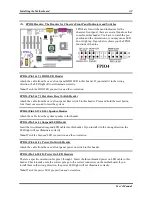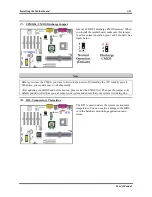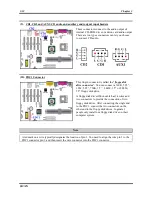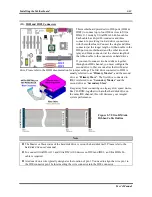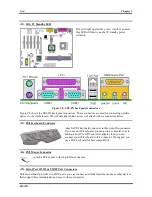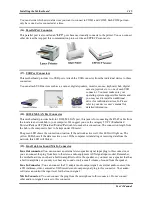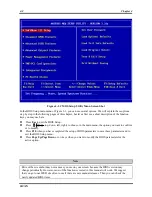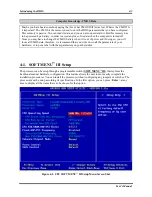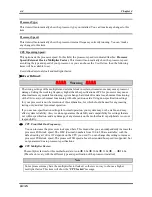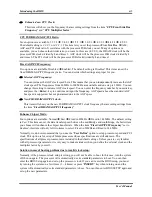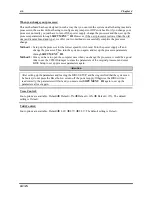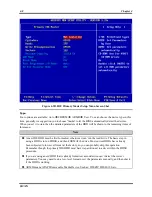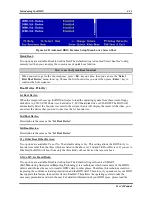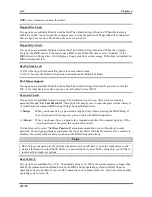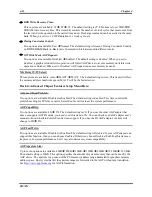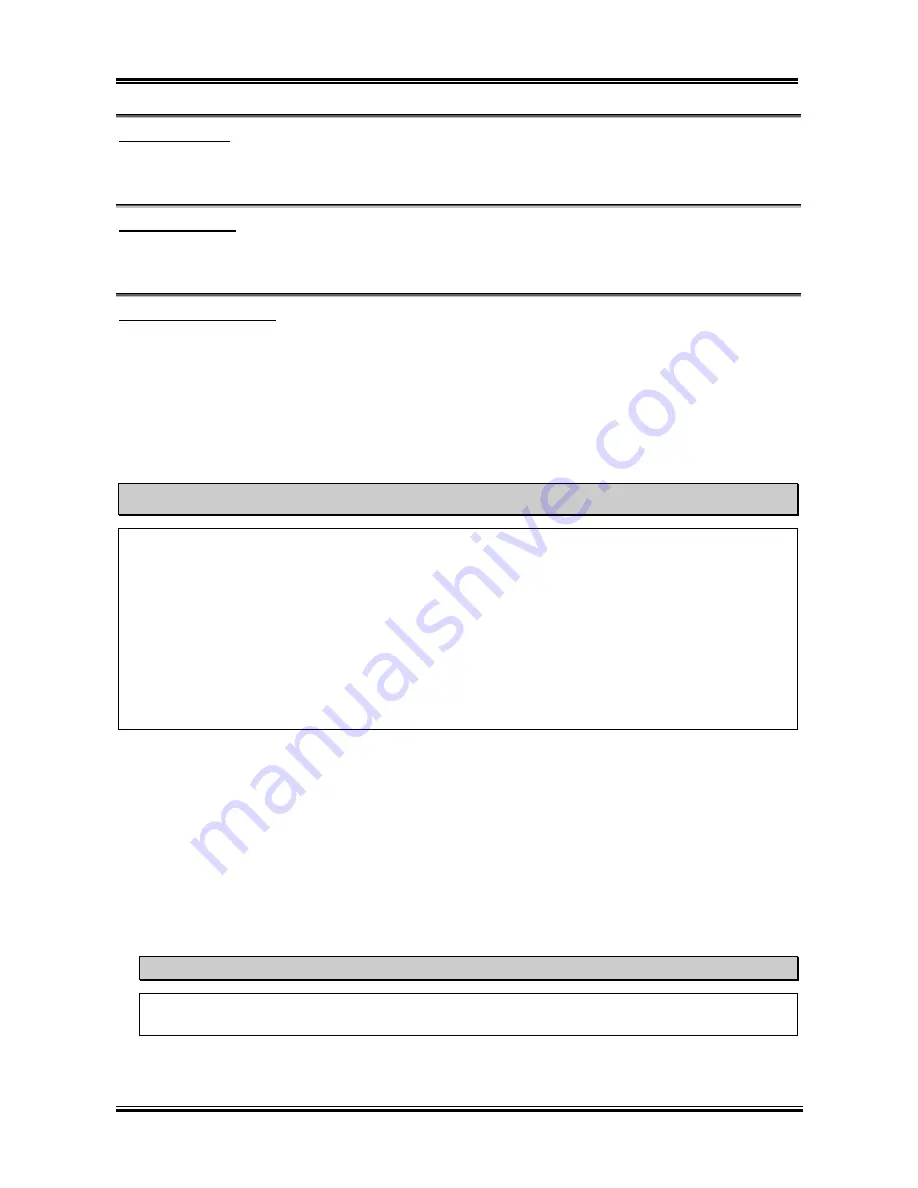
Chapter 4
SR7-8X
4-4
Processor Type:
This item will automatically show the processor type you installed. You can’t make any changes to this
item.
Processor Speed:
This item will automatically show the processor internal frequency currently running. You can’t make
any changes to this item.
CPU Operating Speed:
This option sets the processor speed. In this field, the processor speed is indicated like this:
Processor
Speed (External Clock x Multiplier Factor)
. This item will automatically show the processor speed
according the type and speed of your processor, or you can choose the
User Define
, then the following
items will be available to set.
User defined external clock and multiplier factor:
³
User Defined:
Warning
The wrong settings of the multiplier and external clock in certain circumstances may cause processor
damage. Setting the working frequency higher than the specifications of PCI or processor may cause
abnormal memory module functioning, system hangs, hard disk drive data loss, abnormal functioning
of the VGA card, or abnormal functioning with other add-on cards. Using non-specification settings
for your processor is not the intention of this explanation, for which should be used for engineering
testing only, and not for normal operation.
If you use non-specification settings for normal operation, your system may not be stable, and may
affect system reliability. Also, we do not guarantee the stability and compatibility for settings that are
not within specification, and any damage of any elements on the motherboard or peripherals is not our
responsibility.
CPU Front Side Bus Frequency:
You can increase the processor clock speed here. This means that you can independently increase the
processor FSB clock speed. The DEC (decimal) numbers from 100 to 200 are available, with the
default setting at
100
or
133
depends on the CPU you used. You can change this setting to increase
processor FSB clock speed. The processor FSB speed above the standard bus speed is supported, but
not guaranteed due to processor specifications.
CPU Multiplier Factor:
The multiplier factors for this motherboard are: Auto 8.0x 10.0x 11.0x …. 24.0x.
(These factors vary with the different type and specification of the processor installed)
Note
Some processors may have the multiplier factor locked, so there is no way to choose a higher
multiplier factor. This item will show the “
CPU locked
” message.
Summary of Contents for SR7-8X
Page 2: ......
Page 82: ...Chapter 4 SR7 8X 4 34 ...
Page 92: ...Appendix C SR7 8X C 4 ...
Page 102: ...Appendix F SR7 8X F 6 ...
Page 114: ...Appendix I SR7 8X I 4 ...