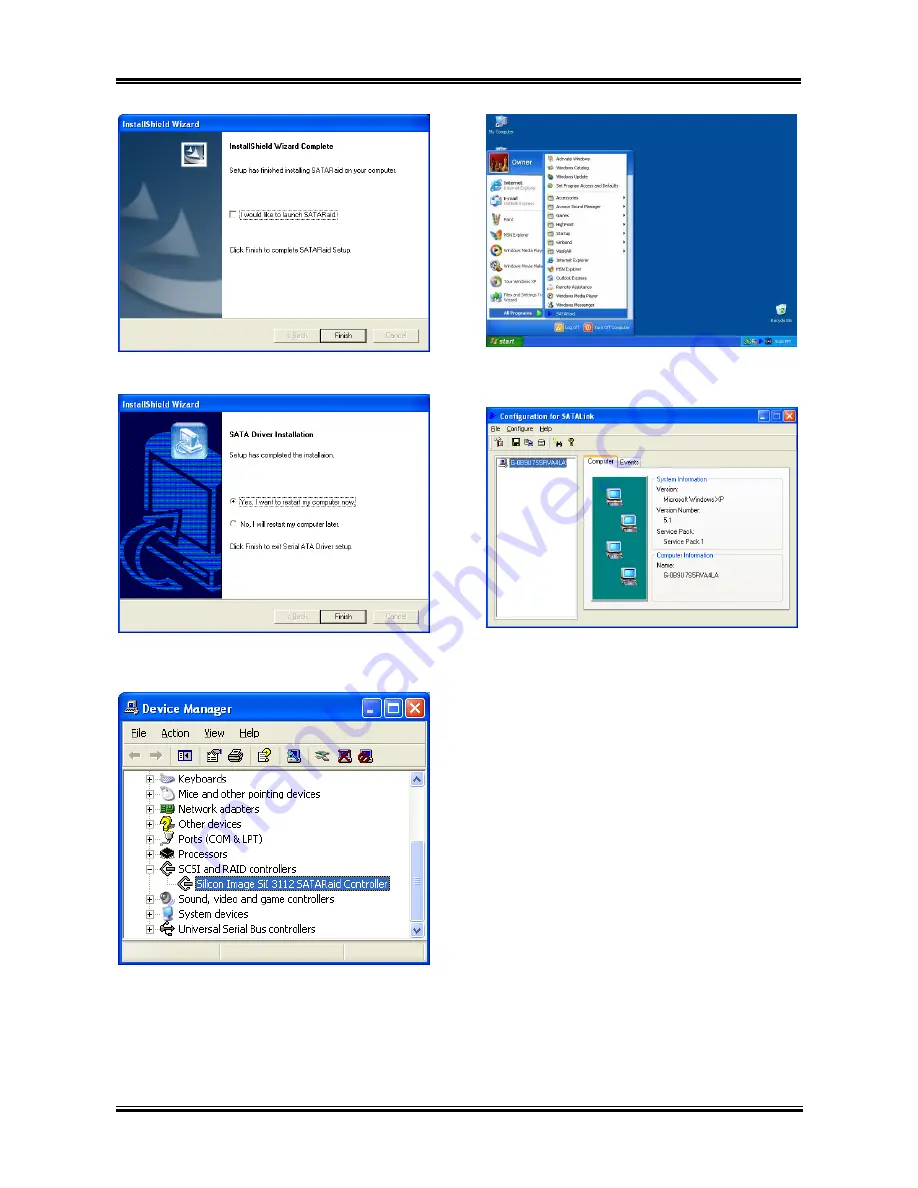
E-2
Appendix E
6.
Click [Finish].
7.
Choose [Yes, I want to restart my computer
now.], and click [Finish] to complete setup.
8.
Check [Device Manager]. [Silicon Image
SiI 3112 SATARaid Controller] is successfully
installed.
9.
To run the [SATARaid] application, click
[Start]
[All Programs]
[SATARaid].
10.
This is the SATALink configuration menu.
For more information on how to operate, please
refer to the “
Help
” menu.
IS7 Series
Summary of Contents for IS7
Page 5: ...1 1 User s Manual User s Manual ...
Page 18: ...14 14 IS7 Series IS7 Series ...
Page 22: ...1 4 Chapter 1 1 2 Layout Diagram IS7 G IS7 IS7 E IS7 Series ...
Page 23: ...Introduction 1 5 1 3 Layout Diagram IS7 E2 User s Manual ...
Page 24: ...1 6 Chapter 1 1 4 Layout Diagram IS7 M IS7 Series ...
Page 25: ...Introduction 1 7 1 5 Layout Diagram IS7 V2 User s Manual ...
Page 26: ...1 8 Chapter 1 1 8 Chapter 1 IS7 Series IS7 Series ...
Page 45: ...Hardware Setup 2 19 IS7 E2 IS7 V2 User s Manual ...
Page 52: ...2 26 Chapter 2 IS7 E2 IS7 V2 IS7 Series ...
Page 80: ...3 26 Chapter 3 3 26 Chapter 3 IS7 Series IS7 Series ...
Page 82: ...A 2 Appendix A A 2 Appendix A IS7 Series IS7 Series ...
Page 84: ...B 2 Appendix B Click Next 5 Click Finish to complete setup 6 IS7 Series ...
Page 88: ...C 2 Appendix C C 2 Appendix C IS7 Series IS7 Series ...
Page 90: ...D 2 Appendix D IS7 Series ...
Page 96: ...F 2 Appendix F F 2 Appendix F IS7 Series IS7 Series ...
Page 98: ...G 2 Appendix G G 2 Appendix G IS7 Series IS7 Series ...






























