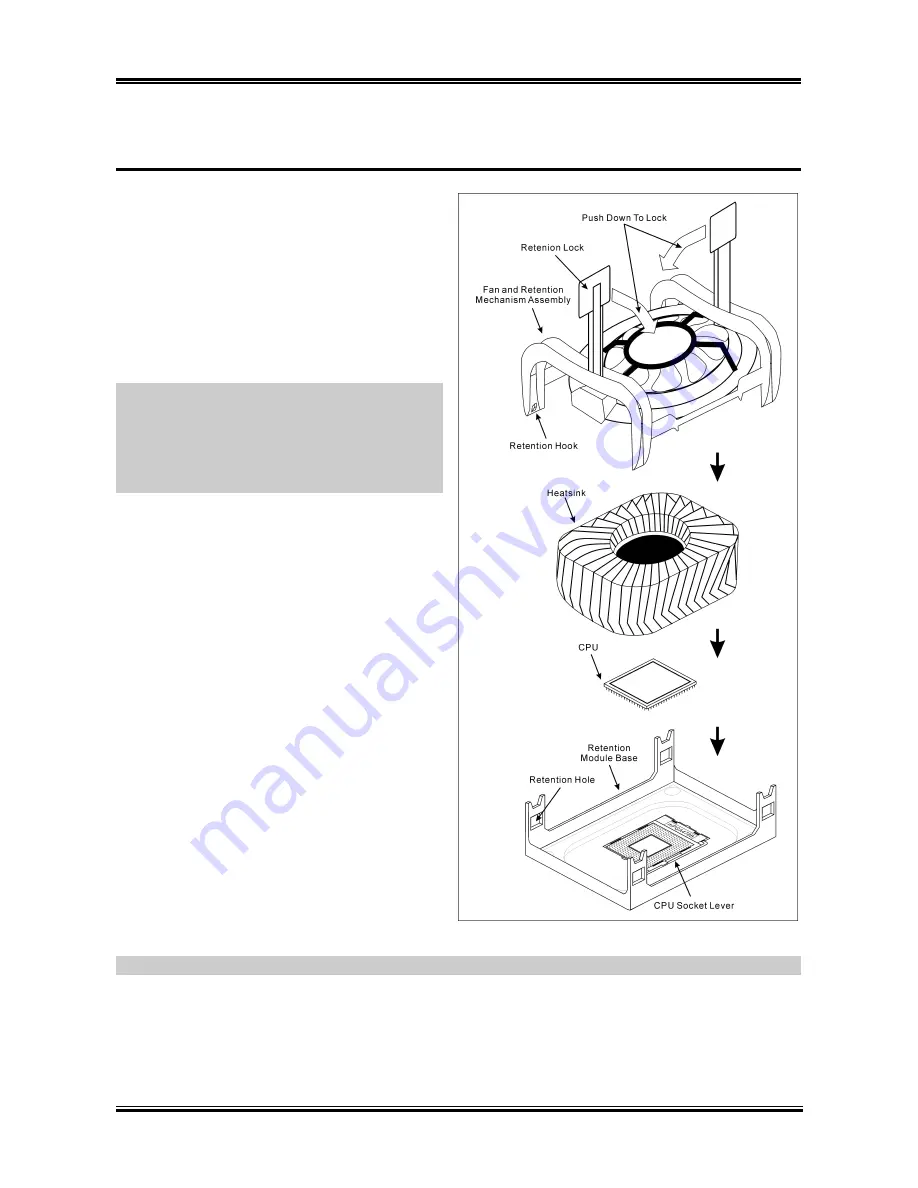
2-2
Chapter 2
2-2. Install
Pentium
®
4 CPU and Heatsink Supporting-Base
This motherboard provides a ZIF (
Z
ero
I
nsertion
F
orce) Socket 478 to install Intel
®
Pentium
®
4
CPU. The CPU you bought should have a kit of
heatsink and cooling fan along with. If that’s not
the case, buy one specially designed for Pentium
®
4 Socket 478.
1. Locate the 478-pin ZIF socket on the
motherboard. Fasten the Retention Module
Base onto the motherboard.
ATTENTION:
If you are using chassis specially
designed for Pentium
®
4, please pay attention to
the location of metal studs or spacers if they are
already installed on the chassis. Be careful not let
the metal studs or spacers contact the printed
circuit wire or parts on the PCB.
2. Pull the CPU socket lever sideways away
from the socket and then upwards to 90
degree. Insert the CPU with the correct
orientation. Do not use extra force to insert
CPU; it only fits in one orientation. Close
down the socket lever while holding down
the CPU.
3. Put the heatsink faces down onto the CPU
until it completely covers the CPU.
4. Put the Fan and Retention Mechanism
Assembly onto the heatsink. Make sure all
the four Retention Locks at each side of the
Fan and Retention Mechanism Assembly
snap into the Retention Holes.
5. Push down the Retention Lock at both sides
of the Fan and Retention Mechanism
Assembly to lock up together with the
Retention Module Base.
6. The Fan and Retention Mechanism Assembly
and Retention Module Base should now
firmly lock up with each other with the heatsink inside.
ATTENTION:
Do not forget to set the correct bus frequency and multiple for your processor.
IS7 Series
Summary of Contents for IS7
Page 5: ...1 1 User s Manual User s Manual ...
Page 18: ...14 14 IS7 Series IS7 Series ...
Page 22: ...1 4 Chapter 1 1 2 Layout Diagram IS7 G IS7 IS7 E IS7 Series ...
Page 23: ...Introduction 1 5 1 3 Layout Diagram IS7 E2 User s Manual ...
Page 24: ...1 6 Chapter 1 1 4 Layout Diagram IS7 M IS7 Series ...
Page 25: ...Introduction 1 7 1 5 Layout Diagram IS7 V2 User s Manual ...
Page 26: ...1 8 Chapter 1 1 8 Chapter 1 IS7 Series IS7 Series ...
Page 45: ...Hardware Setup 2 19 IS7 E2 IS7 V2 User s Manual ...
Page 52: ...2 26 Chapter 2 IS7 E2 IS7 V2 IS7 Series ...
Page 80: ...3 26 Chapter 3 3 26 Chapter 3 IS7 Series IS7 Series ...
Page 82: ...A 2 Appendix A A 2 Appendix A IS7 Series IS7 Series ...
Page 84: ...B 2 Appendix B Click Next 5 Click Finish to complete setup 6 IS7 Series ...
Page 88: ...C 2 Appendix C C 2 Appendix C IS7 Series IS7 Series ...
Page 90: ...D 2 Appendix D IS7 Series ...
Page 96: ...F 2 Appendix F F 2 Appendix F IS7 Series IS7 Series ...
Page 98: ...G 2 Appendix G G 2 Appendix G IS7 Series IS7 Series ...
















































