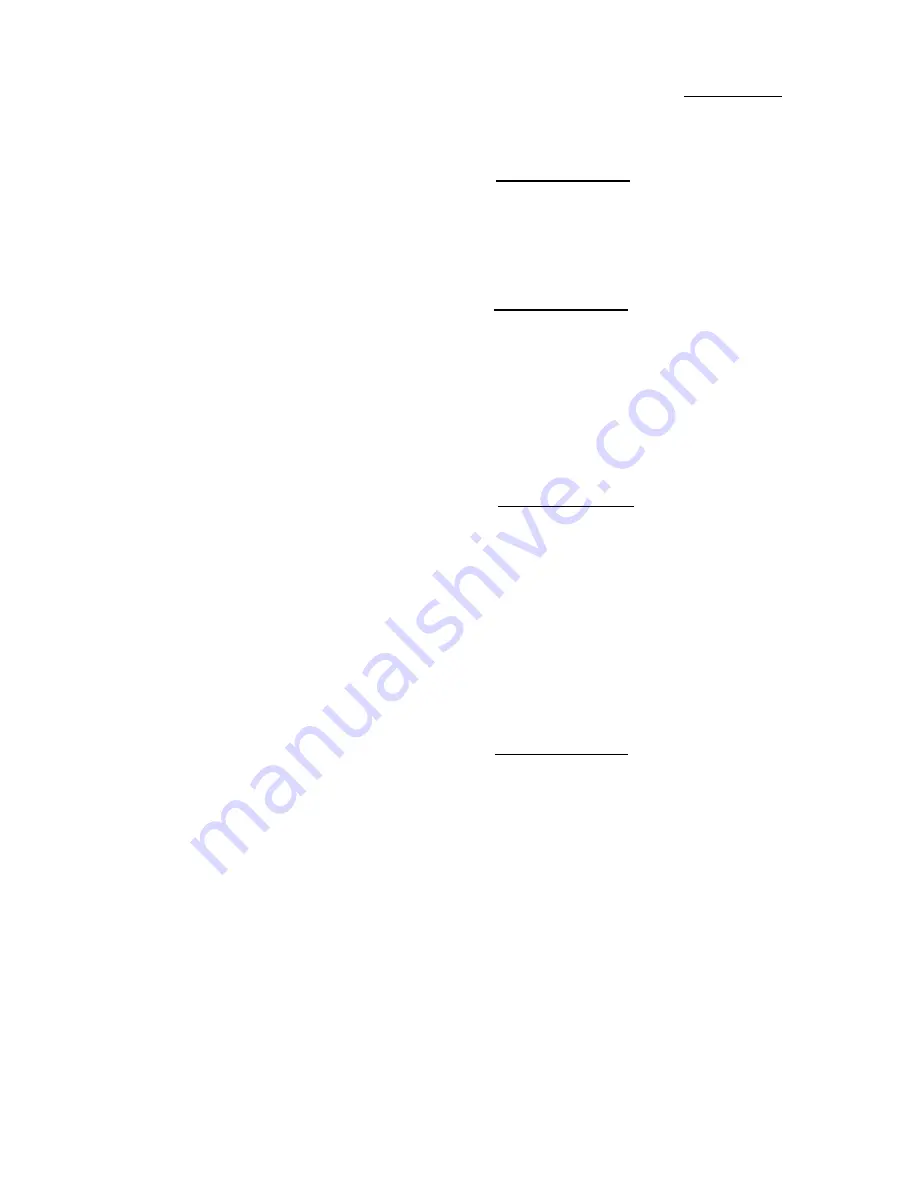
A ppen dix B
B -4
Installing two HDDs:
The red line on the connection cable m us t be lined up w ith pin 1 on the connector.
M etho d 1: S et the hard disk drive used fo r bo o t up at M aster, and the
o ther drive at S lave. C o nnect o ne o f the co nnecto rs o f the
40-pin cable to the first drive, ano ther co nnecto r to the
seco nd drive, and the o ther end o f the cable to co nnecto r
ID E 1 o n the mainbo ard.
M etho d 2: S et the hard disk drive used fo r bo o t up at M aster, co nnect
o ne end o f the 40-pin cable to the drive, and the o ther end
to co nnecto r ID E 1 o n the mainbo ard.
S et the o ther hard disk drive at M aster, co nnect o ne end o f
the 40-pin cable to the drive, and the o ther end to
co nnecto r ID E 2 o n the mainbo ard.
Installing two HDDs + one CD-ROM drive:
The red line on the connection cable m us t be lined up with pin 1 on the connector.
M etho d 1: S et the hard disk drive used fo r bo o t up as M aster, set the
o ther H D D at S lave, co nnect o ne co nnecto r o f the 40-pin
cable to the first drive, ano ther co nnecto r to the seco nd
drive, and the o ther end o f the cable to co nnecto r ID E 1 o n
the mainbo ard.
Y o u can igno re the setting o f the C D -R O M drive. C o nnect
o ne end o f the 40-pin cable to the drive, and the o ther end
to co nnecto r ID E 2 o n the mainbo ard.
W e reco mmend yo u use this metho d, w hich has no
influence o n H D D speed.
M etho d 2: S et the hard disk drive used fo r bo o t up at M aster, co nnect
o ne end o f the 40-pin cable to the drive, and the o ther end
to co nnecto r ID E 1 o n the mainbo ard.
S et the o ther hard disk drive at M aster, and be sure that the
C D -R O M drive is set at S lave. M o st o f C D -R O M drives
are set at S lave as a default, so yo u w ill no rmally no t have
to set the C D -R O M drive. A fter yo u have verified the
settings, co nnect o ne co nnecto r o f the 40-pin cable to the
H D D , ano ther co nnecto r to the C D -R O M drive, and the
o ther end o f the cable to co nnecto r ID E 2 o n the
mainbo ard.
Summary of Contents for AH6
Page 5: ...Introduction of AH6 Feature 1 3 Layout Diagram Figure 1 1 Component Locations ...
Page 6: ...1 4 Chapter 1 The System Block Diagram ...
Page 50: ...3 28 Chapter 3 ...
Page 52: ...4 2 Chapter 4 ...
Page 69: ...How to install the Ultra DMA 33 driver D 3 5 Question Click Yes 6 Question Click Yes ...
Page 76: ...E 6 Appendix E ...
Page 82: ...F 6 Appendix F ...
Page 84: ...F 8 Appendix F ...















































