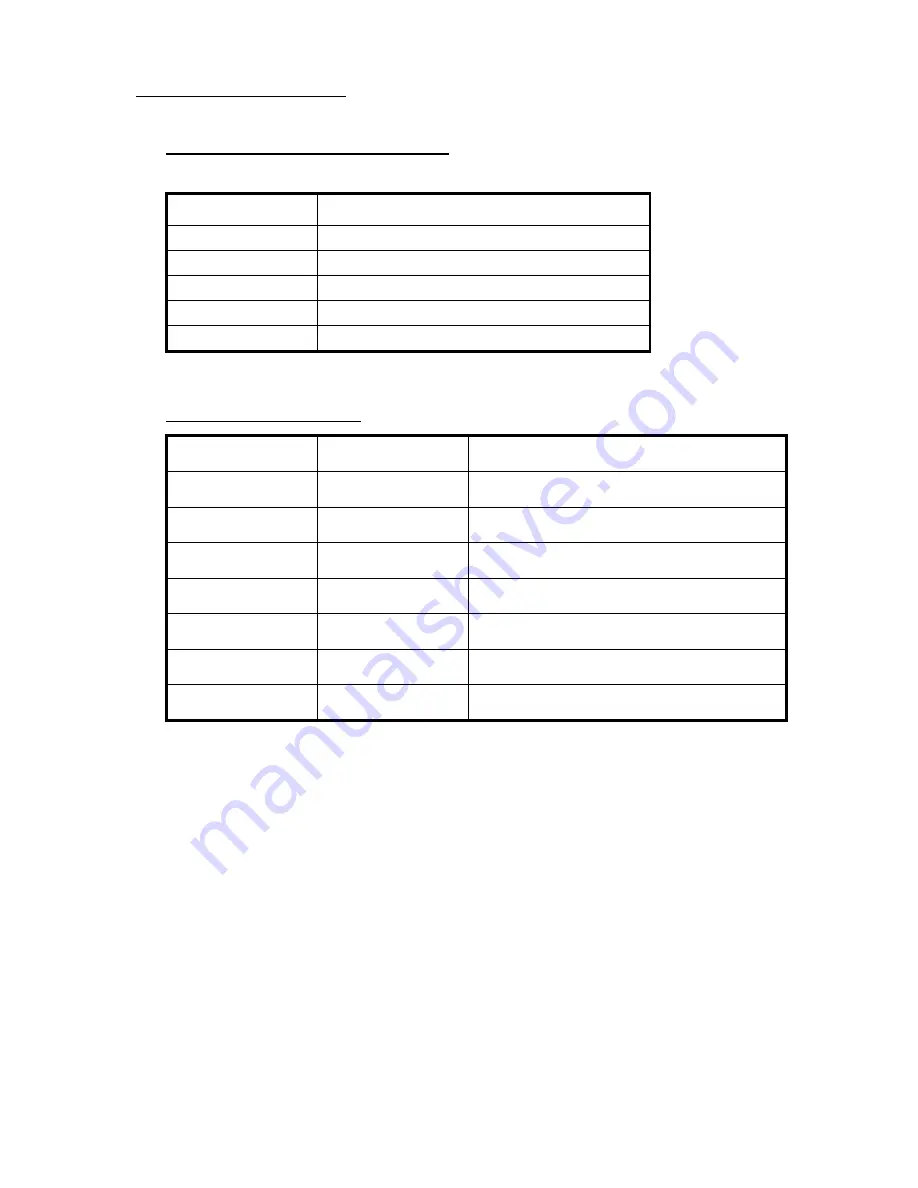
Installing the Mainboard 2-9
IR - IR Connector(Infrared)
Pin number
Name or significance of signal
1
+5Vcc
2
No connection
3
IR_RX
4
Ground
5
IR_TX
I/O port connectors
Name
Pin number
Description
IDE1
40
IDE channel 1 connector
IDE2
40
IDE channel 2 connector
FDC
34
Floppy disk connector
LPT
25
Parallel port
COM1
9
Serial port COM1 connector
COM2
9
Serial port COM2 connector
USB
8
Universal serial Bus
Notes:
*IDE1, IDE2 are high performance PCI IDE connectors. Up to
four IDE interface devices are supported.
Summary of Contents for AH6
Page 5: ...Introduction of AH6 Feature 1 3 Layout Diagram Figure 1 1 Component Locations ...
Page 6: ...1 4 Chapter 1 The System Block Diagram ...
Page 50: ...3 28 Chapter 3 ...
Page 52: ...4 2 Chapter 4 ...
Page 69: ...How to install the Ultra DMA 33 driver D 3 5 Question Click Yes 6 Question Click Yes ...
Page 76: ...E 6 Appendix E ...
Page 82: ...F 6 Appendix F ...
Page 84: ...F 8 Appendix F ...















































