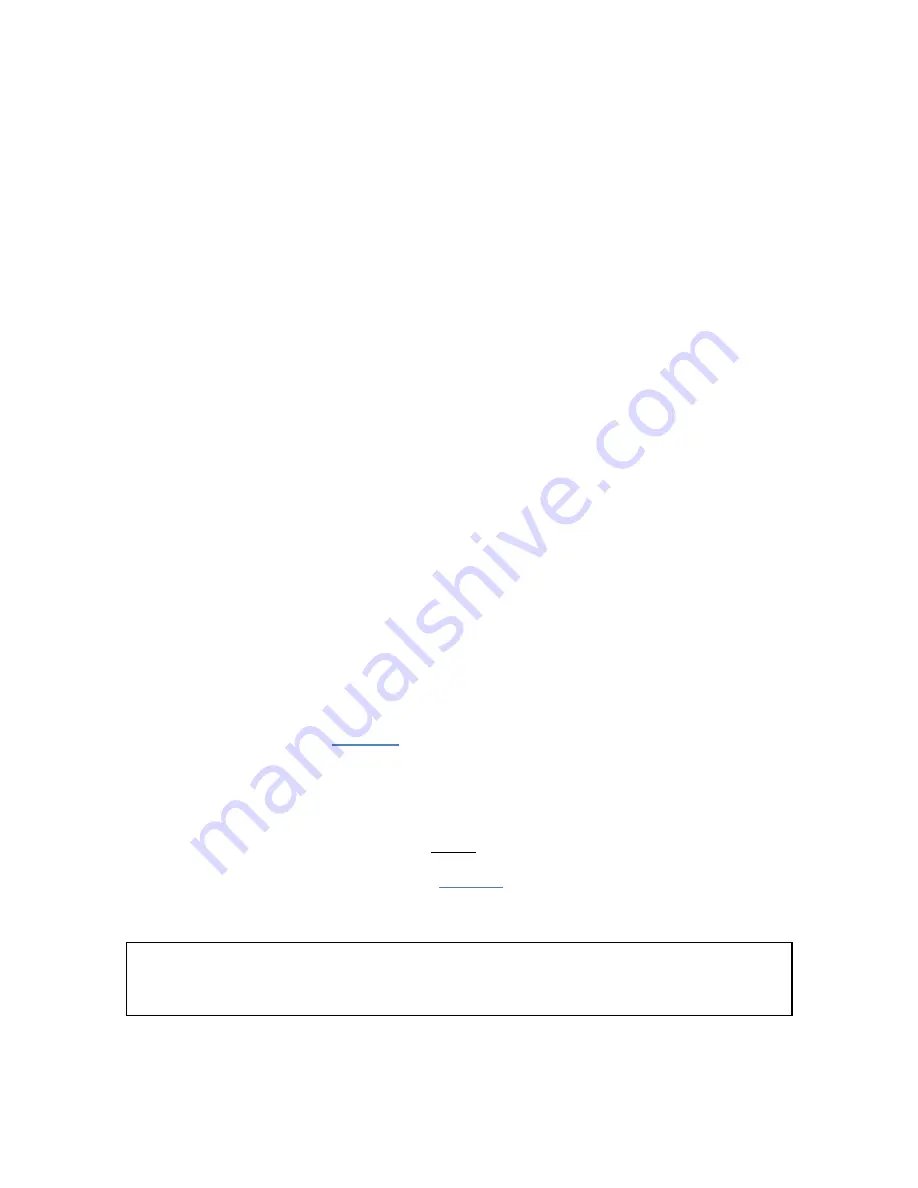
User’s Manual
29
8.3.6
Battery Field
This battery condition field indicates the remaining battery capacity. The indicator is surrounded by a
yellow indicator that lights-up when the battery is charging.
The battery condition indicator is scaled to indicate the approximate number of days of recording time
remaining in the battery.
8.3.7
Signals Field
The vibration levels measurement field provides information about the current acceleration or velocity
signals and RMS levels.
•
The graph presents the instantaneous signals as they are measured in real-time. The
Fs
indicator to the left of the graph shows the sampling frequency in effect. The
duration
control
on the right of the horizontal scale selects the duration of the time segment to display. The
maximum is the equivalent of 2048 points.
•
When pressed, the vertical auto-scale button allows the scale to be dynamically adjusted so
that all the signals fit in the graph. When released, the scale is fixed. When using a fixed
scale, the scale can be adjusted manually by double-clicking and writing new values directly in
the top-most and bottom-most marker values of the vertical scale.
Acceleration signals are displayed in
m/s
2
. Velocity signals are displayed in m/s. The effect of
the high-pass filter, if it is in effect, is taken into account in the display.
The orange bar at the top of the graph shows the progressive filling of the capture buffer.
When operating at high sampling frequencies the bar is usually always full. However when
operating at low sampling frequencies, with a large number of points it may take a long time to
fill the buffer for display. The bar provides a visual indication that the buffer is filling-up.
•
The three bars to the right of the graph show the RMS levels measured on the X, Y and Z
axes. The RMS levels are presented in dB
m/s
2
for acceleration, and in dBm/s for velocity.
Note that the effect of the high-pass filter is taken into account in the displayed values. RMS
levels should not normally include DC levels. In order to exclude the DC levels, the high-pass
filter must be activated.
8.4
Records Tab
The
Records
tab is seen in
. It is used to retrieve the recorded information from the
meter
or from a saved file, and to display and optionally export the recorded logs.
8.4.1
Instrument Download
To download data from the instrument press the
Read-Inst
button. The whole contents of the
instrument’s memory are downloaded, and the newest record is displayed in the graph.
The
Record Selector
at the top-left of the page (
(7)) indicates how many records have been
downloaded. It shows one separate tick per record downloaded. Use the blue slider to select the
desired record. When selecting a record the indication
No-Data
is displayed on top of any empty graph.
Note:
It is legal for a record to contain no data at all. This may mean that the recording was started
and stopped before any data had time to be recorded. It can also be the case if no data type was
selected to be recorded. In such a case the time-stamp is still valid and can be used to determine when
that recording occurred.
The
Source
indicator shows the
User-ID
of the instrument, if any has been set.














































