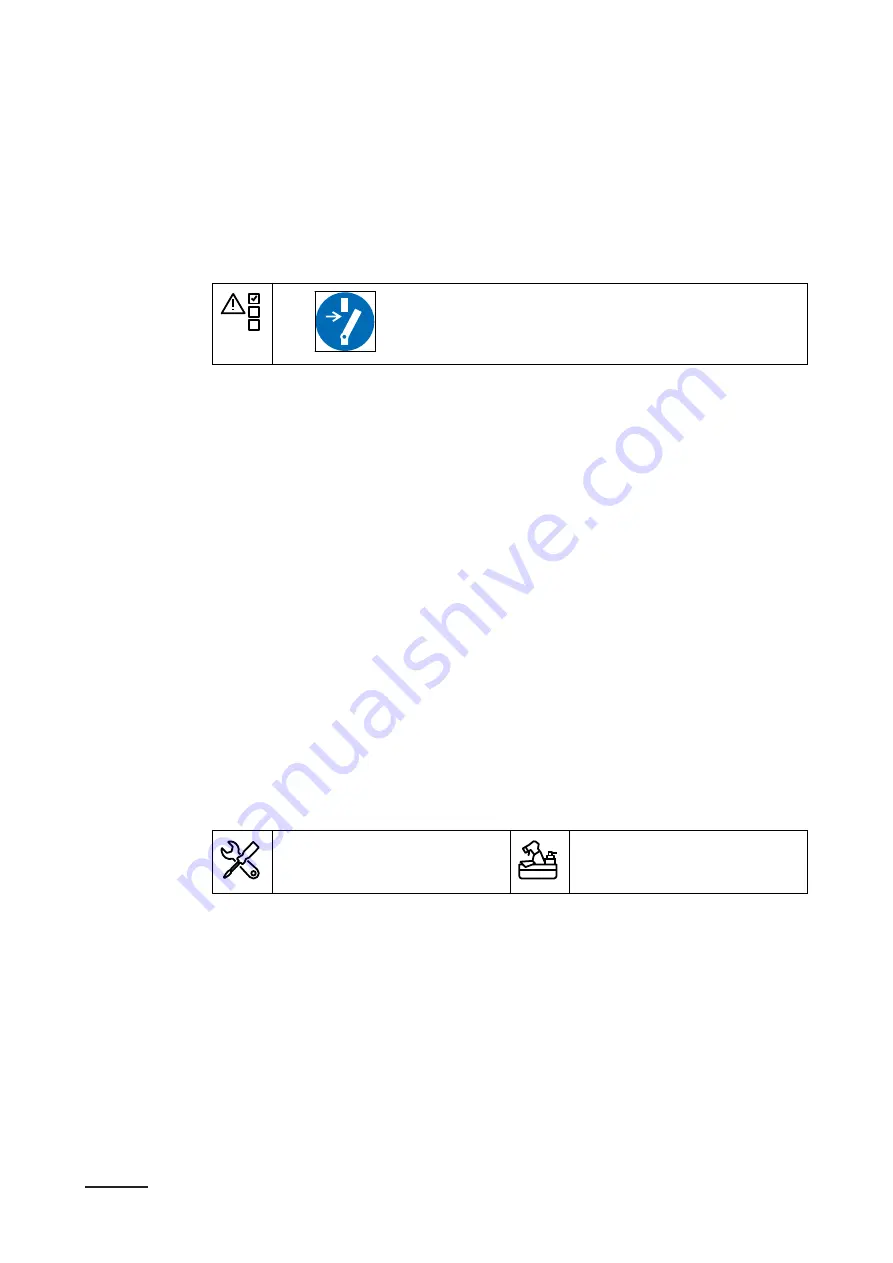
7
Electrical installation
7.1
General electrical installation procedure
Preliminary requirements
•
Procedure
1. Remove the maintenance cover. Refer to section
2. Install the AC input cable.
•
Insert the AC input cable. Refer to section
•
Connect the AC input cable. Refer to section
3. Install the Ethernet cable.
•
Insert the Ethernet cable. Refer to section
.
•
Connect the Ethernet cable. Refer to section
4. If necessary, install the cables for smart meter communication.
•
Insert the cables for smart meter communication. Refer to section
.
•
Connect the cables for smart meter communication. Refer to section
5. If you want to use the internet, insert the Nano-M2M SIM card. Refer to section
.
6. If necessary, replace the EV charge cable. Refer to section
.
7. Install the maintenance cover. Refer to section
7.2
Insert the AC input cable
Preliminary requirements
•
Screwdriver
•
AC input cable
Electrical installation
BCM.V3Y01.0-EN | 002
39






























