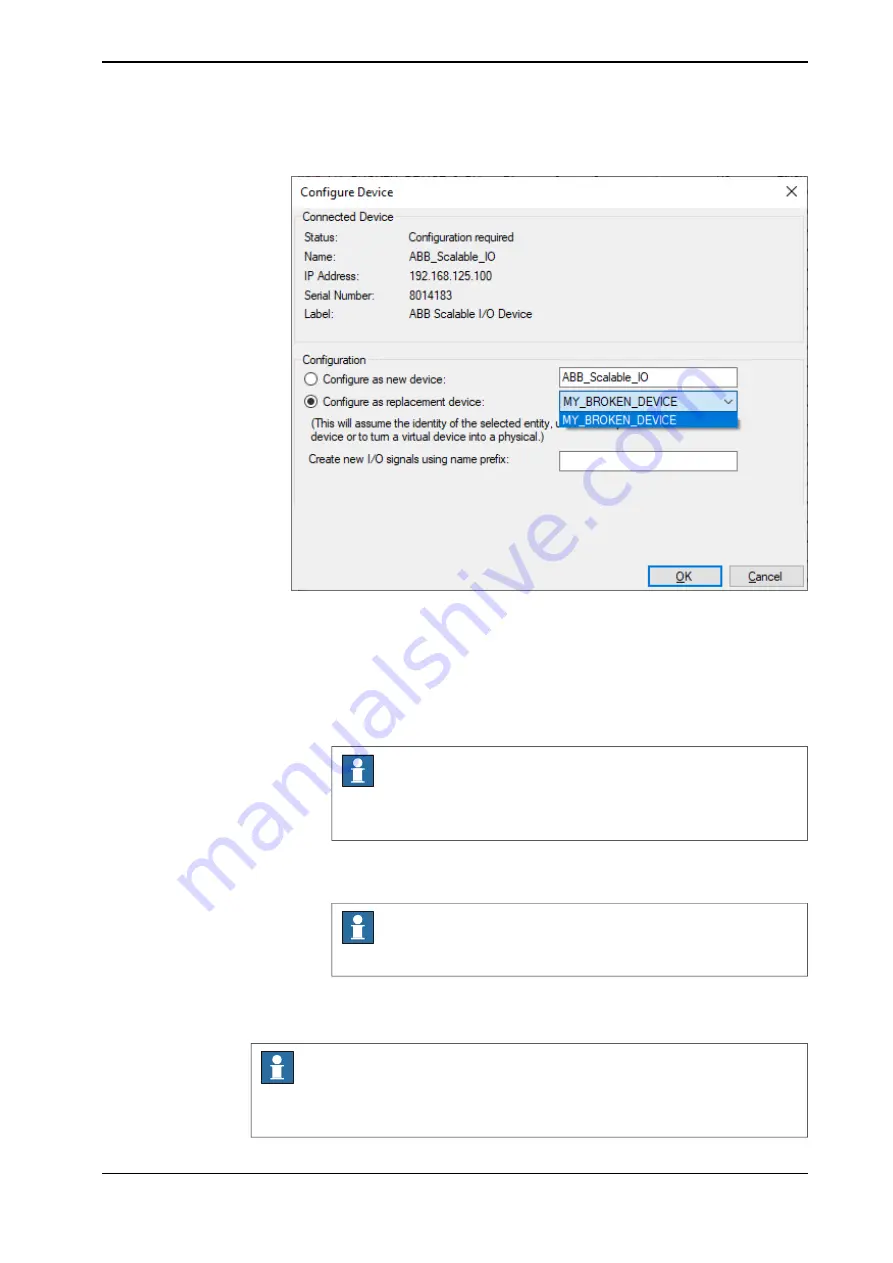
4 The
Configure Device
dialog is displayed.
xx2100000083
Complete the following fields:
•
Configure as new device
: Shows the new I/O device that will replace
the faulty one.
•
Configure as replacement device
: Select the faulty I/O device that
needs to be replaced.
Note
In this example,
ABB_Scalable_IO
is the new I/O device to replace
the faulty I/O device,
MY_BROKEN_DEVICE
.
•
Create new I/O signals using name prefix
: Enter the signal prefix to
be used in signal names. Not mandatory.
Note
If this field is left empty, no signals will be added to the configuration.
Select
OK
. The I/O device is updated.
5 Restart the controller.
Note
If a faulty add-on I/O device is replaced with another add-on I/O device of the
same type, there is no need to update the configuration of the base I/O device.
Continues on next page
Application manual - Scalable I/O
63
3HAC070208-001 Revision: F
© Copyright 2019-2022 ABB. All rights reserved.
4 Software commissioning
4.3 Configuring Scalable I/O devices using RobotStudio
Continued
Summary of Contents for RobotWare 7.7
Page 1: ...ROBOTICS Application manual Scalable I O ...
Page 6: ...This page is intentionally left blank ...
Page 38: ...This page is intentionally left blank ...
Page 54: ...This page is intentionally left blank ...
Page 80: ......
Page 81: ......
















































