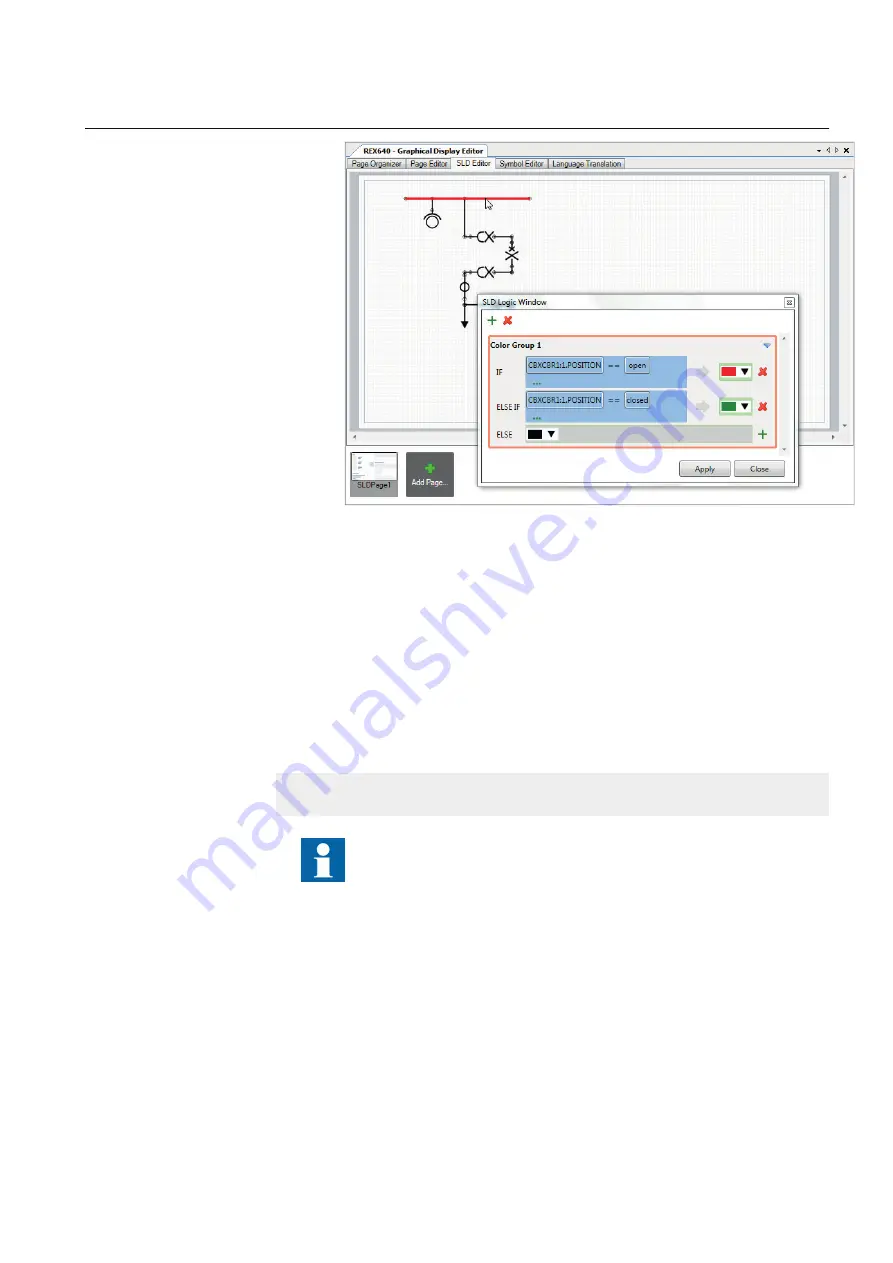
GUID-E04050C6-23AF-42BD-9EFA-1E06B0735B13 V1 EN
Figure 97:
Managing bus bar coloring
•
Remove the bus bar coloring.
1.
Right-click anywhere on the page and select
Show Bus Bar Coloring
.
2.
Select any color group and click the bus bar to remove the bus bar coloring.
Bus bar coloring example based on the CBXCBR position value
If the CBXCBR position is open, all the bus bars and links associated with the “Color
Group1” group should be displayed in red color. If the CBXCBR position is closed,
it should be indicated in green color. Otherwise the color is black.
IF CBXCBR1:1. POSITION== open THEN Line Color is Red
ELSE CBXCBR1:1. POSITION== closed THEN Line Color is Green
ELSE Line Color is black.
Right-click anywhere on the page and select
Highlight Conditional
Bus Bar
to show bus bars that have the coloring applied.
6.1.6.3
Adding symbols to an SLD page
1.
In SLD Editor, prepare the body of the single-line diagram by placing symbols
to the wanted positions on the page view.
2.
Drag the apparatus or transformer symbols to the SLD Editor view.
3.
Drag the connection symbols.
1MRS759117 A
Section 6
LHMI engineering
REX640
117
Engineering Manual






























