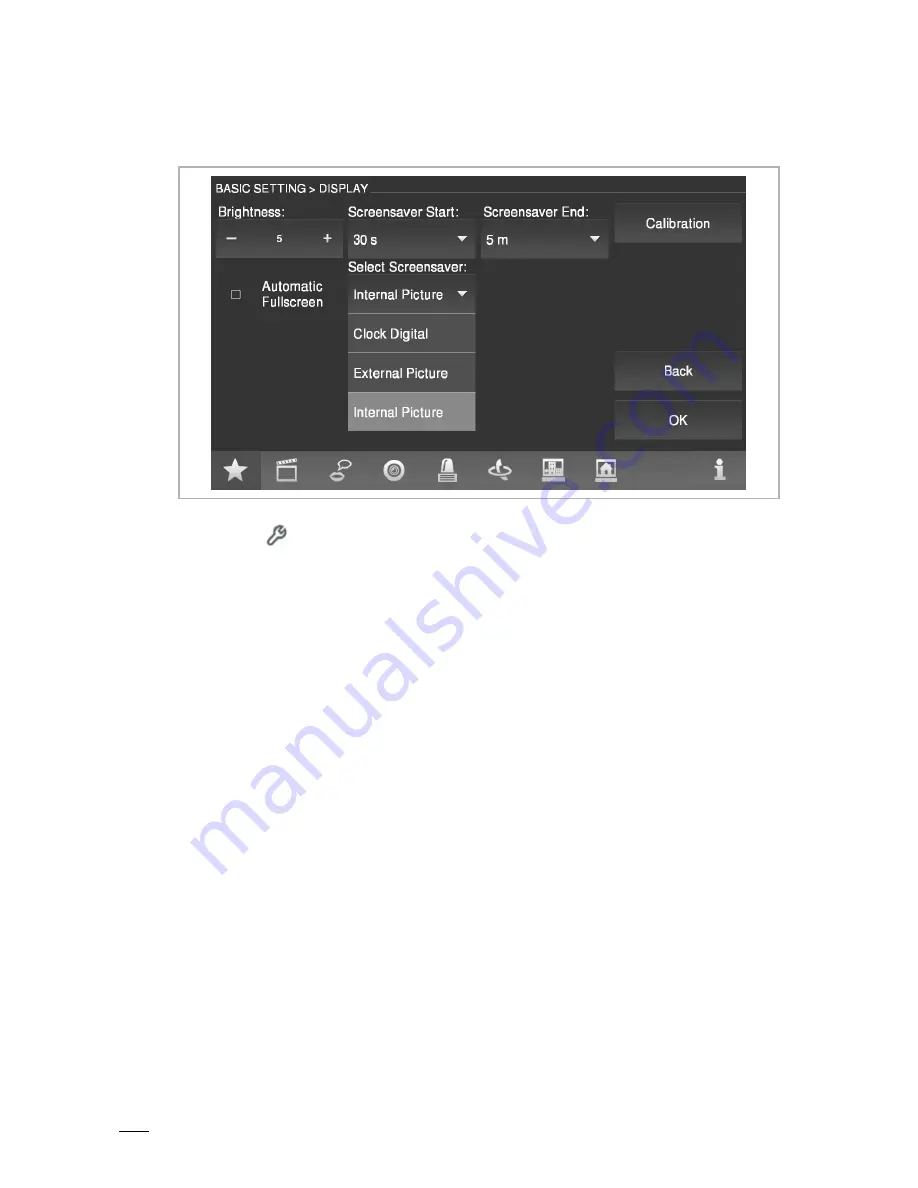
Commissioning
Operating Instructions 2TMD041700D0041
│
18
8.1.3 Display
setting
Fig. 13: Display setting
■
Press the
function button of the indoor station to open the "Basic setting" interface.
■
On the list on the left side, select "Display", and then click "Select" to enter the setting
interface.
On the display setting page,
Click "+" and "-” of "Brightness" to adjust the brightness of the indoor station.
In the "Screensaver Start" drop-down list, select the screensaver start time.
In the "Screensaver End" drop-down list, select the screensaver end time.
Click "Calibration" to calibrate the screen of the indoor station. (Click on the five positions in
order)
Check "Automatic Fullscreen" to activate the automatic fullscreen function when there is an
incoming call.
Screensaver type can be selected in the "Select Screensaver" drop-down list.
– If "Clock Digital" is selected, the screensaver displays the current time at a random position
on the screen.
– If "Internal Picture" is selected, the screensaver plays three pictures of the indoor station
system on a loop.
– If "External Picture" is selected, the screensaver plays multiple pictures from the SD card’s
photo directory.
(jpg and jpeg picture formats are supported. The highest picture resolution supported is 2048 x
1600. The largest picture size is 1M.)
It is recommended that the pictures are placed in the SD card’s
photo
directory.
Click “OK” to save the settings.






























