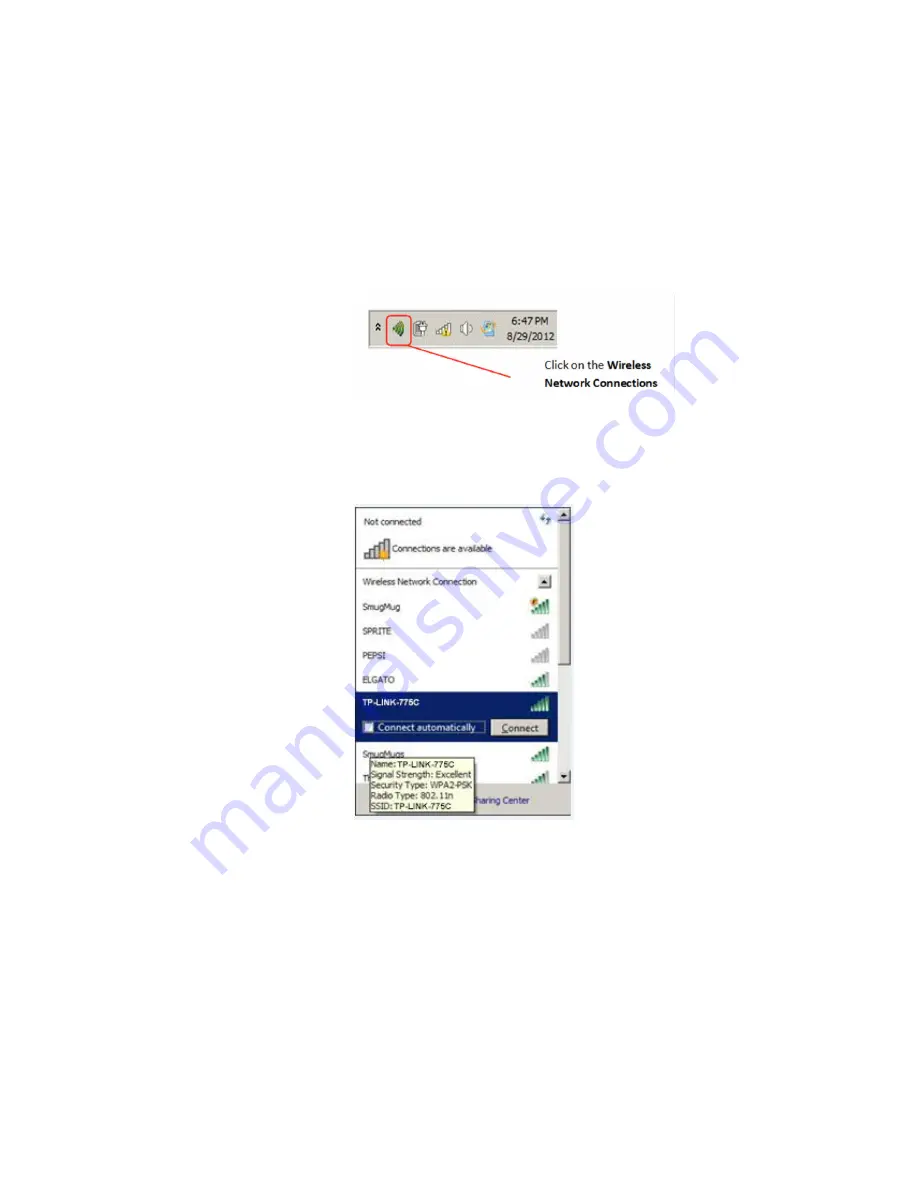
USER MANUAL | ICOS | INSTRUCTIONS | UM/ICOS-EN REV. B.2
85
Set up VNC Software on Windows Devices
1.
On the Windows device, open
Wireless Router options.
2.
Locate the sticker on the router. (Figure 53)
3. Click on the Wireless Network Connections icon in the bottom left of the screen
(Figure 75) to open the
Windows Wireless Networks dialog-box. (Figure 76)
Figure 75: Wireless Connections Icon
Figure 76: Windows Wireless Networks
4. Select the SSID network name listed on the router sticker, (Example: TP-LINK-775C),
to display the
Connect to a Network dialog-box. (Figure 77)
5. In the
Security key field, enter the wireless password located on the router sticker.
(Figure 53)






























