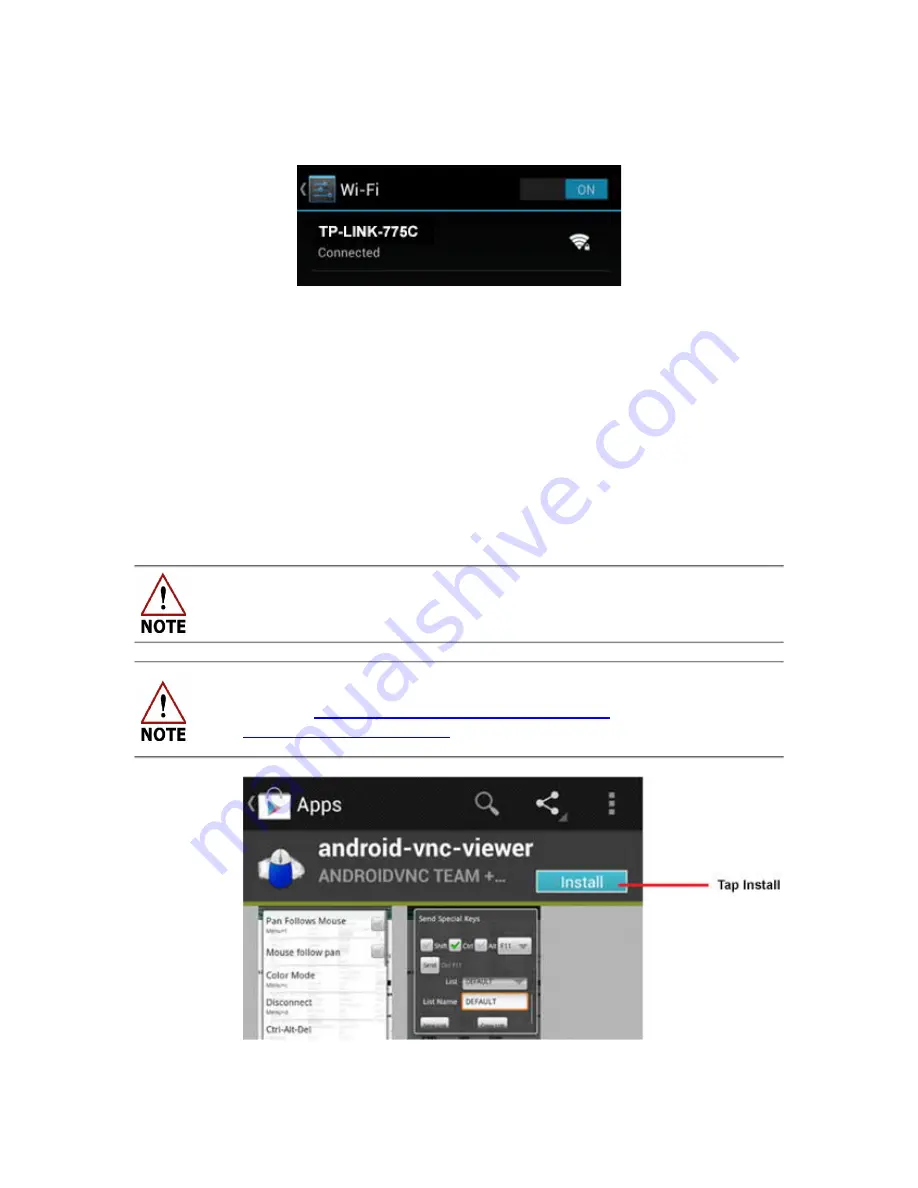
USER MANUAL | ICOS | INSTRUCTIONS | UM/ICOS-EN REV. B.2
78
6. A verification message appears, showing that the Android device is connected to
the router. (Figure 61)
Figure 61: Connectivity Confirmation Screen
7.
Ensure that the IP address of the Android device is correct by holding your finger
down on the network connection icon. The IP address of the Android device is
either 192.168.100.100 or 192.168.100.101.
a. Wireless devices can compete for dynamic addresses. If the 192.168.100.100
address does not connect, then use 192.168.100.101.
8. Record the IP address of the Android device because it will be necessary to refer to
it in Step 12.
9. Install the VNC software by searching and installing from the Google Play store.
Search for
Android-vnc-viewer and install the application by tapping on the Install
button. (Figure 62)
An Internet connection is required for this step.
Complete instructions for installing the Android-vnc-viewer can be found
online at:
http://code.google.com/p/android-vnc-
viewer/wiki/Documentation
Figure 62: Android-vnc-viewer Install Screen
















































