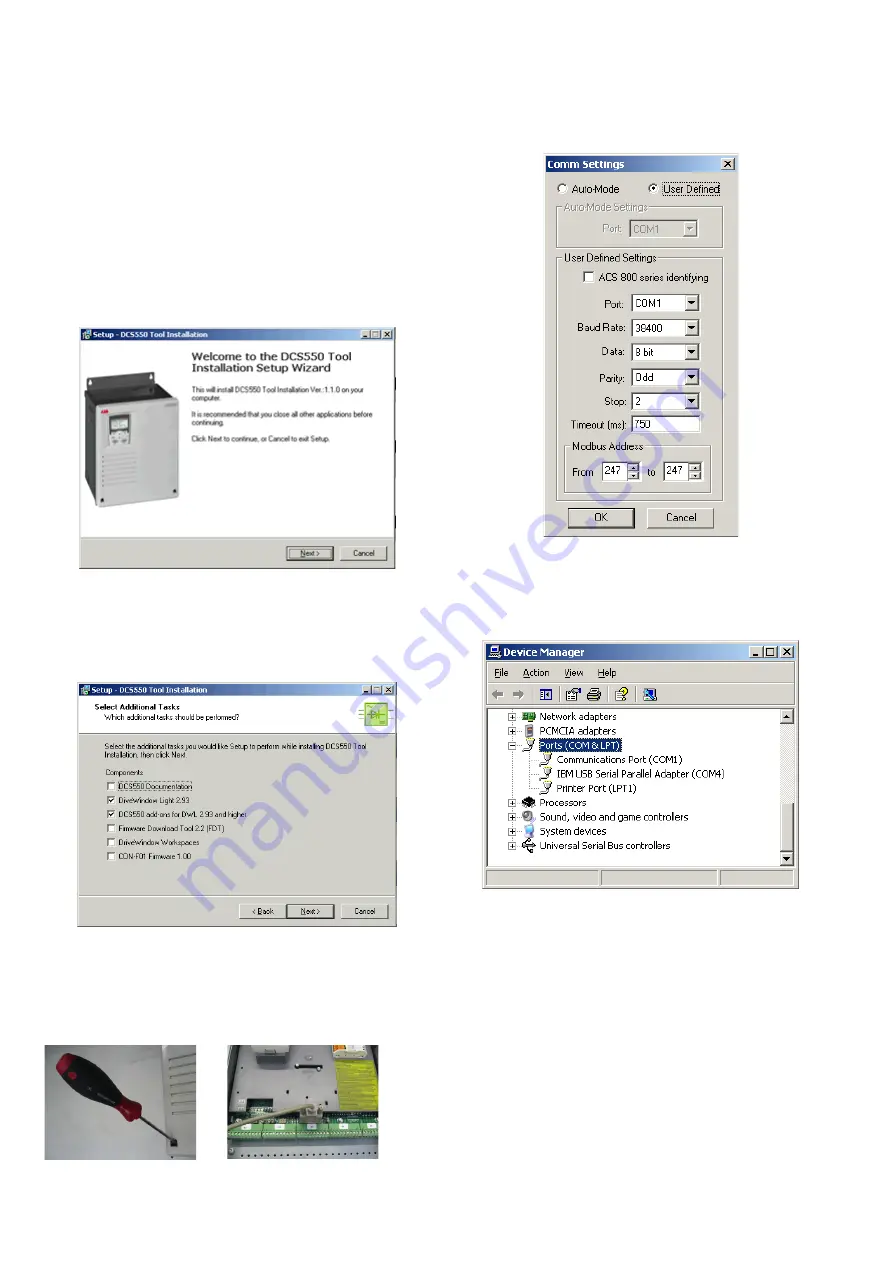
18
3ADW000395R0100 DCS550 Quick guide edisf a
18
3ADW000395R0100 DCS550 Quick guide edisf a
After inserting the DCS550 CD all programs and documenta-
tion necessary to work with the DCS550 will be automatically
installed.
This includes:
1. DriveWindow Light for parameterization, commissioning
and service
2. Hitachi FDT 2.2 for firmware download
3. Installation CD of DCS550 Drive for e.g. DWL Wizard,
ABB documents
Attention:
If You do not want to install a certain program just skip it by
using Cancel at the beginning of the program’s wizard.
If the installation routine does not start automatically:
− Go to Start/Run and browse for setup.exe on the CD.
Now start the installation by confirming with OK
− Compact installation for DriveWindow Light + DCS550
add ons is reccomended
Steps to connect Drive to PC
− The documentation can be found under
C:\ABB\DCS550\Docu
− Remove design cover from the converter module
− Start DriveWindow Light PC tool
− Check the communication setting of your COM port
If You use ExpressCard to COM port interface or PCMCIA /
COM port double check the active COM enabled
Start => Settings => Control Panel => System => Hardware
=> Device Manager
− COM address of USB interface
can
change after the next
boot procedure or after disconnecting and reconnecting of
the USB interface.
Note:
ExpressCard / PCMCIA to COM port provide a stable and
faster drive interface.
Utilize DriveWindow Light or DCS550 Panel Wizard continue
with chapter
Commissioning
in this manual.
Installing the DCS550 PC tools on Your computer
Connect drive (X34) to your
PC COM port
Remove the DCS550 Control Panel
if present. Depress the locks to
remove the cover






























