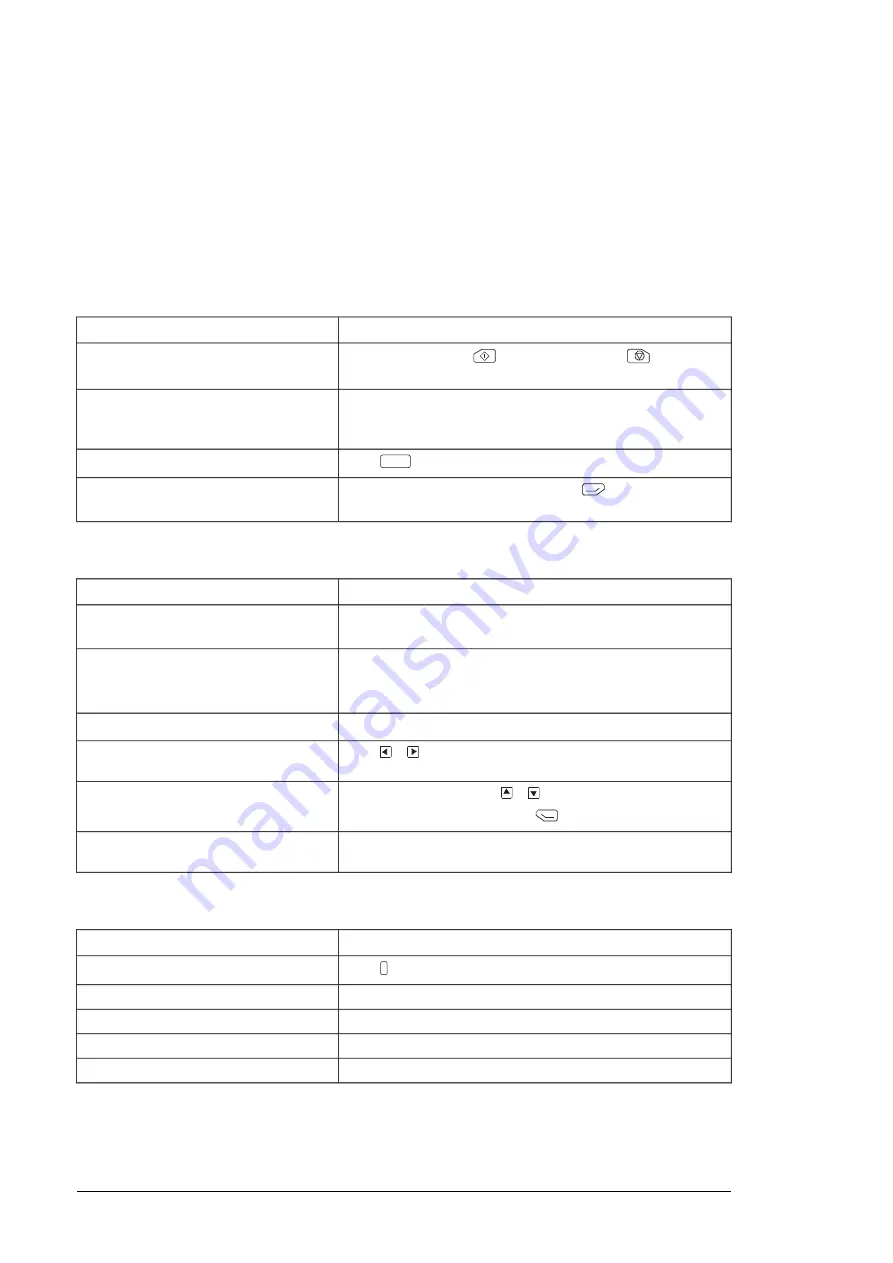
Common user tasks
The following tables list common user tasks and describes how to complete the task. See
chapters
Functions in the main Menu (page 33)
and
Functions in the Options menu (page 53)
for detailed descriptions of functions in the menus.
Note:
The Menu options varies based on the drive/device to which the control panel is
connected.
■
Basic operation of the drive
Actions
Task
In local control, press
to start the drive and
stop key to
stop the drive.
Start and stop the drive.
In local control, go to
Options
>
Reference
. Set the reference
with the arrow keys. For detailed instructions, see
Set the reference (for example, speed) in
the
Home
view.
Press
Loc/Rem
.
Switch between local and remote control.
In local control, go to
Home
view, press
(
Options
) to open
the
Options
menu and select
Direction change
.
Change the direction of motor rotation.
■
Parameters
Actions
Task
Go to
Menu
→
Parameters
→
Favorites
→
Edit
. See also
.
Choose parameters displayed on the Favor-
ites list.
Go to
Menu
→
Parameters
→
Complete list
to view parameters.
See
for instructions on editing
parameters
View/edit parameters.
See
Editing the contents of the Home view (page 54)
Add parameters to the Home view.
Press
+
.
Show/hide parameter index and group
numbers.
In the editing mode, press
+
.
To save the default value, press
(Save).
Restore parameter default value.
Go to
Menu
→
Parameters
→
Modified
.
View parameters that differ from Application
Macro defaults.
■
System information and help
Actions
Task
Press
?
button to open the context-sensitive help.
How to get help.
Go to
Menu
→
System info
→
Drive
.
To view drive information.
Go to
Menu
→
System info
→
Control panel
.
To view control panel version.
Go to
Menu
→
System info
→
Licenses
.
To view application program license.
Go to
Menu
→
System info
→
Product application
.
To view Product application information.
■
Faults and warnings
See
for detailed information on faults and warnings.
30 Basic operation
Summary of Contents for ACS-AP-I
Page 1: ... OPTIONS FOR ABB DRIVES ACS AP I S W and ACH AP H W Assistant control panels User s manual ...
Page 2: ......
Page 4: ......
Page 12: ...12 ...
Page 16: ...Once you are in the Home view the control panel is ready for use 16 Installation and start up ...
Page 26: ...26 ...
Page 32: ...32 ...
Page 52: ...52 ...
Page 58: ...58 ...
Page 66: ...66 ...
Page 70: ...70 ...
Page 74: ...74 ...






























