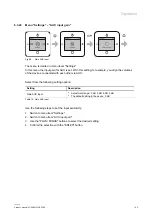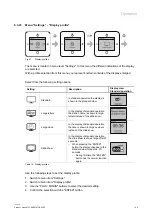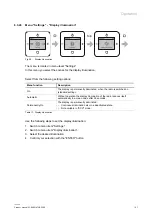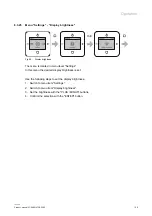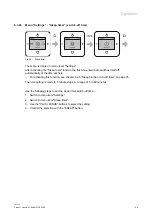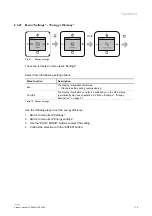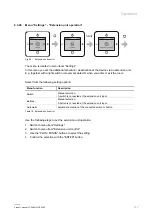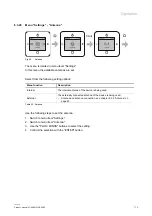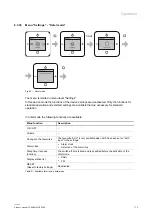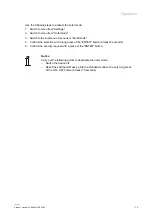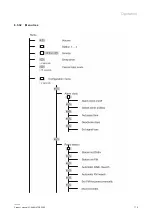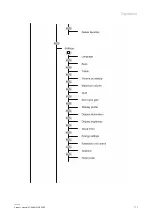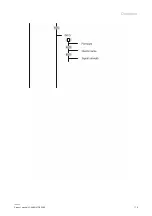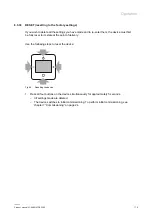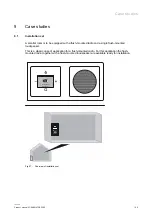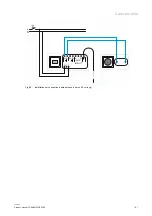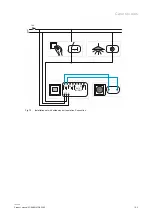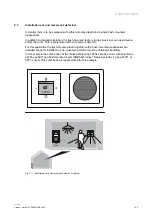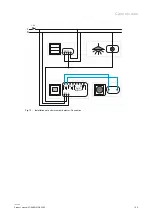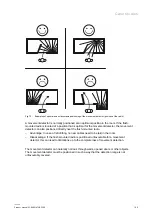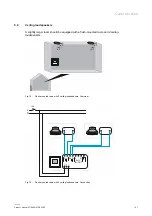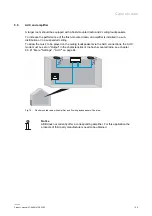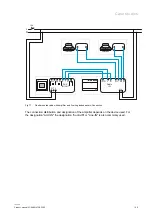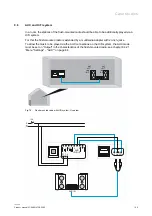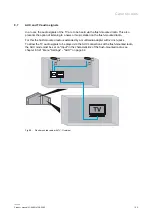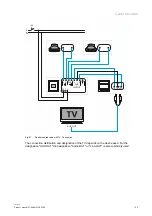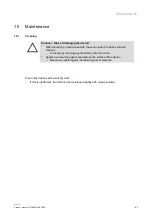Operation
Product manual 2CKA001473B5280
│
79
8.3.33 RESET (resetting to the factory settings)
If you wish to delete all the settings you have made and to re-enter them, the device must first
be fully reset to its state at the point of delivery.
Use the following steps to reset the device:
Fig. 66: Resetting the device
1. Press all four buttons on the device simultaneously for approximately 5 seconds.
– All settings made are deleted.
– The device switches to initial commissioning. To perform initial commissioning, see
chapter 7 “Commissioning“ on page 24.