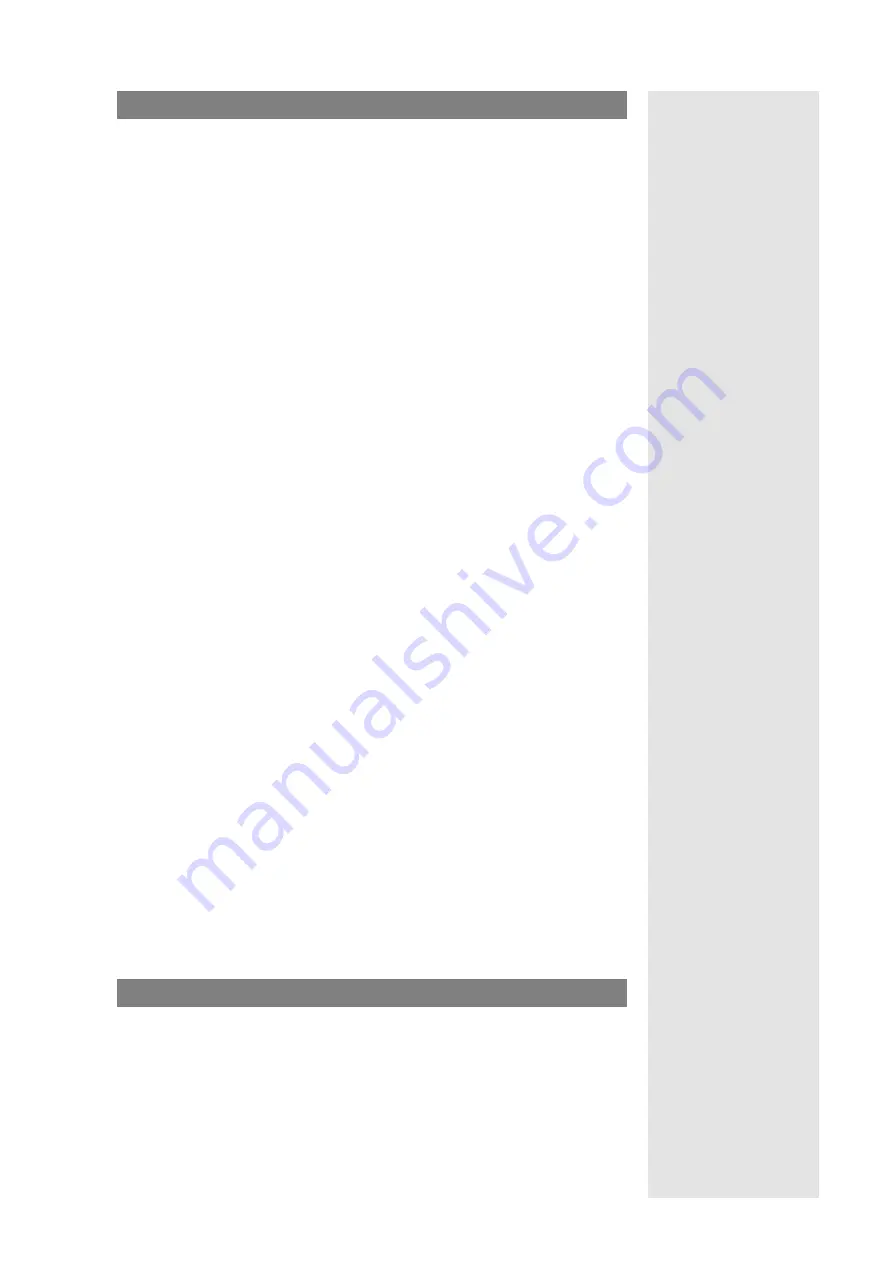
7
Large OMM SIP System
Compendium: OM SIP – DECT Solution
Set up RFPs
>
OM System Manual:
DHCP Client
For a larger number of RFPs, a DHCP service that automatically configures RFPs is
critical. The DHCP service sends the IP configuration, where to download the
firmware file “omm_ffsip.tftp” via TFTP and the IP addresses of the OMMs to the
starting RFPs. The TFTP and DHCP services are not part of the OMM SIP – DECT 2.1
solution, hence you need to set up your own.
Tip:
The “OM System Manual” provides an example in the “Setting
up DHCP / TFTP” chapter.
Your DHCP server configuration should include at least:
■
an IP address range large enough to give all RFPs a separate IP address
■
a rule to separate DHCP queries by vendor ID “OpenMob”
■
DHCP answers containing IP, net mask, gateway, TFTP server IP, and boot file
name
■
option 224 with “OpenMobility” otherwise DHCP answers are ignored by RFPs
■
option 43 with vendor option 10 (OMM IP) and vendor option 19 (2nd OMM IP)
>
OM System Manual:
Creating and Changing RFPs
After setting up the DHCP and TFTP service, connect at least all RFPs referenced in
the license file to power and LAN. Navigate to the
Radio Fixed Parts
page of the
OMM Web service. Verify the RFPs
Connected
status.
>
OM System Manual:
RFP LED Status
Tip:
For a first test, click on the configuration icon of a connected
RFP. Activate the
DECT settings
option. Accept the default
DECT cluster
number “1”. Confirm with
OK
to activate the
RFP. Watch the RFP’s LEDs for a status indication.
>
OM System Manual:
RFP Synchronization
The DECT cluster number groups RFPs that can be synchronized over-the-air. With
synchronization, seamless handover of DECT handsets is possible. Use a different
DECT cluster number for RFPs that are deployed e.g. to a different building where
the distance does not allow over-the-air synchronization. Also configure one RFP
per DECT cluster as the
Preferred synchronization source
, preferably an RFP that
is located in the middle of the radio domain.
>
OM System Manual:
RFP Export File Format
For a larger RFP deployment, you should prepare a list of RFPs, their names
together with their MAC addresses. Also, a map or building plan that indicate the
RFP mounting positions may be helpful. The list of RFPs in CSV format can be
imported on the
Radio Fixed Parts
page of the OMM Web service. Exporting this
list is only supported in the OMP Java tool.
>
OM System Manual:
RFP Configuration Files
Alternatively, you can use a de-centralized configuration method that utilizes con-
figuration files directly queried by the RFPs during startup. This method primarily
targets a PABX system that manages RFPs directly, but it is e.g. possible to use this
method with script generated configuration files as well.
>
OM System Manual:
“Paging areas” Menu
For a large OMM SIP 2.1 system, consider to define paging areas to limit the sign-
aling required to locate a specific DECT handset in the network when a call is
received.
Set up WLAN
>
OM System Manual:
Creating and Changing
WLAN Profiles
Your OMM SIP 2.1 system may include a number of RFP 42 WLAN devices that offer
also WLAN connectivity. To set up the WLAN function proceed as follows:
1.
Navigate to the
System
:
System settings
page of the OMM Web service.
Under
WLAN settings
configure the
Regulatory domain
.
2.
On the
WLAN
page, create at least one
WLAN profile
.
3.
On the
Radio fixed parts
page, assign the WLAN profile to the desired RFPs.













