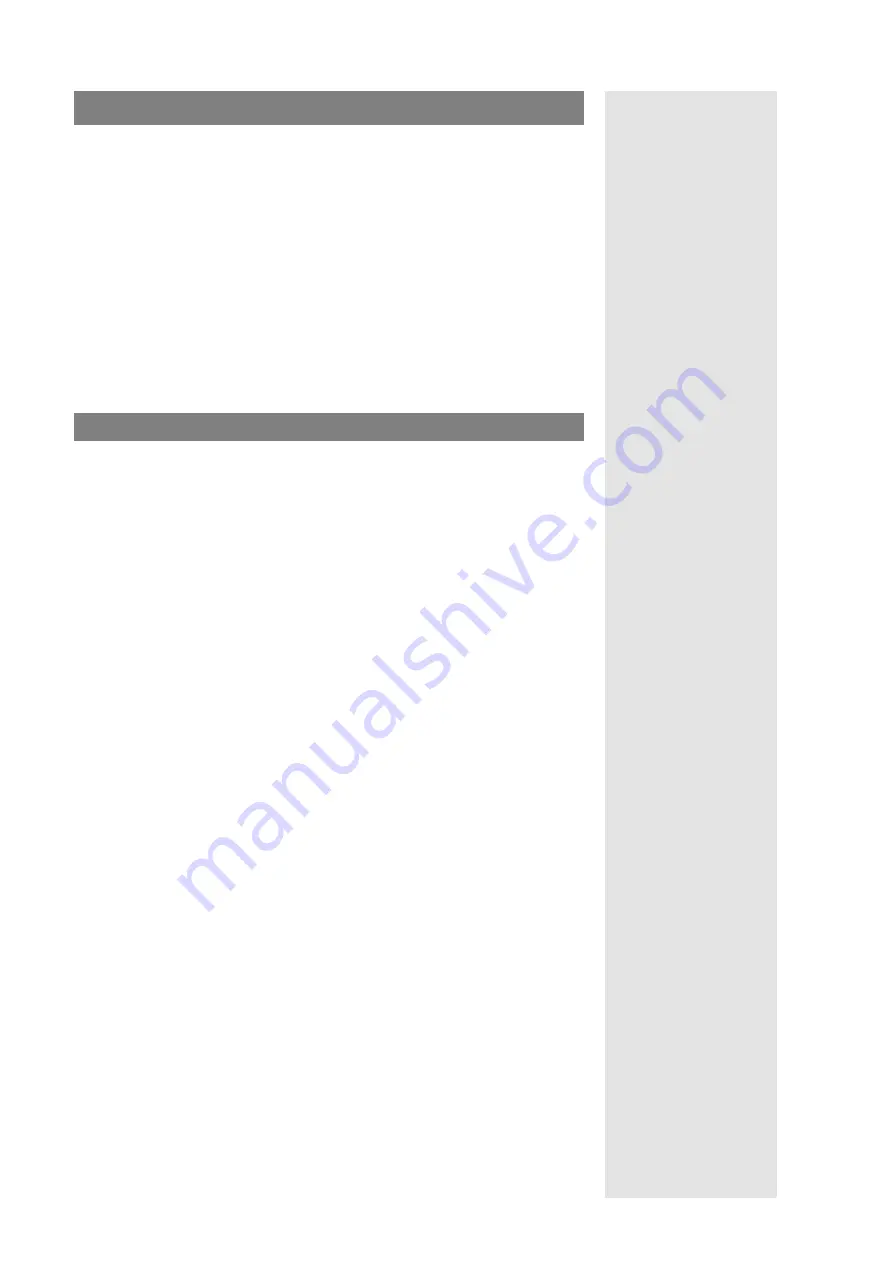
4
Compendium: OM SIP – DECT Solution
Small OMM SIP System
Small OMM SIP System
This chapter describes how to set up an OMM SIP 2.1 system with a smaller
number of RFPs (1-256). This includes configuring an RFP-based OMM, a static IP
configuration using the OM Configurator Java tool, and setting up basic DECT
telephony service.
Prerequisites
>
OM System Manual:
Licensing Model
You need the RFP devices as well as a number of DECT handsets – preferably
Aastra 610d/620d/630d. For more than two RFPs, you should have received a
license file and the OMM SIP 2.1 installation medium.
You also need a TFTP server in your LAN to host the firmware files. The TFTP server
is not part of the OMM SIP – DECT 2.1 solution, hence you need to set up your own.
Your company LAN should allow connections from the mounted RFPs to your SIP
PABX.
Configure RFPs using the OM Configurator
>
OM System Manual:
Static Local Configuration of
an RFP
The OMM SIP 2.1 installation medium includes the “OM_Configurator.jar” Java
tool. To run this tool, you need a PC with the Sun/Oracle Java runtime environment
installed. You configure the RFPs with the following basic steps.
1.
Upload the RFP firmware file “omm_ffsip.tftp” to your TFTP server. Verify the
TFTP function, e.g. enter “tftp -i 192.168.1.1 get /omm_ffsip.tftp” on the
Windows command line.
2.
Connect the RFPs to power and LAN. On your PC, double click the
“OM_Configurator.jar” to start the
OpenMobility Configurator
Java tool.
3.
Click the
Scan
button to find connected RFPs. Select one of the entries in the
RFP configuration list
. Activate the
Login
option and enter
User
and
Password
(“omm” / “omm” by factory default).
4.
Click the
List configuration
button. Change the configuration to match your
LAN, PABX and TFTP server configuration. Change the
Use local configuration
option to “yes” and configure
IP address
,
Net mask
,
TFTP server address
, and
TFTP file name
.
5.
One of the RFPs needs to operate as OMM (“Open Mobility Manager”). Enter
the IP address of the RFP you selected as OMM in the
OMM IP address
setting.
Do not select an RFP 42 WLAN as OMM, otherwise you cannot activate the
WLAN function for this device.
>
OM System Manual:
OMM Standby
6.
Optional: if you operate two or more RFPs, configure a second RFP as standby
OMM. Click the
Add parameter
button, select the
2nd OMM IP address
entry,
click the
Add
button and configure the
2nd OMM IP address
.
7.
Click the
Send config.
button.
>
OM System Manual:
RFP LED Status
The RFP restarts. During startup, the RFP loads the “omm_ffsip.tftp” firmware file
from your TFTP server. Watch the LEDs to verify the startup procedure.
Please note:
If the RFP was operated within another OMM SIP 2.1 system
previously, the user/password combination for the
OM Configurator is changed accordingly. If you do not know
the login secret, you need to contact the Aastra support for
an unlock token to regain access.













