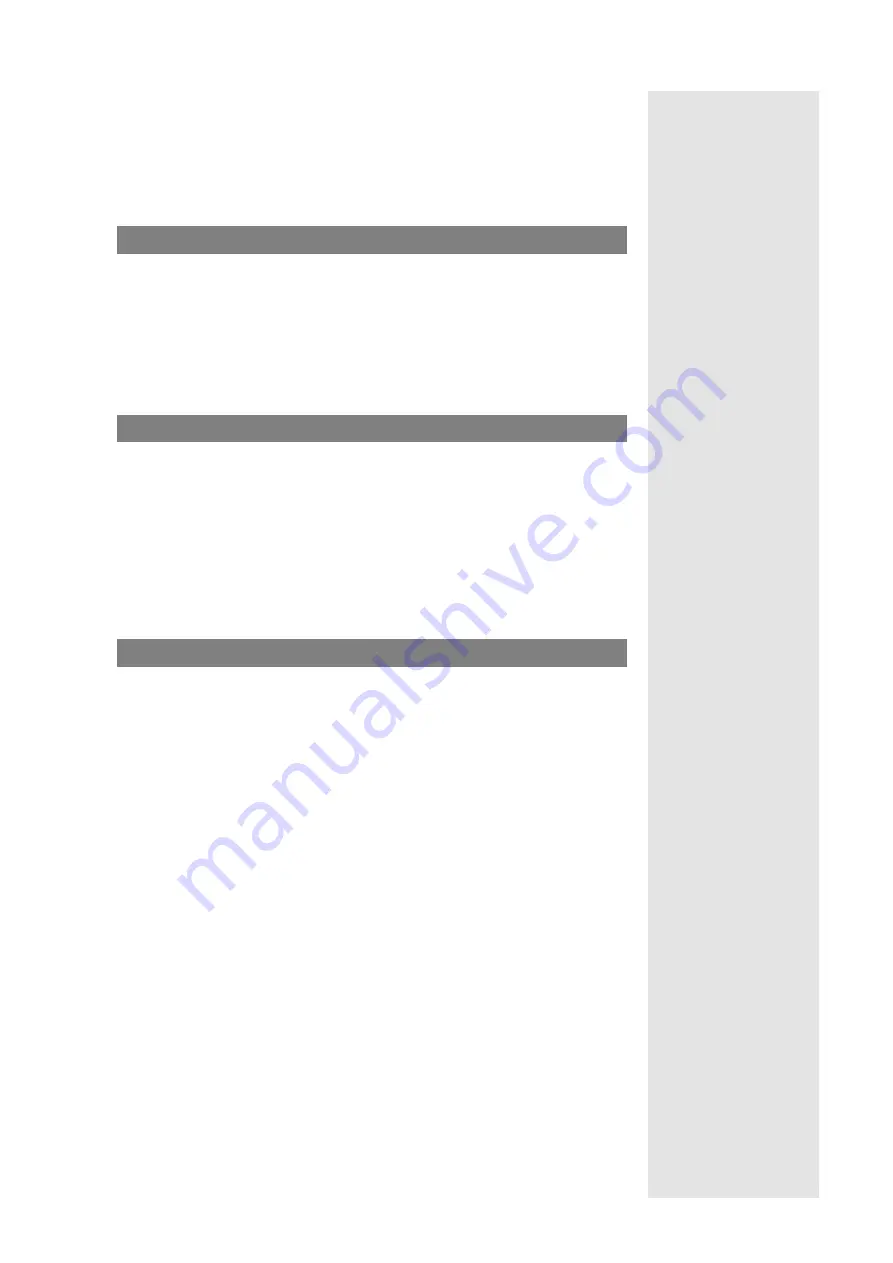
11
OM Locating Application
Compendium: OM SIP – DECT Solution
2.
Enter the OML
User name
and
Password
. Initial login data is:
admin
(default
user) and
OpenMob
(default password).
Note
Cookies must be enabled in the used web browser. Otherwise the OML login can
not be completed.
Configure the OMM Connection
>
OML Application:
Configuring the OMM
Connection
1.
Switch to the
Administration
:
OMM Configuration
menu (after initial login
this menu is displayed automatically).
>
OM System Manual:
Account Types
2.
Enter the
User name
and the
Password
for the OMM “Full access” accout type
(“omm” / “omm” by factory default). In the
Address
field, enter the OMM IP
address or OMM DNS name.
Configure the OML Users
>
OML Application:
Managing Users
1.
Switch to the
Administration
:
Users
menu.
2.
Create the OML accounts for new users or edit/change existing OML user
accounts.
Note
Two different user groups can be assigned to the OML users:
users
for operators,
administrators
for users who are allowed to administer the OML configuration
and the OML users (operators).
Configure the Users’ Portable Parts
>
OML Application:
Configuring the Portable
Parts
1.
Start the OMP. To do so, browse the OpenMobility installation media for a file
named “OMP.jar”. Right click the file and select the
Open with Sun Java 6
Runtime
menu item from the context menu.
2.
Enter the
User name
and the
Password
for the OMM “Full access” accout type.
In the
Address
field, enter the OMM IP address or OMM DNS name.
3.
Call up the
Portable Parts
:
Overview
page to enable the OM Locating features
for the appropriate portable parts.
4.
Select the desired portable part in the
Overview
table. In the portable part’s
details view switch to the
Locating
tab. Enable the
Tracking
,
Locatable
, and
Locating permission
options.
5.
Repeat the previous step for all portable parts that should be monitored with
the OM Locating application.
>
OM System Manual:
Importing PP Configuration
Files; PP Configuration File
(OMM Database)
Notes
■
A large number of portable parts can be imported by predefined PP
configuration files. The import can be executed via the OMM Web service in
the
Portable parts
menu.
>
Aastra 600d IMA
■
Aastra provides the Aastra 610d, Aastra 620d, Aastra 630d handsets for use
with the OM Location application. These handsets support all application
features.
>
OML Application:
Notes on GAP / Aastra 142d
Handsets
■
Aastra 142d and GAP handsets can also be used, but offer a limited feature set.













