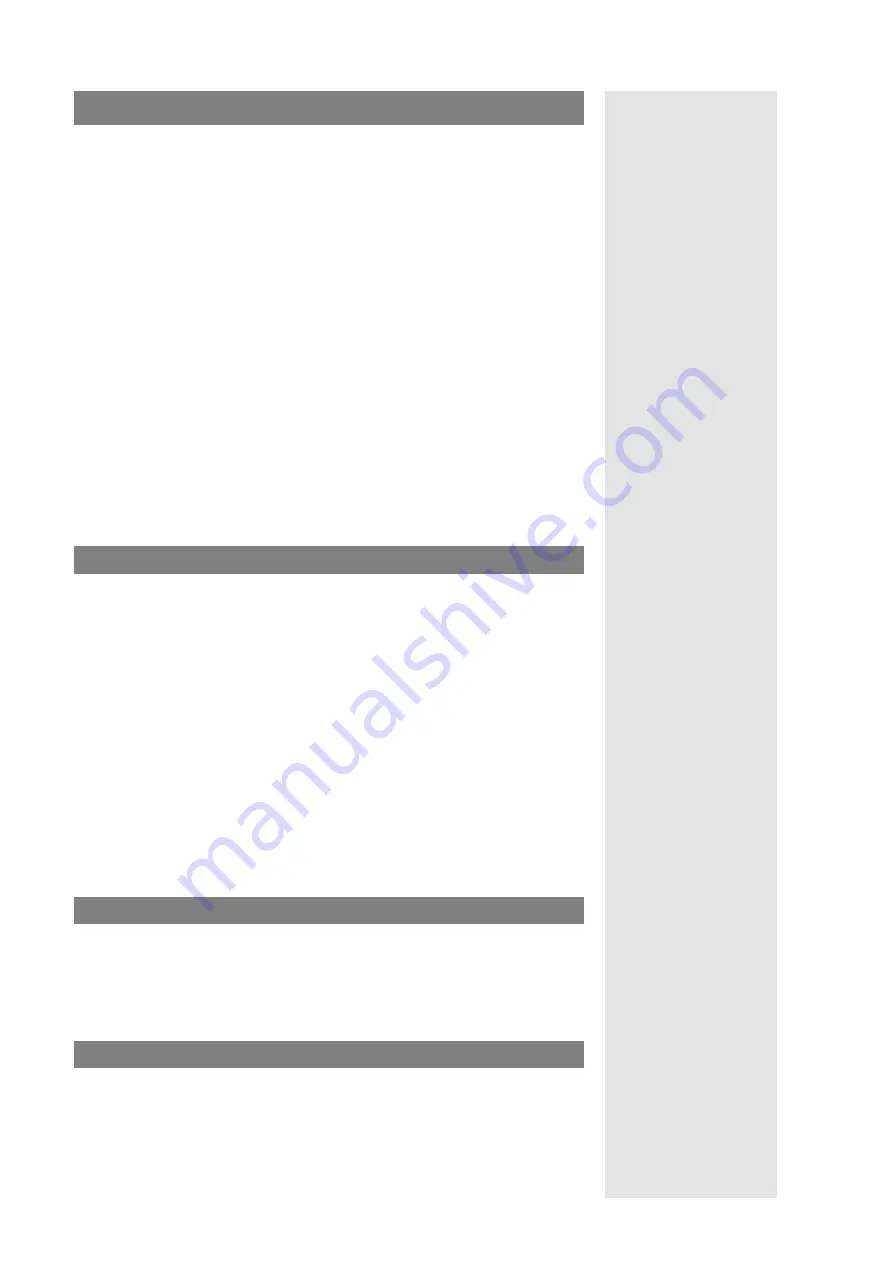
10
Compendium: OM SIP – DECT Solution
OM Locating Application
OM Locating Application
>
OML Application:
OpenMobility Locating
Application
This chapter describes how to install and configure the Web-based
OpenMobility
Locating
application (in short: “OM Locating application”). The OM Locating appli-
cation is designed to manage SOS / ManDown calls (events), to locate the handset
which triggered such a call, and to track the handset user’s movements. The appli-
cation is eqipped with messaging and alerting functions. These functions utilize
the “OM Integrated Messaging & Alerting (OM IMA)” service, see also OM IMA
Application on page 9.
Prerequisites
>
OML Application:
Notes on Licences
To use the OM Locating application, you need the appropriate licenses. The appli-
cation can also be started with the automatically applied demo license, which is
valid for 72 hours.
To operate the OM Locating application, you need the following components:
>
OML Application:
Technical Data; Configuring
the Workstation Computers
■
OM Locating server to record all locating information provided by the
OpenMobility Manager (OMM) and present them to the OM Locating clients.
■
OM Locating clients (up to 10) provided with a Web browser to manage the
locating information.
>
OML Application: OMM
Configuration Prerequisites
Additionally, you should configure the OMM settings for messaging, locating and
event handling to ensure that the OM Locating application features work.
Install the OML Application
To install and run the OM Locating application on the OM Locating server, you
need to setup a Sun/Oracle Java 1.6 runtime environment and the Apache
Tomcat 5 server on a PC running “Red Hat Enterprise Linux Server 5.4”.
>
OML Application:
Installing Red Hat Enterprise
Linux Server 5.4
1.
Install the “Red Hat Enterprise Linux Server 5.4” operating system on the
dedicated OM Locating server. During installation of the operating system, you
can also install the required “tomcat5” packages.
>
OML Application:
Installing the OM Locating
Application
2.
Install the Sun/Oracle Java 6 Runtime Environment. You can download it from
the Web address “http://java.com”. Ensure to download the Linux version
(RPM) of the “Java SE Runtime Environment (JRE)” (Version 1.6 entitled as
“Version 6”) package. If you have not installed the Tomcat software within
installation of the Red Hat operating system, you can make it up now.
3.
Install the OM Locating application’s servlet. Copy the “OML.war” file from the
OM Locating installation media to the “webapps” folder below the Apache
Tomcat working directory.
Adding Site / Location Pictures
>
OML Application:
Adding Site / Location
Pictures
The OM Locating application’s user interface provides graphic views of the RFPs
where a portable part is located. You can save pictures of the RFP installation sites
to the “webapps/OML/images/locations/” directory of the Tomcat server running
the OM Locating application. These pictures can e.g. base on the plant layout.
Start the OM Locating Application
1.
On an OM Locating client call up a web browser and enter the OML address:
http://localhost:8080/OML/
(when the browser runs on the PC which also runs the OML), or
http://192.168.1.1:8080/OML
resp.
http://dns-name-of-pc:8080/OML
(when browser and OML run on different PCs in the LAN).













