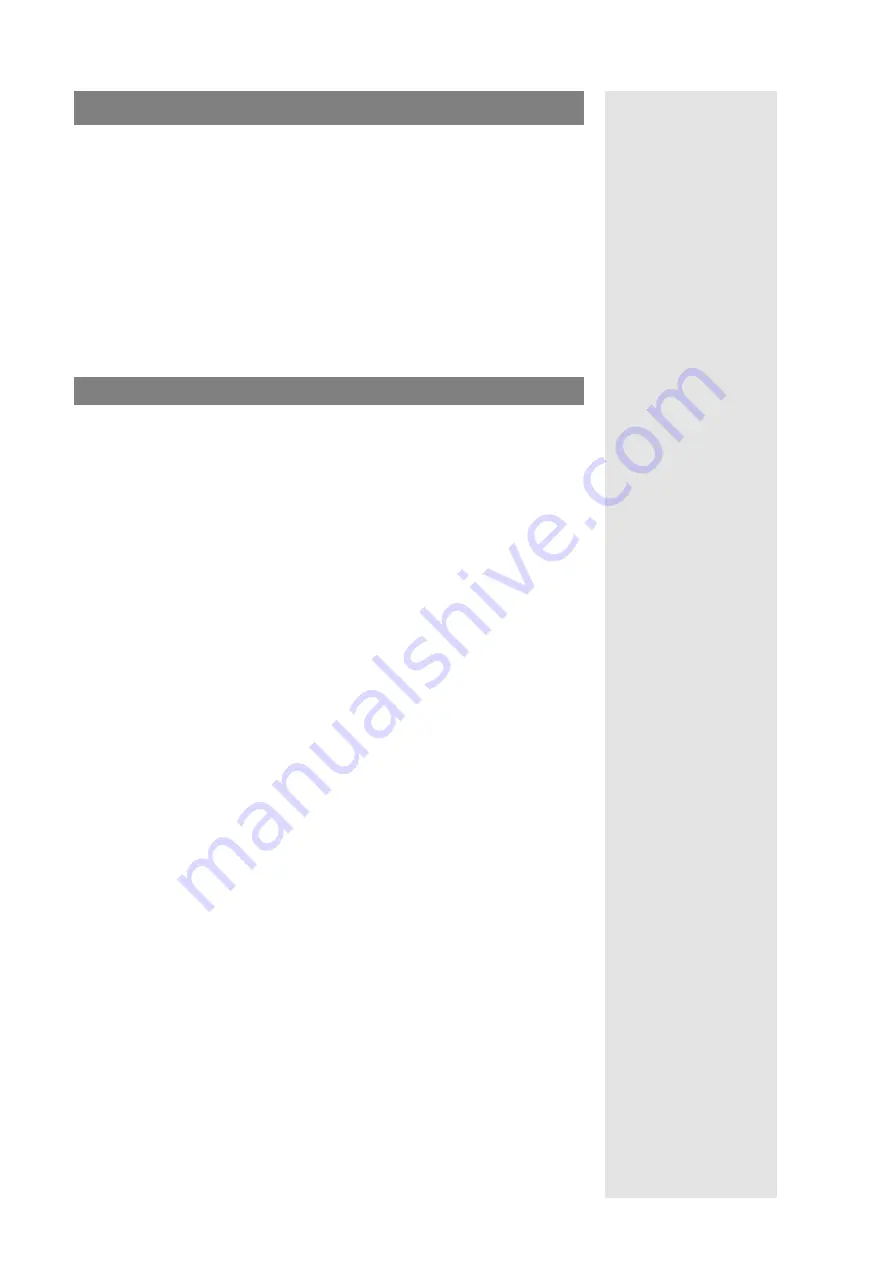
6
Compendium: OM SIP – DECT Solution
Large OMM SIP System
Large OMM SIP System
This chapter describes how to set up an OMM SIP 2.1 system with a very large
number of RFPs (up to 2,048). This includes configuring 2 PC-based OMMs, a
dynamic IP configuration of RFPs via DHCP, and a multi DECT cluster system
deployed to several disparate buildings.
Prerequisites
You need two PC server systems, a larger number of RFP devices as well as a
number of DECT handsets – preferably Aastra 610d/620d/630d. You should have
received a license file and the OMM SIP 2.1 installation medium.
>
OM System Manual:
802.1Q Support
Your company LAN should allow connections from the mounted RFPs to your SIP
PABX, preferably a switched network with a separate VLAN for SIP/VoIP.
Install OMM on PC Host
>
OM System Manual:
Installing OMM in Host
Mode
Install the OMM software on two dedicated i386 32-bit PC systems running
Red Hat Enterprise Linux 5.4. While it is possible to operate the OMM software on
various PC systems, only the recommended hardware/software configuration is
supported by Aastra.
Tip:
A brief explanation on how to set up ”Red Hat Enterprise
Linux Server 5.4“ can also be found in the “OM Locating
Application” guide in the “Installing Red Hat Enterprise Linux
Server 5.4” chapter. In difference to this explanation, do not
install the additional web server to prevent blocking port 80
that is required by the OMM software.
Please note:
Choosing the right hardware, setting up and managing
multiple Linux server systems, and integrating Linux servers
in your company LAN/VLAN environment is beyond the
scope of this compendium. You should at least read the “Red
Hat Enterprise Linux 5 - Installation Guide” that is available
on the Internet under http://docs.redhat.com/docs/ URL.
>
OM System Manual:
OMM Standby
One Linux server runs the primary OMM while the second Linux server takes over
the OMM function in case of failure. On both Linux servers, install the OMM
software with the following basic steps.
1.
Copy the necessary “omm_ffsip_install.bin” file to the Linux server, either via
the OMM SIP 2.1 product installation medium or via download.
2.
Open the
System
menu and select the
Administration
:
Security and Firewall
command. Disable the firewall function.
3.
Open the
Applications
menu and select the
Accessories
:
Terminal
command.
Enter the “su” command to elevate your system access rights.
>
OM System Manual:
Installing the OMM Software
4.
Enter “sh omm_ffsip_install.bin” to extract the installation files and to start the
installation automatically.
>
OM System Manual:
Configuring the Start
Parameters
5.
Enter “nano /etc/sysconfig/omm_ffsip” to adapt the OMM configuration file.
Remove the hash character and change the “OMM_RESILIENCY=” setting to
the IP addresses of the primary and secondary OMM instances. Start the OMM
with “/etc/init.d/omm_ffsip start” or reboot the PC.
>
OM System Manual:
Initial Setup
6.
Start a browser and navigate to the IP address of the OMM. Log in using the
“omm/omm” default credentials. Accept the displayed license text. Change the
password for the “Full access” and the “Root/SSH” accounts. Import the license
file. Navigate to the
System
:
System settings
page. Change the
DECT
:
Regulatory domain
setting.













