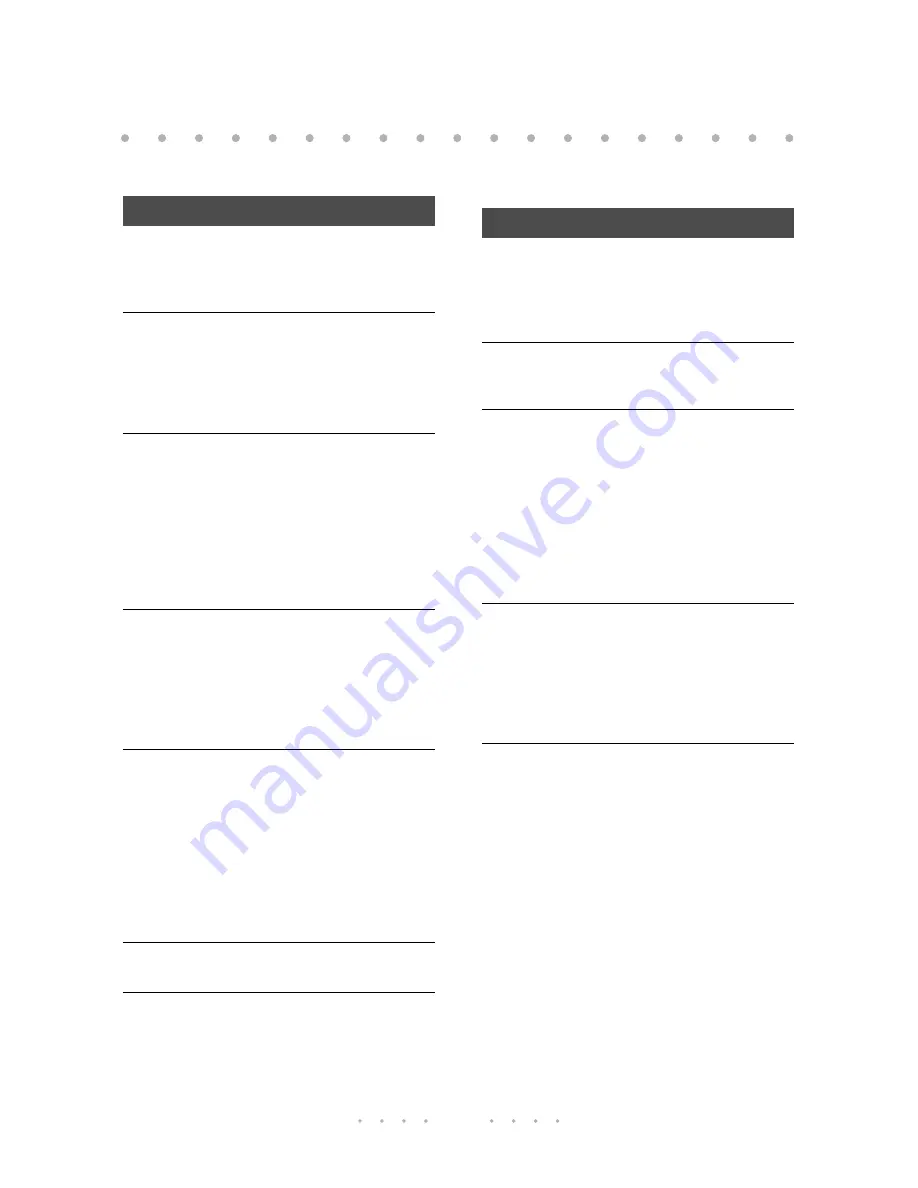
24
Display prompts © Northern Telecom.
Prompt
Meaning
No info
available
Caller information: The
telephone company is
unable to send caller
information.
No name
The Directory item has a
number but no name.
You may leave it as it is
or add a name by
pressing the
ADD
display
key.
No number
to save
You have tried to copy a
number to the Directory,
but the Callers List item
has an unknown or
private number. These
numbers cannot be
saved. See “
Private
name / number
” on
page 24
Oct 12 2x
2:54 pm
DIAL
Callers List information:
This is the time and date
display. The caller
called twice (2x), the
last time was at 2:54 pm.
Press the
DIAL
display
key to call.
Out of
Range
(and the
handset
beeps)
WARNING:
You have 30
seconds to move closer
to the base before you
lose the call.
If you were making
changes in the Directory
or Callers List when you
went out of range, those
changes are lost after 30
seconds.
Paging
Base
You (on the handset) are
calling the base.
Paging You
The base is calling the
handset. Press
I
to
answer the call.
Prompt
Meaning
Private
name /
number
Caller information: The
incoming caller has
requested that the name
(or number) not be
shown.
Ready to
use...
NEXT
Usual idle display
prompt.
Redial
empty
There are no numbers
stored in the Redial key.
Either you have deleted
the items, have not
dialed out, the handset
has been recently
turned on, or the power
has been out. Dial using
the dial pad, Callers List,
or Directory instead.
Rick
Brown
DIAL CHNGE
Directory information:
This is the name display
of someone in the
Directory. Press the
DIAL
display key to call, or
press the
CHNGE
display
key to edit.
Ringer is
High
NEXT CHNGE
This is the volume level
(
High
,
Low
, or
Off
) of
the handset ringer.












































