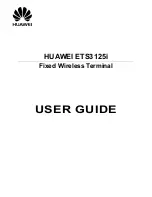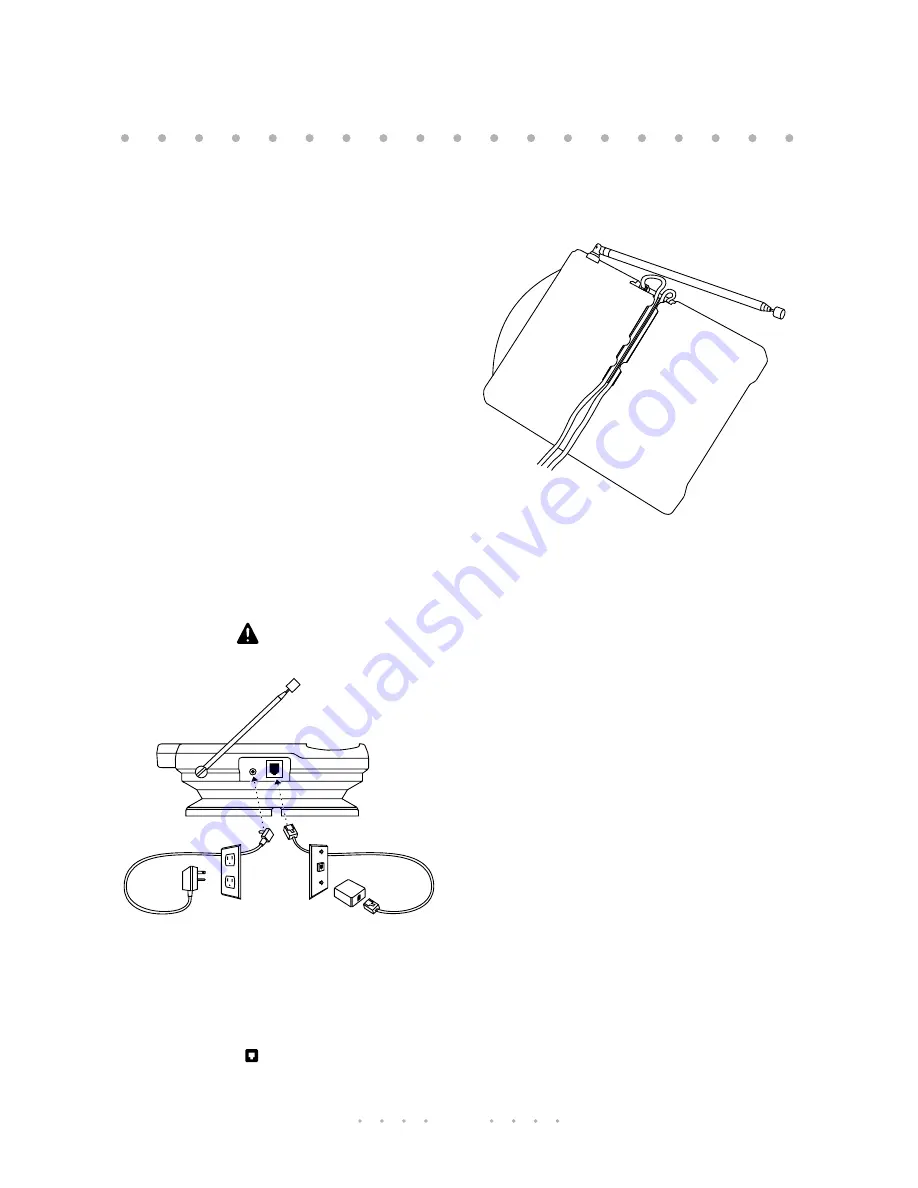
5
Choosing the best location
For best results:
•
the base should be the only item
plugged into the wall outlet
•
the antenna should be fully extended
•
the base should be centrally located,
away from electrical equipment such
as computers, refrigerators,
fluorescent lights, stereos, etc.
•
locate the base on an upper floor
•
the handset should be kept as close to
normal room temperature as possible
Connecting the telephone
Caution:
For eye safety, do not
extend the antenna until installation
is complete.
1. Plug the AC adaptor into a 120 V AC
outlet and insert the small plug into the
DC 12 V jack
on the back of the base
(see page 31).
Note:
The AC outlet should not be
controlled by a switch or
connected to a power bar.
2. Plug one end of the telephone cord into
a telephone wall jack and the other end
into the jack
on the back of the
base.
3. To keep the cords from being pulled out,
route the cords in the channel under the
base.
Installation