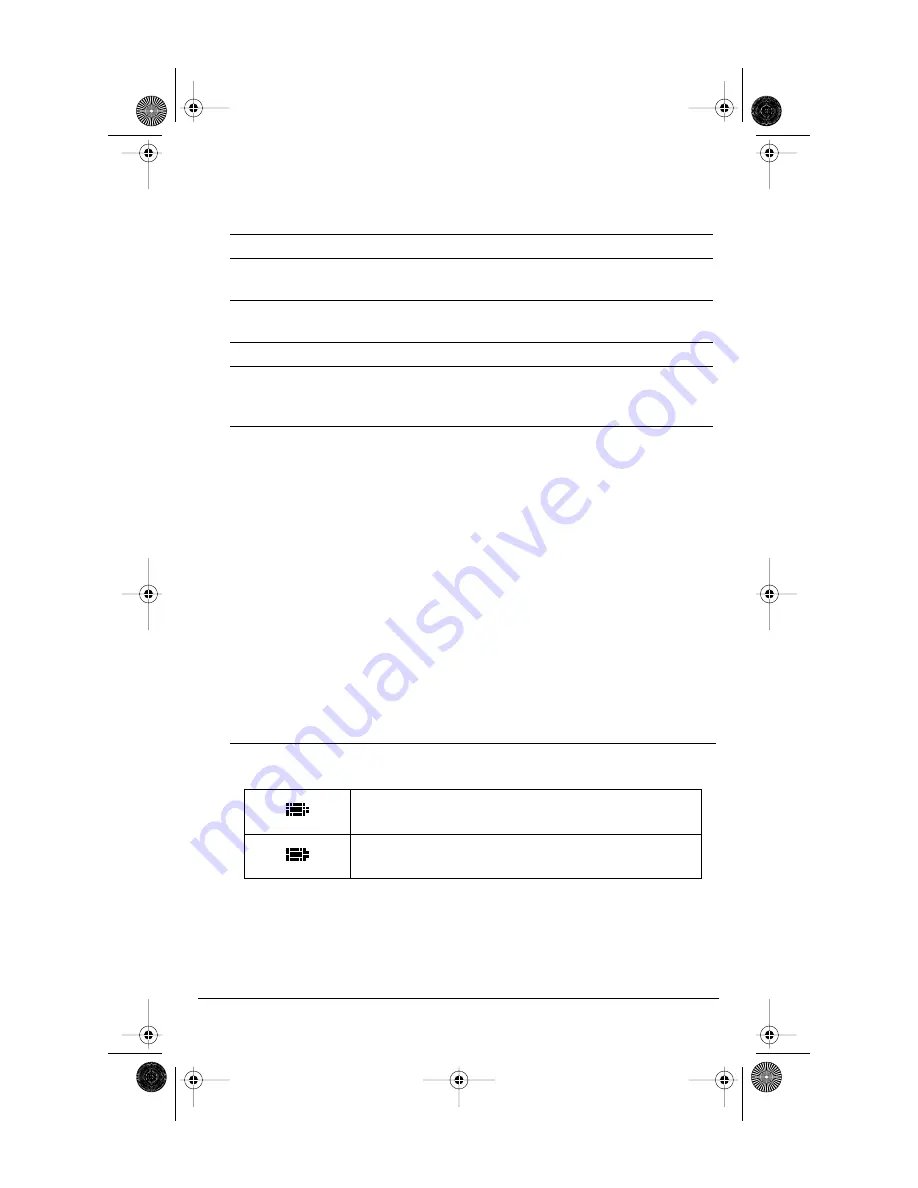
Model CM-16 User Guide
6
Battery Charging
The handset is powered by a nickel metal hydride battery pack. To install and
charge the battery
:
To confirm that the battery is charging, check the battery icon symbol on the
handset display to see if the lines inside the icon are flashing left to right.
Note: The battery must be charged for a minimum of six hours prior to initial usage
of the phone.
Belt Clip
To install the belt clip, snap one arm of the clip into the slot on the side of
the handset and then slide the other arm into the slot on the other side of the
handset until it snaps into place.
Using a Headset with your Telephone
The CM-16 accepts headsets through the jack on the bottom of the
handset. Contact your telephone equipment retailer or distributor
to purchase a compatible headset. Customers should read and observe
all safety recommendations contained in headset operating guides
when using any headset.
BATTERY STATUS ICONS
The display provides “at a glance” information on the handset battery
Note:
The handset is designed to recharge the batteries automatically, when required
and placed on the charger stand. The battery icon will not flash and the handset
does not charge every time it is placed on the stand. If a defective battery is replaced,
then the battery Icon is not identified until the new battery is charged for
at least 2 minutes.
1.
Slide the cover off of the battery compartment.
2.
Place the battery pack in the compartment with the connector wires
pointing towards the bottom of the handset.
3.
Connect the battery terminal wire to the charging pins located
in the compartment
4.
Slide the cover of the battery compartment back onto the handset
5.
Place the handset, face up, in the charging cradle. The handset should
easily slide into the charging cradle. If it does not, check the battery
compartment cover to ensure it is in the proper position.
The bars indicate the battery charge level — 4 for full,
needs recharging when only 1 bar appears.
The bars will flash when the battery is being
recharged on the charger stand
.
CM16.book Page 6 Friday, June 18, 2004 3:22 PM








































