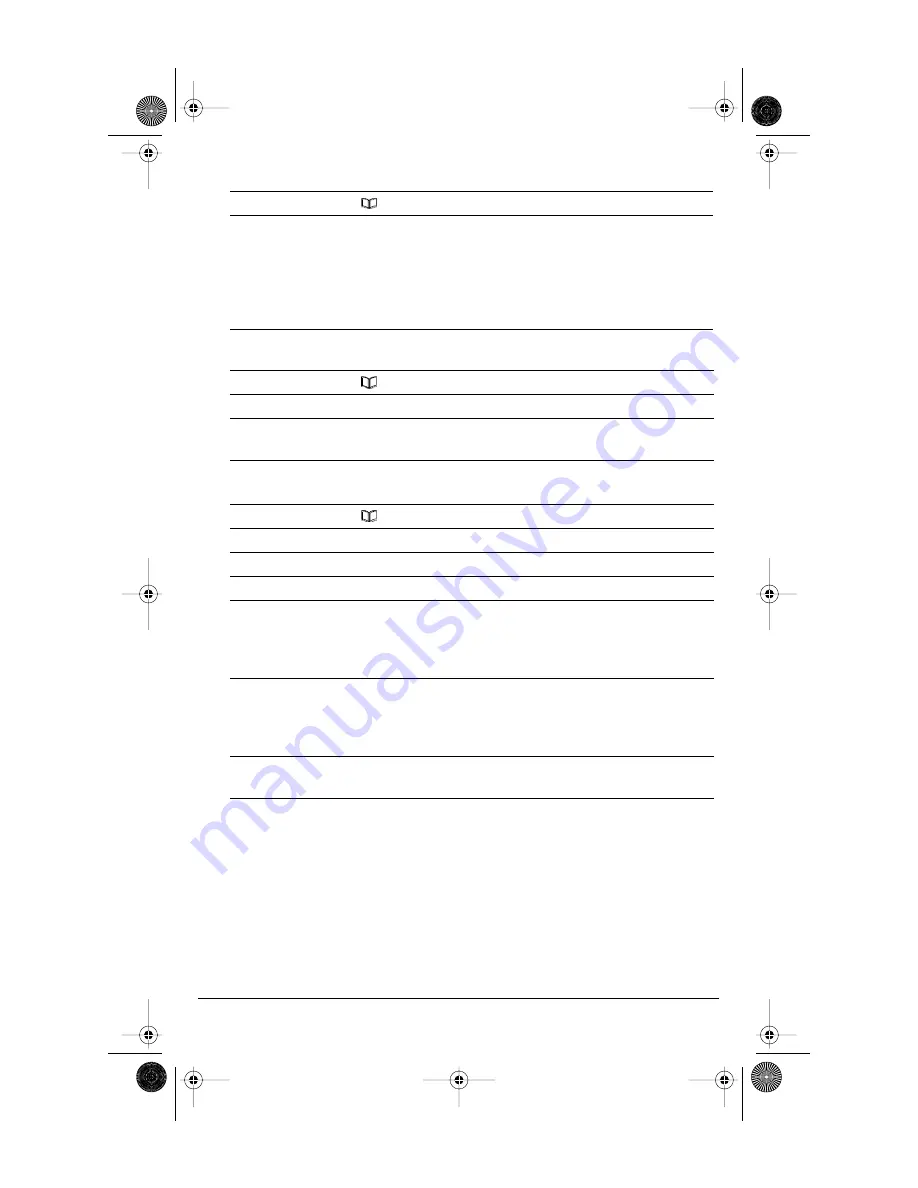
Model CM-16 User Guide
20
Finding entries in the Directory
Dialing from the Directory
Changing entries in the Directory
Pressing the
I
I
I
I
key will return you to the main idle display screen.
1.
Press Directory
softkey
2.
Use the
EEEE
and
LLLL
keys to scroll up and down one listing at a time OR
use the dial pad keys to identify entries starting with a certain letter.
For example, to find directory entries starting with the letter “S”.
press the 7 key four times. The first entry will appear. If there are
more directory listings using the letter “S”, you must type in the
second letter of the name.
1.
Press Directory
softkey
2.
Find the entry you wish to call in the Directory
3.
Press the
O
O
O
O
key to dial the number or use the Line softkey, where
available, to use a different line to place the call
1.
Press Directory
softkey
2.
Find the entry you wish to change in the Directory
3.
Press
O
O
O
Oppp
pttt
tiiiioo
o
onn
n
nss
s
s
softkey
4.
Press
LLLL
key once. Display shows
EE
E
Edd
d
diiiittt
t
and
s
==
=
=NN
N
Nee
e
exx
x
xttt
t
5.
Press
SS
S
See
e
ellllee
e
eccc
cttt
t
softkey. The current stored telephone number for
the directory entry appears on the display. Use the
LLLL
key or press the
bottom of the volume bar to erase a number and use the keypad to
correct the telephone number.
6.
Press the
SS
S
Sa
a
a
avv
v
vee
e
e
softkey to save the change to the phone number.
The display then prompts you to
EE
E
Enn
n
nttt
tee
e
err
r
r nn
n
na
a
a
amm
m
mee
e
e....
If required, change the
name using the instructions found in the “Adding a name and
number to the Directory“ section of this guide.
7.
Press the
SS
S
Sa
a
a
avv
v
vee
e
e
softkey to save the revised Directory entry. Will display
IIIItt
t
tee
e
emm
m
m ss
s
sa
a
a
avv
v
vee
e
edd
d
d....
CM16.book Page 20 Friday, June 18, 2004 3:22 PM








































