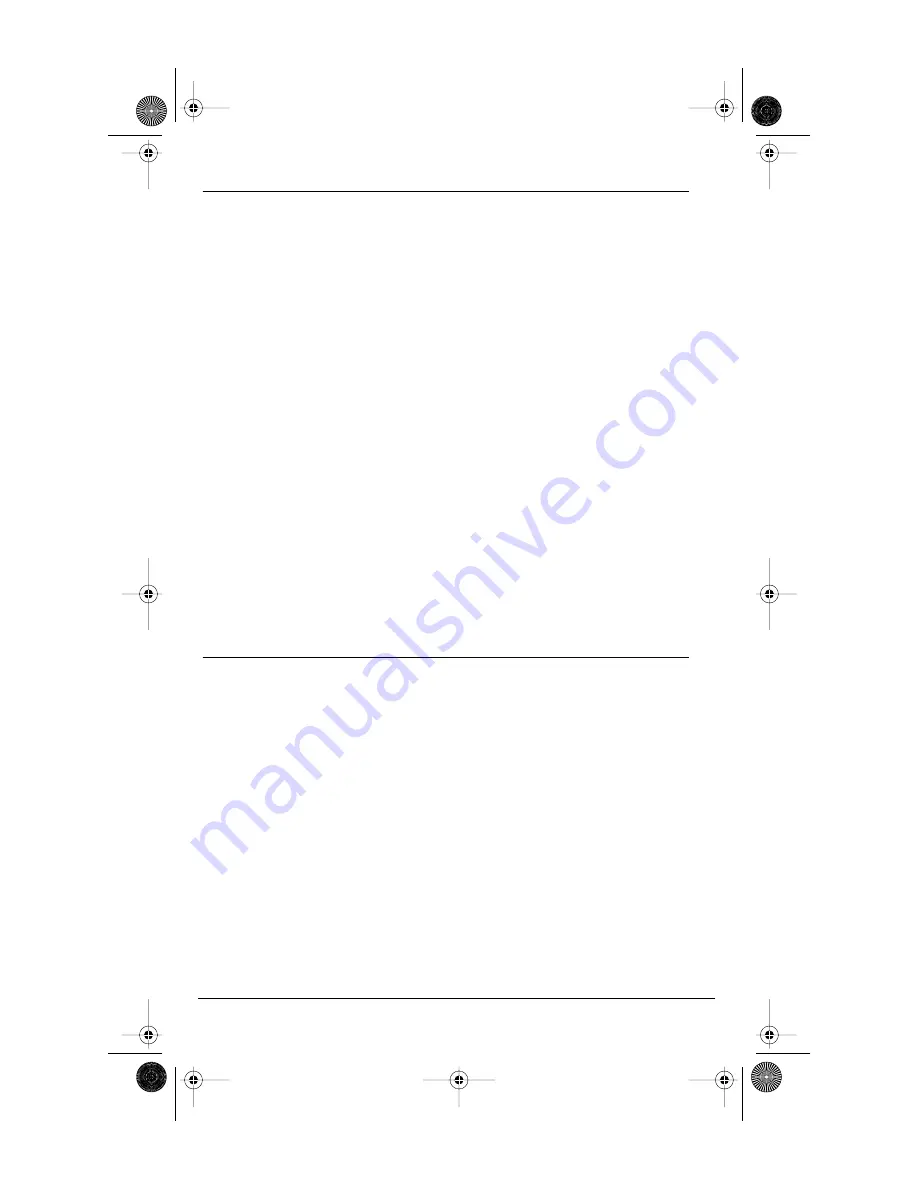
11
Model CM-16 User Guide
MAKING AND ANSWERING CALLS
To make a call:
Press the
O
O
O
O
key to obtain dial tone and use the Keypad to dial the number
OR
Predial the number first using the Keypad. The number, as entered, will appear
on the display. If the number is correct, press the
O
O
O
O
key to dial the number.
If number is incorrect use the
LLLL
key or press down on the volume key to erase
digits from right to left.
If you need to add a pause to a number (for example, between a telephone
number and an access code) press the
PP
P
Pa
a
a
auu
u
uss
s
see
e
eKK
K
Kee
e
eyy
y
y
softkey to insert a 2 second
pause into the number.
Calls can also be made directly from the Directory. See the
“Directory”
portion of this guide for further information.
To end a call:
Press
I
I
I
I
key
OR
Return the handset to the charging cradle.
To answer a call:
Press the
O
O
O
O
key to answer an incoming call or lift the handset out of the
charging cradle.
REDIAL
To redial the last 10 numbers:
When on hook
•
Press
r
r
r
r
key, and use the
EEEE
and the
LLLL
keys to scroll up and down through
the list of the last ten numbers dialed
•
Press the
O
O
O
O
key to dial the selected number or press the Line softkey to
select an outgoing line and the Select softkey and the selected number will
automatically be redialed
When off hook
•
Press
r
r
r
r
key and the last number dialed will automatically be redialed.
In addition to redialing the last 10 numbers, the CM-16 allows
redialed numbers to be deleted from the redial list or saved to the
Directory, while on hook.
To add a redialed number to the directory:
•
Press
r
r
r
r
key, and use the
EEEE
and the
LLLL
keys to scroll up and down through
the list of the last ten numbers dialed.
CM16.book Page 11 Friday, June 18, 2004 3:22 PM



























