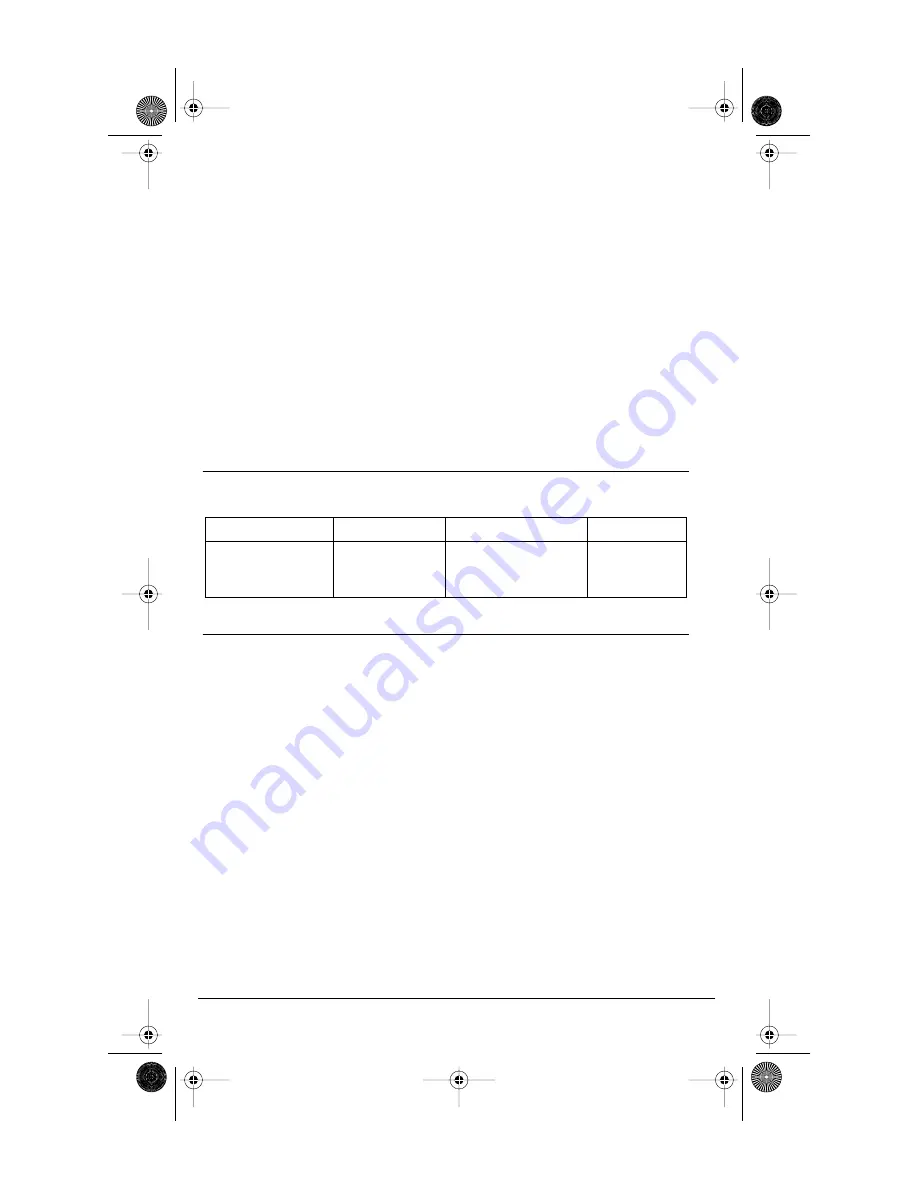
13
Model CM-16 User Guide
Note:
The volume key can also be used to adjust the right/left cursor to add spaces or
to erase characters on the display when editing or creating names, key labels etc.
To adjust the receiver volume:
•
While on a call, press the top of the key to increase the receiver volume and
press the bottom of the key to decrease the volume. The receiver volume
icon on display will indicate the current volume level. In absence of a PBX,
the receiver volume returns to the default setting after each call. However,
the PBX directive can direct the handset default to the volume.
To adjust the ringer volume:
•
When the handset is not being used for a call, press the top of the key
to increase the ringer volume and press the bottom of the key to decrease
the ringer volume. The handset ringer will sound on each adjustment to
reflect the new setting and the ringer volume icon on display will also show
the current level chosen.
STATUS LIGHT
The green LED light on the handset indicates the following conditions:
FEATURES LIST
There are 14 Meridian features available through the CM-16. The features list
can be accessed through the Feature
F
F
F
F
key of the CM-16. When scrolling
through the features list, a darker scroll bar highlights the feature that can be
selected. If the Meridian features are labeled instead of pre-programmed
and identified on handset, the features list on the CM-16 menu display will
be identified by item numbers from 00 to 14 with no text (example
<<<<0
0
0
09
9
9
9>>>>
)
N
N
N
Noo
o
ottt
tee
e
e
tt
t
thh
h
ha
a
a
attt
t MM
M
Mee
e
err
r
riiiidd
d
diiiia
a
a
ann
n
n KK
K
Kee
e
eyy
y
y 0
0
0
07
7
7
7 a
a
a
ann
n
ndd
d
d 111
15
5
5
5 fff
fee
e
ea
a
a
attt
tuu
u
urr
r
ree
e
ess
s
s a
a
a
arr
r
ree
e
e nn
n
noo
o
ottt
t a
a
a
avv
v
va
a
a
aiiiilllla
a
a
abb
b
bllllee
e
e oo
o
onn
n
n ttt
thh
h
hee
e
e CCC
CMM
M
M-
-
-
-111
16
6
6
6....
Also, the first
kkkkee
e
eyy
y
y ((((0
0
0
00
0
0
0))
)
)
in the list will always be the primary DN.
• Each feature can be labeled manually through the Edit option. See the
“Key Label “
option in this guide for detailed labeling instructions.
•
The
4
indicates that the feature is activated or flashing during
the program state.
•
To activate one of the features press the
SS
S
See
e
ellllee
e
eccc
cttt
t
Softkey.
•
To cancel an activated M1 feature key, press the
CC
C
Ca
a
a
ann
n
nccc
cee
e
ellll
Softkey or
I
I
I
I
key to end the call.
See your system administrator and your M2600/M2616 user guide for further
information on Meridian features available.
Incoming call
flashes
rapidly
Call on hold
solid green
Handset muted
flashes rapidly
Features activated
(only while on hook)
/
message waiting
solid green
CM16.book Page 13 Friday, June 18, 2004 3:22 PM




























