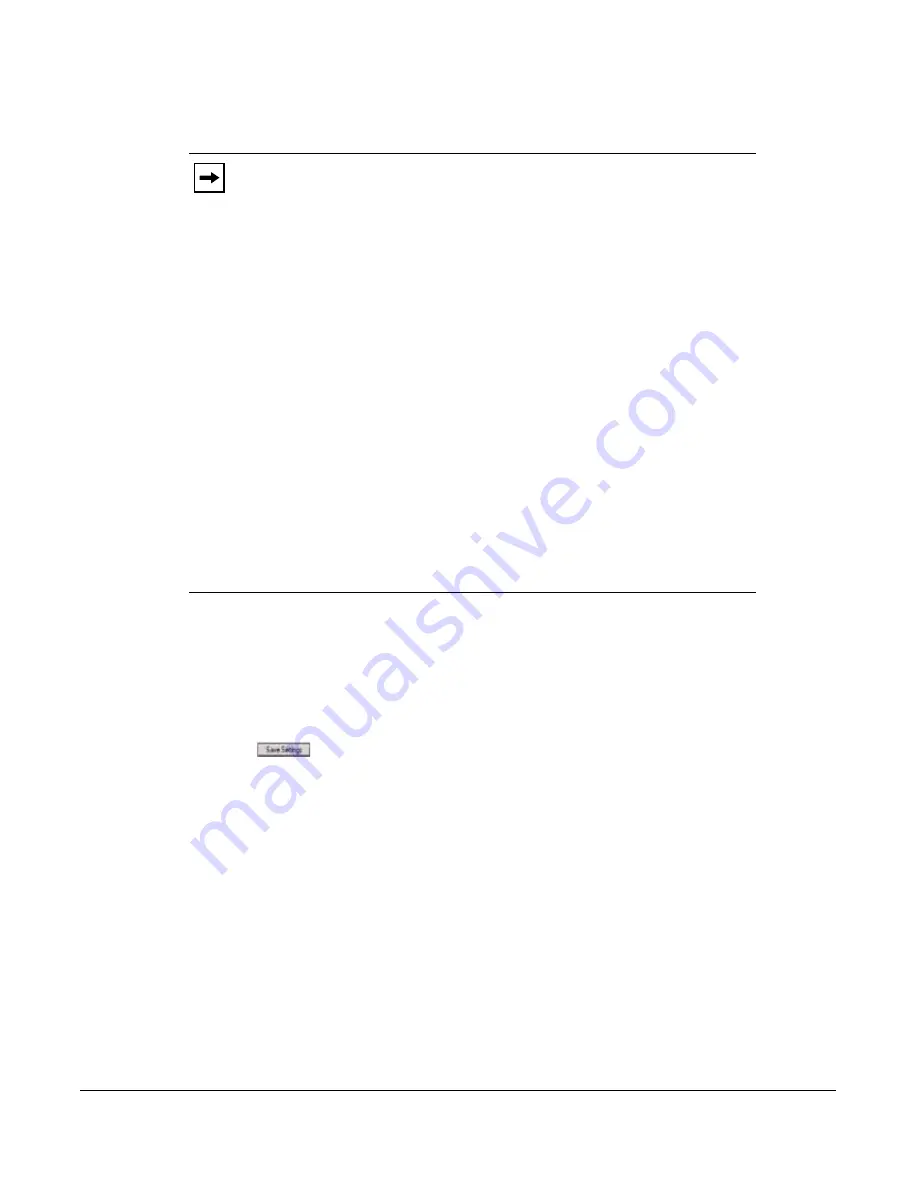
Model 9480i CT IP Phone User Guide
181
Managing Calls
If using the “
Account
” mode or “
Custom
” mode, you can enter different phone numbers for
each account.
12.
For the "
No Answer
" state, in the “
No. Rings
” field, enter the number of times that the
account rings before forwarding the call to the specified number. Valid values are 1 through
20. Default is 1.
When using the “
Account
” mode or “
Custom
” mode, you can enter a different number of
rings for each account. If you use the Aastra Web UI to change the Call Forward Key Mode to
“
Phone
”, all accounts synchronize to Account 1.
13.
Click
to save your changes.
The changes takes affect immediately without a reboot.
Notes:
1.
If you selected “
Account
” mode in step 5, you can enable/disable each account
or all accounts as applicable. You can enter different phone number for each enabled
state.
If you selected “
Custom
” mode, you can enable/disable each account or all accounts
as applicable. You can enter different phone numbers for each enabled state.
If you selected “
Phone
” mode, all accounts are set to the same CFWD configuration
(All, Busy, and/or No Answer) as Account 1 on the phone. (In the Aastra Web UI,
only Account 1 is enabled. All other accounts are grayed out but use the same
configuration as Account 1.)
Using the Aastra Web UI, if you make changes to Account 1, the changes apply to
all accounts on the phone. Using the IP Phone UI, if you make changes to any other
account other then Account 1, the changes also apply to all accounts on the phone.
When enabling a CFWD state, you must specify a phone number for the phone to
CFWD to. The number you specify applies to all accounts of the same mode.
2.
Number and name of accounts that display to this screen are dependant on the
number and name of accounts configured on the phone. In the screen in step 7,
Screenname1 is configured on Line 1, Screenname2 is configured on Line 2, and
Screenname3 is configured on Line 3. The name for the account is specified by your
System Administrator. Contact your System Administrator for more information.
Summary of Contents for 9480i CT Series
Page 1: ...User Guide 9480i CT IP Phone 9480i CT IP Phone 41 001181 03 Rev 00 Release 2 5 ...
Page 4: ......
Page 10: ......
Page 280: ...270 Model 9480i CT IP Phone User Guide Troubleshooting Solutions ...
Page 292: ......
Page 293: ......
















































