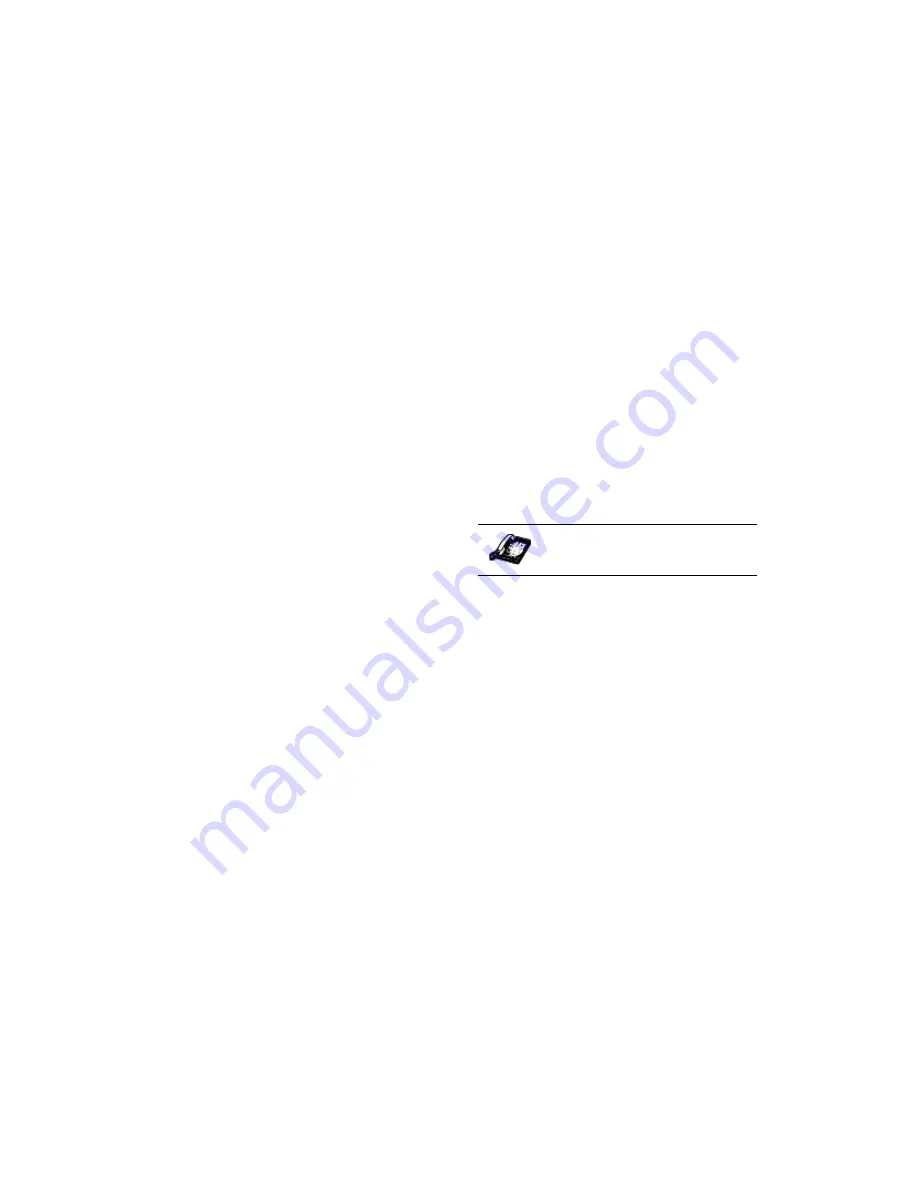
9133i IP Phone User Guide 41
Tro
ubleshootin
g Solutons
Troubleshooting Solutons
Why is my display blank?
Ensure that power is being
provided to your phone. Make sure
your phone is plugged into a
power source.
Why is my speakerphone
not working?
If you press the
d
/
f
button
and the speaker light flashes and
you do not hear dial tone through
the speaker phone, the Set Audio
option in the phone’s Options list
has been set up for headset use.
Press
d
/
f
a second time and if
the light goes out, the phone has
been set up to be used only with a
headset or handset. If the light
stays on steady and you hear dial
tone, the phone has been set up so
that you can alternate between the
speakerphone and the headset by
pressing
d
/
f
. See the section
“Customizing your phone” in
the
9133i Installation Guide
for
instructions on how to change
the Set Audio option.
Why can’t I get a dial tone?
Check for any loose connections
and that the phone has been
installed properly. For installation
instructions, please refer to the
“Installation and Setup” section in
the
Aastra 9133i Installation Guide
provided with your phone.
Why doesn’t my phone ring?
Check the ring volume on your
phone. It may be turned down or
turned off. To adjust the ringer
volume setting, press the volume
button when the phone is on-hook
and idle. For more information,
refer to the “Adjusting Volume
section” in the
Aastra 9133i
Installation Guide
provided with
your phone.
Why is the light not coming on
with a new Voice Mail Message?
Your phone system or service
provider must provide “Visual”
Message Waiting service for this
function to work. Check with
your system administrator for
more information.
How do I find the IP address of
my phone?
Instructions on where to find
the IP address of your phone can
be found in this guide in the sec-
tion,
"Finding Your Phone’s IP
Addres"
on
page 5
.
How do I change my user
password?
You can change the user password
from the IP phone UI or the Aastra
Web UI.
1. Press
I
on the phone to
enter the Options List.
2. Select User Password and
press
U.
3. Enter the current user password
and press
U.
4. Enter the new user password
and press
U.
5. Re-enter the new user password
and press
U
.
A message, "Password
Changed" displays on the
screen.
IP Phone UI







































