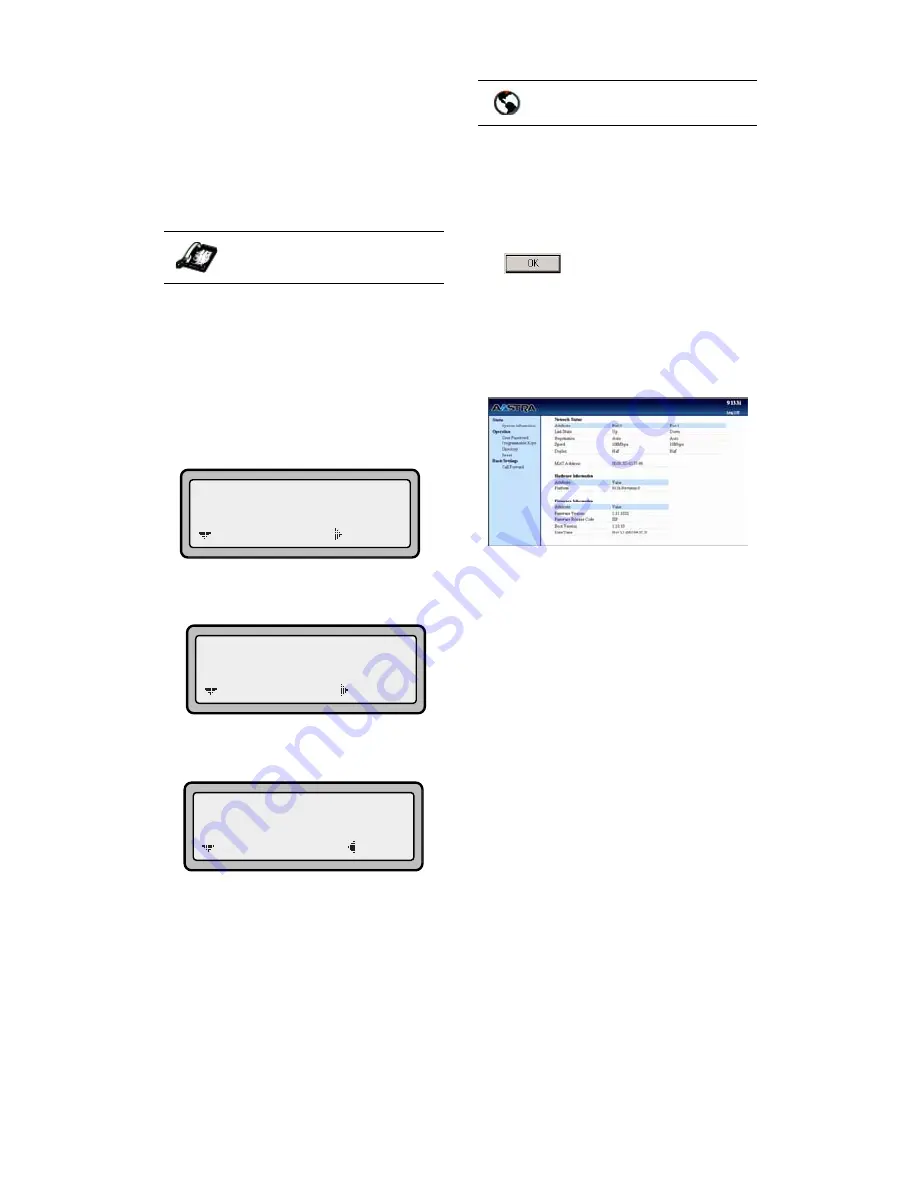
9133i IP Phone User Guide
5
Aastra Web UI
Aastra Web UI
You can access the 9133i phone’s
options using the Aastra Web UI.
In order to access the Aastra
Web UI, you will need to know the
IP address of your phone.
Finding Your Phone’s IP Addres
1. Press the
I
button on
the phone to enter the Option
List.
2. Use the
V
key to scroll down
the list of options to
Phone Status
and press the
U
key to select.
3. Select "
Network Port
" and press
the
U
key.
The IP address of your 9133i IP
phone displays in the "IP
Address" field.
Accessing the Aastra Web UI
1. Open your web browser and
enter the phone’s IP address or
host name into the address field.
2. At the prompt, enter your user-
name and password and click
.
Note: For a user, the default user name
is “user” and the password field
is left blank.
The Network Status window dis-
plays for the IP phone you are
accessing.
3. You can logout of the Aastra
Web UI at any time by clicking
LOGOFF.
The following categories display in
the side menu of the Aastra Web
UI: Status, Operation, Basic
Settings.
Status
The Status section displays the
network status and the MAC
address of the IP phone. It also
displays hardware and firmware
information about the IP phone.
The information in the Network
Status window is read-only.
IP Phone UI
11 Phone Status
=Enter
=Next
1 Network Port
=Enter
=Next
IP Address:
10.40.50.112
=Exit
=Next
Aastra Web UI












































