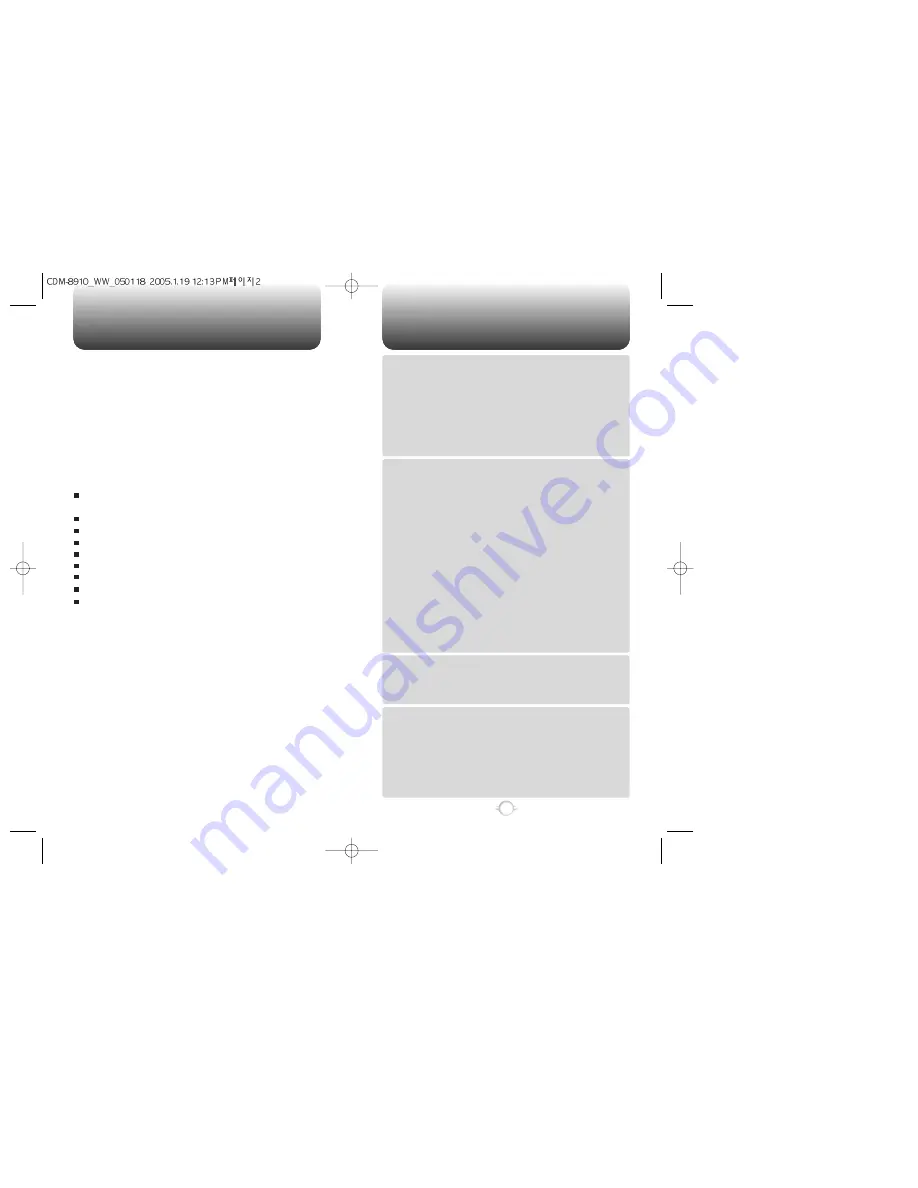
TABLE OF CONTENTS
1
Chapter 1
Chapter 2
Chapter 3
Chapter 4
CHAPTER 1. BEFORE USING YOUR PHONE .................................5
INSIDE THE PACKAGE .....................................................................................6
HANDSET DESCRIPTION.................................................................................7
FUNCTION KEYS.....................................................................................................8
DISPLAY INDICATORS ...........................................................................................9
BATTERY USAGE ...........................................................................................11
BATTERY INSTALLATION ....................................................................................11
BATTERY REMOVAL.............................................................................................11
BATTERY CHARGING ...........................................................................................12
POWER CONNECTION ......................................................................................12
BATTERY TALK TIMES .......................................................................................13
BATTERY STANDBY TIMES ...............................................................................13
BATTERY HANDLING INFORMATION..........................................................14
DOs.........................................................................................................................14
DON’Ts...................................................................................................................14
CHAPTER 2. BASIC OPERATION ..................................................15
TURNING THE PHONE ON / OFF ..................................................................16
TURNING THE PHONE ON...................................................................................16
TURNING THE PHONE OFF..................................................................................16
ACCESSING THE MENU ................................................................................17
MENU SUMMARY .........................................................................................18
BASIC FUNCTIONS ........................................................................................21
MAKING A CALL ...................................................................................................21
SPEAKERPHONE...................................................................................................22
PAUSE FEATURE ..................................................................................................22
ANSWERING A CALL............................................................................................23
3-WAY CALL FUNCTION ......................................................................................23
CALLER ID FUNCTION..........................................................................................24
CALL WAITING FUNCTION ..................................................................................24
ADJUSTING VOLUME ..........................................................................................24
ETIQUETTE ............................................................................................................25
LOCK ......................................................................................................................25
DURING A CALL .............................................................................................26
MESSAGING .........................................................................................................26
MUTE (UNMUTE)..................................................................................................26
SCRATCHPAD .......................................................................................................26
SEND MY PHONE # ..............................................................................................26
MY PHONE # .........................................................................................................27
VOICE PRIVACY.....................................................................................................27
LOCATION .............................................................................................................27
PHONE INFO..........................................................................................................27
MAKING AN EMERGENCY CALL ..................................................................28
911 IN LOCK MODE ..............................................................................................28
911 USING ANY AVAILABLE SYSTEM ...............................................................28
CHAPTER 3. MEMORY FUNCTION...............................................29
STORING A PHONE NUMBER ......................................................................30
ENTERING LETTERS, NUMBERS & SYMBOLS ...........................................31
STANDARD INPUT MODE....................................................................................32
T9 INPUT MODE....................................................................................................33
NUMERIC MODE...................................................................................................34
SYMBOL MODE ....................................................................................................34
CHAPTER 4. MENU FUNCTION ....................................................35
PHONE BOOK .................................................................................................36
FIND .......................................................................................................................36
FIND BY NAME...................................................................................................36
FIND BY NUMBER..............................................................................................37
ADD NEW ..............................................................................................................38
GROUP...................................................................................................................38
ADD NEW GROUP .............................................................................................38
CHANGE GROUP NAME ....................................................................................39
ERASE GROUP ...................................................................................................39
SPEED DIAL ...........................................................................................................40
MSG. GROUP ........................................................................................................41
ADD NEW MSG. GROUP ...................................................................................41
WELCOME
Thank you for choosing the up-to-date CDM-8910WW our new
model developed by top researchers to support the
CDMA2000 1X system through Qualcomm-manufactured
MSM6050 chips and CDMA technologies. This product allows
for high speed communication services, such as data services,
and a GUI animation menu.
Among its many advanced features, the T9 input mode makes
it much easier to enter letters. In addition, VR (Voice
Recognition) makes it more user friendly with proven
technologies including:
1.8" 65 K color STN display provides optimal viewing of
photos, games.
Easy to dial through the VR feature.
Easy to enter letters through the T9 text input mode.
Enhanced for data services.
GUI & Animation display compliant with CDMA2000 1X.
Built-in 310K pixel camera with flash.
TTY Capable and 21 keys aligned for more convenience.
Built-in Speaker phone.
Text and picture messaging, call waiting, call transfer and
Caller ID available.
IMPORTANT INFORMATION
This CDM-8910WW user guide contains very important
information about how to handle and use the product. So
please read this manual thoroughly, pay attention to the
warranty on the back page and be alert to the exclusions and
limitations of your warranty, which are related with the
unauthorized use of components.


































