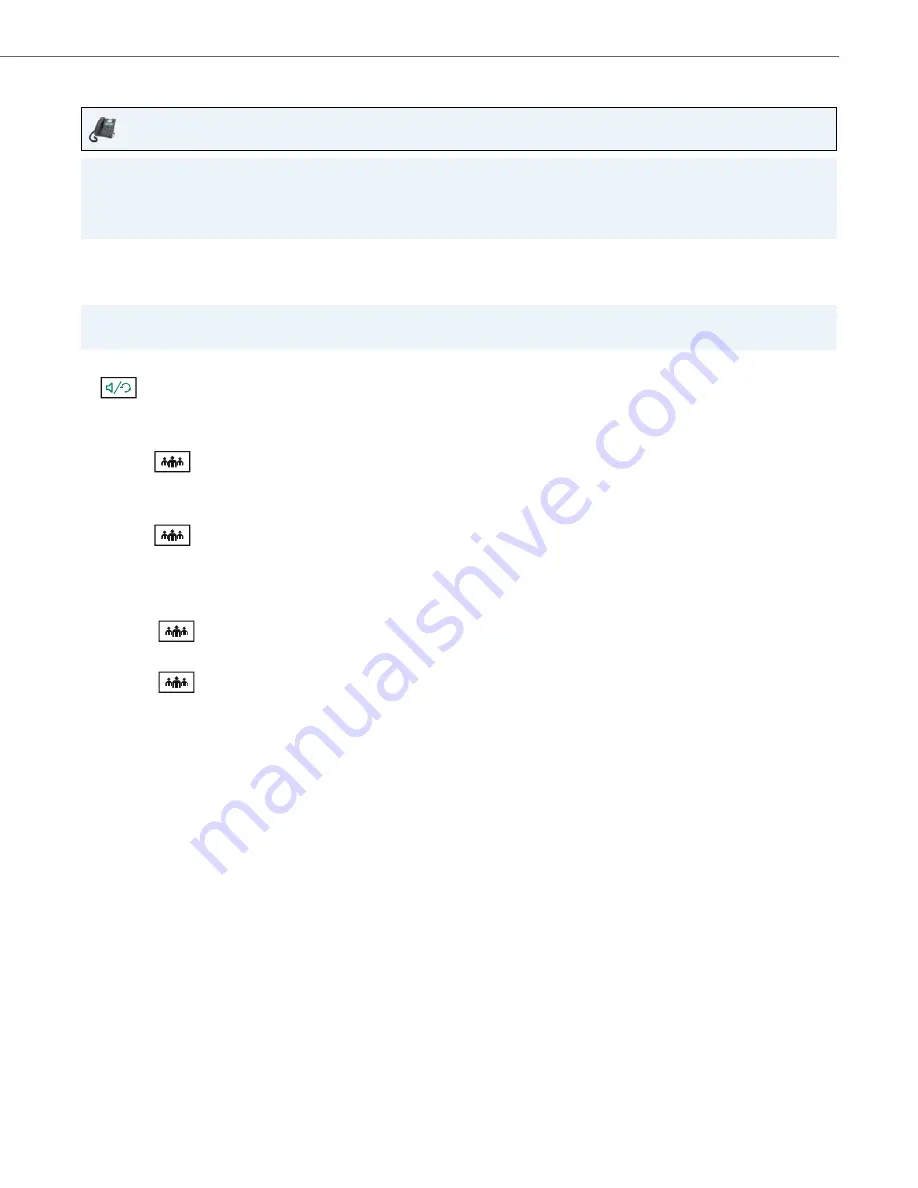
Handling Calls
41-001523-00 REV00 – 04.2014
107
Using Centralized Conferencing
Use the following procedure to create a conference call using centralized conferencing.
Setting Up a Conference and Adding Multiple Parties (for Sylantro and BroadSoft Call Managers)
If any party in the conference hangs up (including the party that began the conference), all other parties in the conference
are still connected.
IP Phone UI
Note:
When Centralized Conferencing is enabled on your phone, local conferencing (or three-way conferencing) works as indi-
cated in the previous section,
Joining two active calls in a conference also works as indicated
in the previous section,
“Creating a Conference Call by Joining Two Existing Calls.”
Note:
You can have an unlimited number of parties in a conference (dependent on the limitations of the server.
1.
When you begin a conference, you are the first party in the conference (Party 1). Pickup the handset or press the
key.
2.
Call Party 2 by dialing their number (or answer an incoming call of a Party).
3.
Wait for Party 2 to answer. When Party 2 answers, you can consult with them before adding them to Conference 1.
4.
Press the
key.
5.
Enter the phone number of Party 3.
6.
Wait for Party 3 to answer. When Party 3 answers, you can consult with them before adding them to the Conference 1.
7.
Press the
key again to add Party 3 to Conference 1. Party 1 (which is yourself ), Party 2, and Party 3 are all
connected to Conference 1.
8.
Press an available
Line
key (or answer an incoming call on an available line). If calling out, call Party 4.
9.
Wait for Party 4 to answer. When Party 4 answers, you can consult with them before adding them to the conference.
10.
Press the
key to add Party 4 to Conference 1.
11.
Press the
Line
key that has Conference 1.
12.
Press the
key to join all parties (Parties 1 through 4) on Conference 1.
13.
To add more parties, repeat steps 8 through 12.
















































