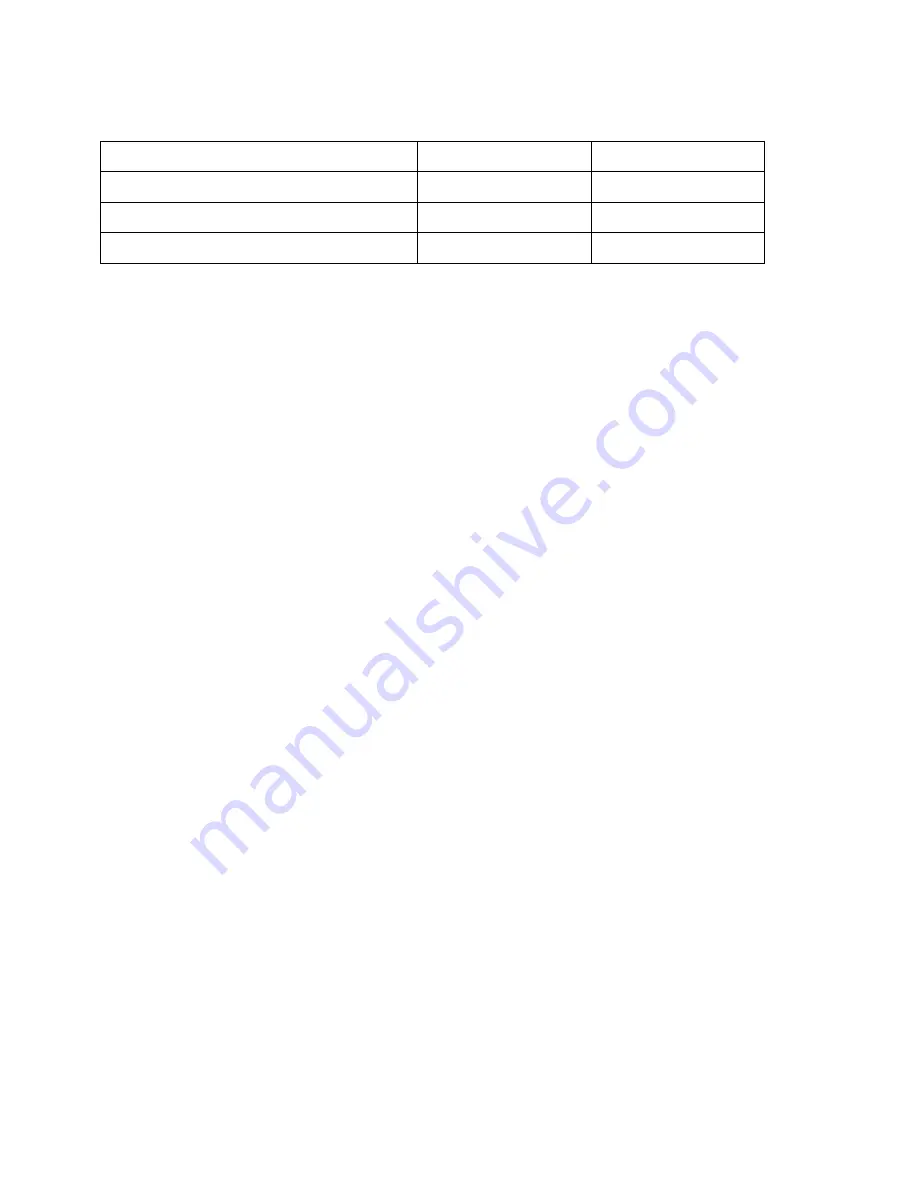
phoneware aastra user guide
version 2014.08.15
page 4 of 12
5.2.3 Call Forwarding Access Codes
Type of forwarding
Enable Code
Disable Code
Immediate/Unconditional
*72
*73
Busy
*90
*91
No Answer / Delay
*92
*93
5.3 Selective Call Forwarding using the Handset
The Selective Call Forwarding feature can be configured by dialing
*63
. This feature
provides voice prompts to help you with setting it up.
5.4 Remote Access to Call Forwarding and Other Features
You phone system also supports setting up Call Forwarding remotely using any phone. To
use this feature, follow these steps:
1.
Dial the remote feature access telephone number (see page 1 of this document).
2.
Enter your full 10-digit phone number followed by
#
.
3.
Enter your remote access to call forwarding PIN followed by
#
. Note that this PIN is
different from your CommPortal password.
4.
Enter the access code of the feature you wish to activate, i.e. *72 for call
forwarding.
5.
If you are enabling call forwarding the system will then provide a broken dialtone.
Enter the number you would like calls forwarded to.
6. ADVANCED CALL HANDLING
6.1 Putting a call on hold
You can put a call on hold by pressing the
Hold
key. You may now replace the handset
without cutting the caller off. You can also now make another call while the first call is on
hold.
To retrieve the held call, press the
line key of the call you want to retrieve
.
When you're on a call and another call rings in, you can simply press the second line button
without pressing hold to put the first call automatically on hold and answer the second call.
6.2 Call Waiting
If a second call comes in when you are already on the phone, the phone screen will display
that a caller is ringing in.
To answer this second call you should select or press the line key which is flashing or the
Answer key. Answering the second call will automatically put the first call on hold. You can
toggle between the calls by placing the current one on hold and retrieving the other call.






























