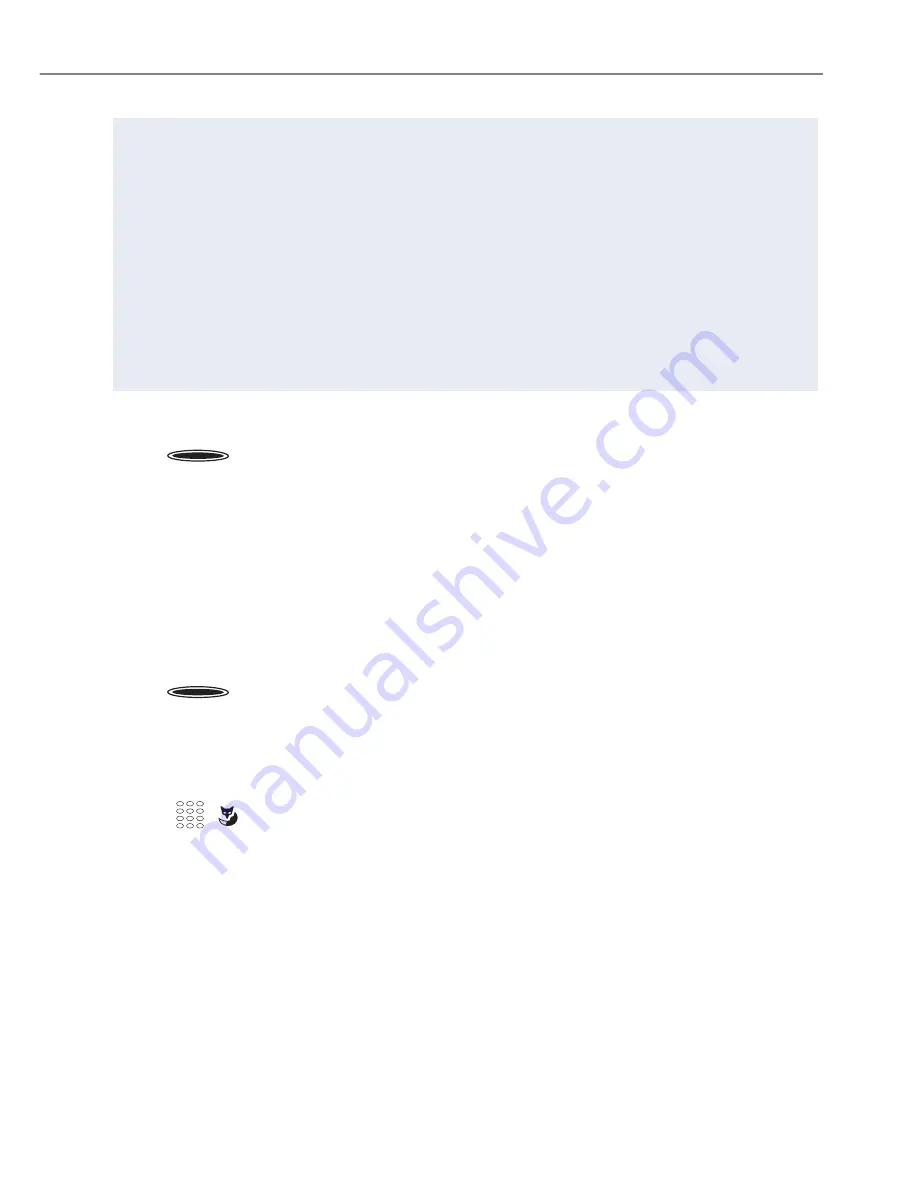
Supplementary features
Aastra 5370/Aastra 5370ip
53
eud-1281/1.3 – R3.0 – 04.2013
Notes:
• External applications such as Open Interfaces Platform (OIP) can affect your pres-
ence status. Example: You have a meeting in your Outlook calendar from 2 to 4
pm. Your presence state changes from
Available
to
Meeting
. This presence state
has assigned a presence profile that automatically executes the appropriate
action commands, for example call forwarding to voice mail. As soon as you man-
ually change back this presence state to
Available
because the meeting has
already terminated at 3.30 pm, the duration of your Outlook appointment auto-
matically adapts to 3.3 pm. Contact your system administrator for more informa-
tion.
• All the configuration possibilities for a presence profile can be found in chapter
"Configuring presence/presence profile"
, page
Seite 101
Presence profile
To activate the presence profile:
Press the function key for
Presence profile
.
Or:
The presence profile can also be selected using the menu:
Menu
>
Settings
>
General
>
Presence
.
Or:
Select the profile you want via the presence menu and press the
Ok
Foxkey.
➔
Presence profile is activated.
Note:
After you have changed and saved the active presence profile you have to tem-
porarily select another presence profile and then reactivate the presence pro-
file you want in order to have the settings applied.
Presence profile
To deactivate the presence profile:
Press the function key for
Presence profile
.
Or:
Select a new profile via the presence menu and press the
Ok
Foxkey.
➔
Presence profile is deactivated.
<Name, phone num-
ber>
To check a user's presence:
Enter an internal name or call number and press the presence key.
Or:
Select the user you want from the phone book or a call list.
Or:
Press the presence key, then a Team key.
➔
Presence status is displayed.
☛






























