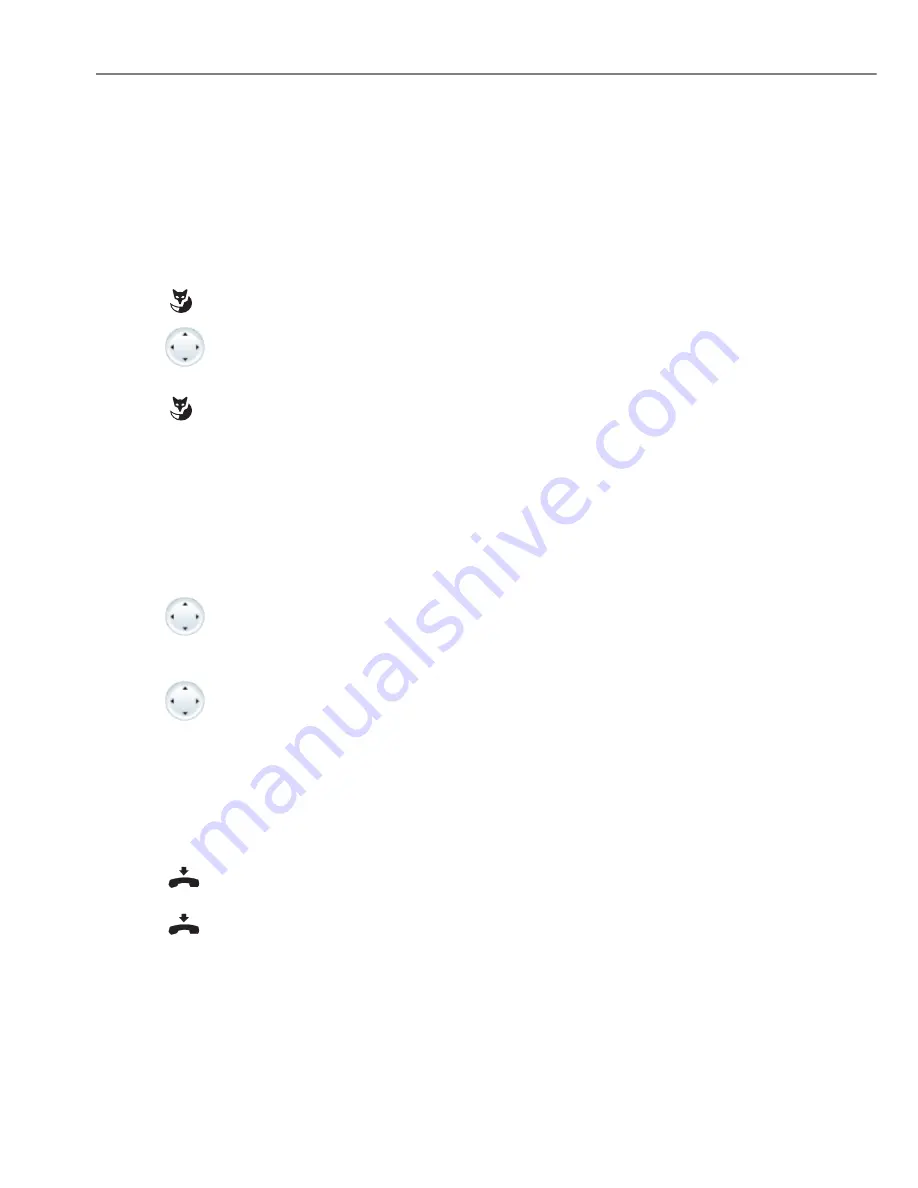
Using the display and operating elements
30
Aastra 5370/Aastra 5370ip
eud-1281/1.3 – R3.0 – 04.2013
Menu-guided navigation
Accessing the menu
The phone is in standby mode:
Using the navigation key
You can retrieve a particular menu entry even more simply and efficiently using the
navigation key. You can scroll vertically and horizontally through the different menu
entries.
Undoing actions
To cancel operating steps, proceed as follows:
Menu
Press the
Menu
Foxkey.
➔
The first menu entry is displayed.
Use the vertical navigation key to scroll through the menu entries.
Select
Press the
Select
Foxkey.
➔
Accessing the displayed menu.
Horizontal navigation key:
Left: Scrolling back through the menu
Right: opens displayed menu, scrolls forward through the menu, retrieves
detailed information.
Vertical navigation key:
Bottom: Open
Settings
, scroll downwards in the list.
Top: Open
Activated features
, scroll upwards in the list.
End input without saving:
Press the End key.
Back to the idle state in the menu:
Press the End key.
















































