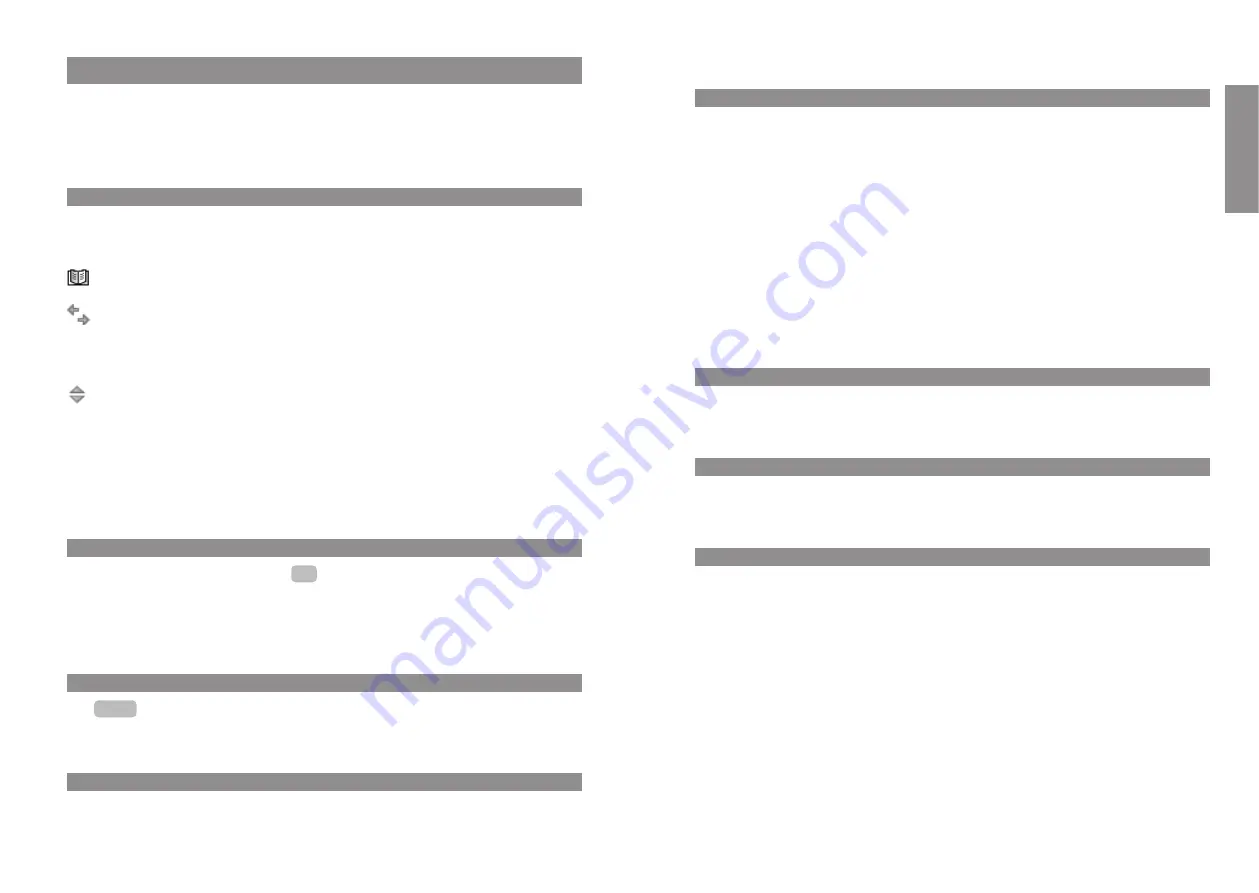
11
10
English
Display screen, softkeys and buttons
Handset button
According to the current status of the phone (e.g. idle state, in conversation or in editor mode) the
handset button has the following functions:
... In idle state:
The dialing tone is established.
... When there is an incoming call:
The call is accepted.
... During a conversation:
The conversation is ended and/or the connection is broken down.
... If you are browsing a list, e.g. of caller numbers or the redialing list etc, or numbers have been
entered:
The call number is dialed.
Loudspeaker button
Activates speakerphone/hands-free function.
When the speakerphone/hands-free function is switched on, this button is illuminated.
Info button (i)
This button can be used to access the caller list. If there are new entries in the caller list, the info
button flashes.
C button
The C button has a number of functions. The function is dependent on the current status of the
phone (e.g. in idle state, during a conversation or in editor mode etc.) and the
length of time
for
which the button is pressed. The following functions can be implemented:
... If the device is switched off:
Quick press or pressing and holding the button: The device is switched on.
... In idle state:
Pressing and holding the button: Handset is powering off.
... When entering text or call numbers:
Quickly pressing the button: Deletes the character to the left of the cursor.
Pressing and holding the button: Deletes the entire entry.
... During the display of lists (e.g. call list):
Quickly pressing the button: Deletes the entry.
Softkeys and buttons
Both of the buttons underneath the display and the arrow keys are known as softkeys. The func-
tions assigned to the buttons are shown in the bottom display row. The button function changes
automatically according to the particular operational status of the handset.
Softkey: Arrow keys
Symbols will be displayed above the arrow keys, which represent their functions at that particular
time:
Pressing the arrow key up and/or down opens the telephone book.
When entering call numbers or text you can make changes by moving the cursor. The
arrow keys move the cursor one space along when pressed once quickly. If you keep the
key pressed down, the cursor will continue to move until the key is released.
When a selection list is displayed (e.g. telephone book or menu) move the cursor bar to the
desired entry with the arrow keys.
Handset/loudspeaker/headset:
Adjust the volume to the desired level with the arrow keys. The settings will be shown
numerically and graphically.
Softkey: OK
You can confirm the selected function with
. If there is a possibility to switch a function, the
switching process will be carried out using this button. In the display, active settings (ON) will be
designated by a “
✓
” at the level of the corresponding term in the display frame; for inactive set-
tings (OFF), a “
—
” will appear, or the position will be empty.
Softkey: Back
With
you can leave the section of the menu that is currently displayed. The display then
shows the selection in the previous menu, or the current idle state or connection display.
Softkey: Redialing
¤
Enables selections to be made from the redialing list.
Back
OK
Display screen, softkeys and buttons








































