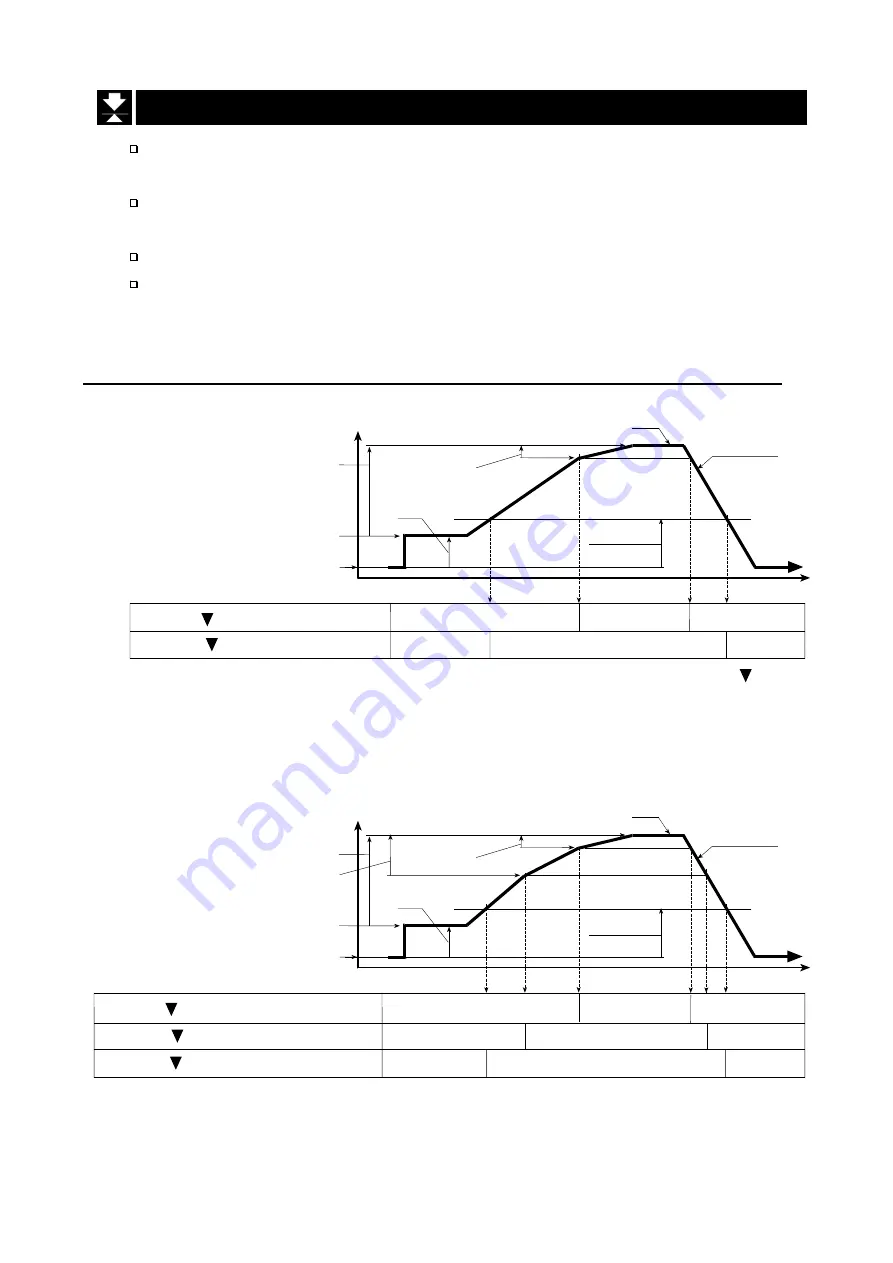
AD-4407A Weighing Indicator
Page 41
10.2.
Setpoint Comparison
This function includes the weighing sequence and is uses for acquiring a
preset target weight.
Four parameters of "Final", "Preliminary", "Free fall" and "Zero band" are used
for the setpoint comparison.
The result of the sequence is output to the three relays of OP-03, OP-05 or OP-08.
It is not necessary to enter the F-function
f22
again unless comparison
conditions are changed.
10.2.1.
Description of Input Parameters and Outputs
f22
=
7
(Check weighing 1)
Output and Condition
Relay OK output can be changed to OVER or UNDER by
f24
. The triangle 2 is
not displayed.
OVER/UNDER is judged always and the result is output to the LED and the relay.
f22
=
8
(Check weighing 2)
Output and Condition
OVER/UNDER is judged always and the result is output to the LED but not to
the relay.
Final
Weighing value
Calibrated Zero
Tare
Tared Zero
Zero band
Free fall
Preset target weight
Time
Weighing trace
Relay HI, 1, Net
≧
(Final - Free fall)
Relay LO, 3, Gross
<
Zero band
ON
ON
ON
OFF
OFF
OFF
Final
Preliminary
Weighing value
Calibrated Zero
Tare
Tared Zero
Zero band
Free fall
Preset target weight
Time
Weighing trace
Relay HI, 1, Net
≧
(Final - Free fall)
Relay OK, 2, Net
≧
(Final - Preliminary)
Relay LO, 3, Gross
<
Zero band
ON
ON
ON
ON
OFF
OFF
OFF
OFF
OFF
10.2. Setpoint Comparison
Summary of Contents for OP-03
Page 65: ...AD 4407A Weighing Indicator Page 65 MEMO ...
Page 66: ...Page 66 AD 4407A Weighing Indicator MEMO ...
Page 67: ......















































