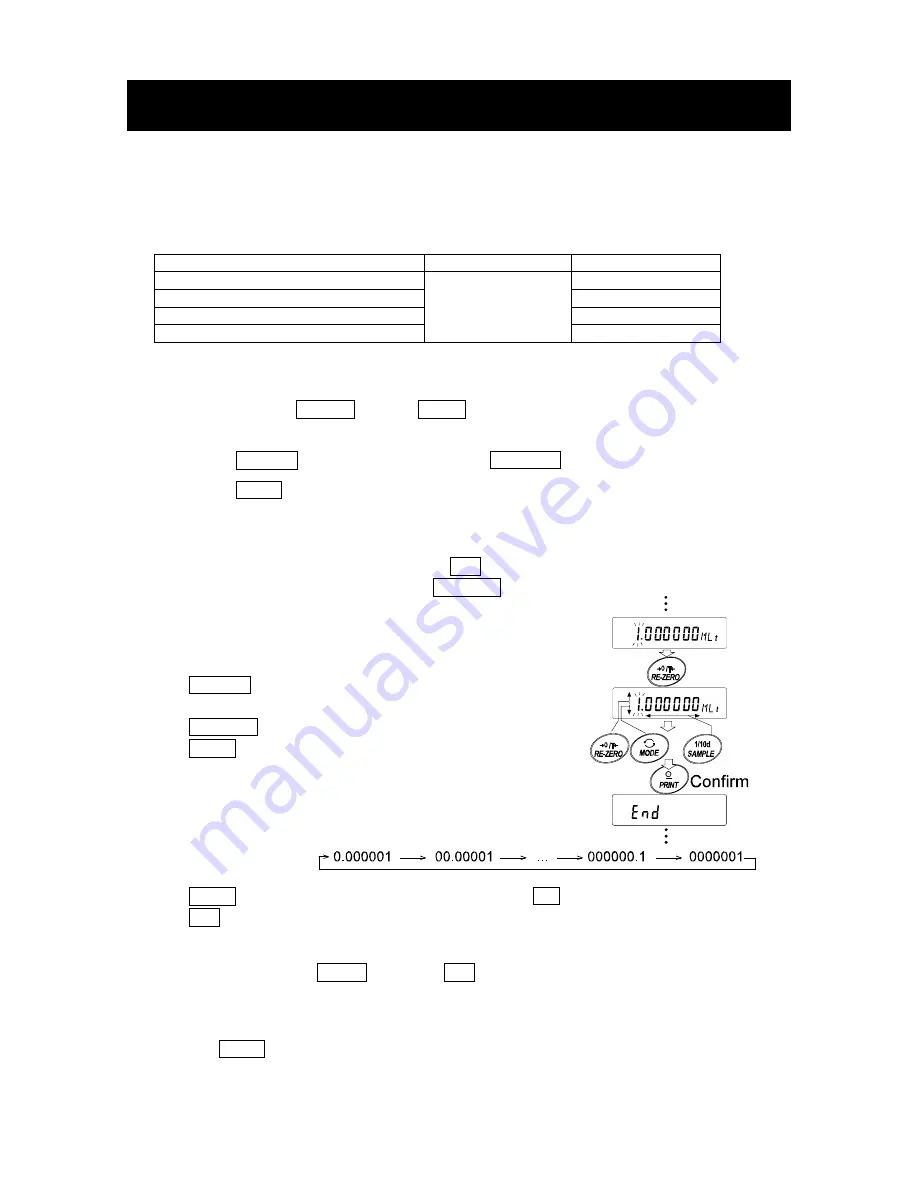
73
12. PROGRAMMABLE-UNIT
This is a programmable unit conversion function. It multiplies the weighing data in kilograms by an
arbitrary coefficient set in the function table and displays the result.
The coefficient must be within the range between the minimum and maximum shown below. If the
coefficient set is beyond the range, an error is displayed and the balance returns to the coefficient
setting mode, prompting to enter an appropriate value. A coefficient of 1 was set at the factory.
Model
Minimum coefficient Maximum coefficient
GP-12K/20K/30K/30KS/40K/61K/61KS
10000
GP-60K/60KS/100K/100KS 1000
GP-32K/32KS 1000
GP-102K
0.000001
100
Operation
1 Press and hold the SAMPLE key until
ba5fnc
of the function table is displayed, then release the
key.
2 Press the SAMPLE key several times to display
mlt
Cadj
.
3 Press the PRINT key. The balance enters the mode to confirm or set the coefficient.
Confirming the coefficient
4 The current coefficient is displayed with the first digit blinking.
When it is not to be changed, press the CAL key and proceed to step 6.
When it is to be changed, press the RE-ZERO key
and proceed to step 5.
Setting the coefficient
5 Set the coefficient using the following keys.
SAMPLE key
To select a digit to change the
value. The selected digit blinks.
RE-ZERO key
To change the value.
MODE key
To change the decimal point
position.
Each time the switch is pressed,
the decimal point position
changes as follows:
PRINT key
To store the new setting, display
end
and go to step 6.
CAL key
To cancel the new setting and go to step 6.
Quitting the operation
6 The balance displays
Unit
. Press the CAL key to exit the programmable-unit function and
return to the weighing mode.
Using the function
Press the MODE key to select the programmable-unit (no display on the unit section). Perform
weighing as described in “5-1 Basic Operation (Kilogram Mode)”. After weighing, the balance
displays the result (weighing data in kilograms x coefficient).
Summary of Contents for GP-61KS
Page 8: ...6...
Page 39: ...37 9 3 Details of the Function Table P...
Page 40: ...38...
Page 48: ...46 9 8 Data Format Examples...
Page 49: ...47 Note When Pound Ounce is selected the data is output with the unit of ounce oz...
Page 97: ...95 MEMO...
Page 98: ...96 MEMO...
















































