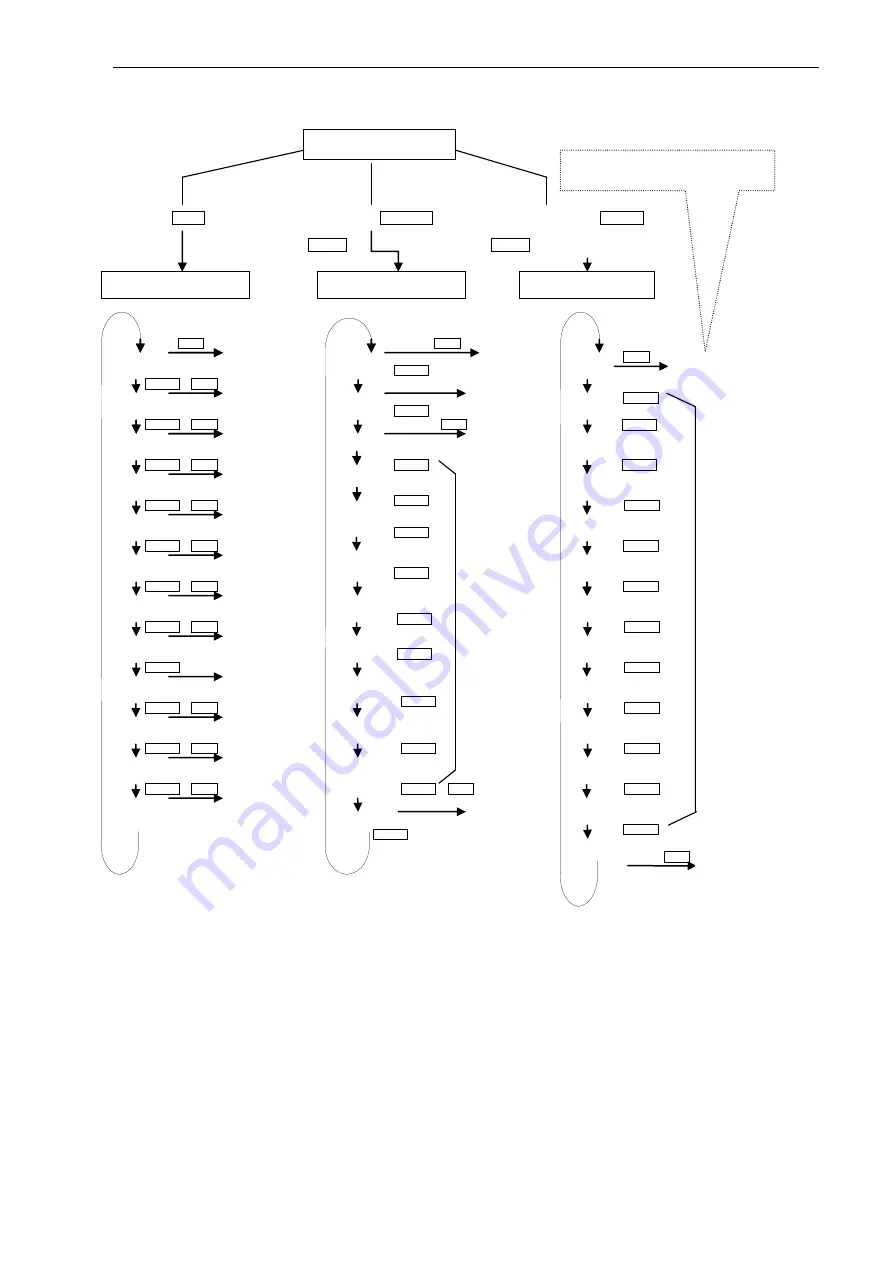
GX-A/GF-A Maintenance manual
Page 29
SAMPLE
SAMPLE
SAMPLE
SAMPLE
SAMPLE
SAMPLE
SAMPLE
SAMPLE
SAMPLE
SAMPLE
SAMPLE
SAMPLE
SAMPLE
SAMPLE
SAMPLE
SAMPLE
SAMPLE
SAMPLE
SAMPLE
SAMPLE
SAMPLE
SAMPLE
SAMPLE
SAMPLE
SAMPLE
SAMPLE
SAMPLE
SAMPLE
SAMPLE
SAMPLE
typE
Apr
cp0
cp5
cp0t
cp5t
p2t0
p2tt
tLnr
tc
5-iir
b2d
in it
SAMPLE
SAMPLE
SAMPLE
SAMPLE
SAMPLE
SAMPLE
SAMPLE
SAMPLE
SAMPLE
SAMPLE
SAMPLE
SAMPLE
SAMPLE
in itHF
in itV5
in itp5
MAXdi5p
Pt
SAMPLE
L d
nEt
SAMPLE
An i
2. Check mode menu
Press
While holding down
RE-ZERO
While holding down
SAMPLE
Press
press twice.
d-d5P Un it
Lnr-2 Uct
Lnr-3 5n
CALout
CAL in
CAL5Et
tH
tL
CPout
in tE5t
rE tE5t
VE tE5t
Note: In the above content, the way of displaying may differ depending on the software
version.
Start from step 5
.
Data adjustment mode
Only the maintenance main board
display this Item.(The usual product do
not display)
Function setting mode
Basic setting mode
Internal
count
display
Secondary
linearity
input
Third
linearity
input
External
mass
calibration
Internal
mass
calibration
Fine
adjustment of
linearity
High temperature
input
Low
temperature
input
Not used
calibration test
Repeatability
test
ECL test
Internal
count
display
Selecting the
model
Not used
Third
linearity
input
Saving
serial
number
Half-
initialization
Not used
Initialization
Saving
weighing
units
Not used
bL
Summary of Contents for GF-A Series
Page 51: ......
















































