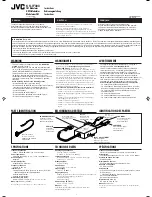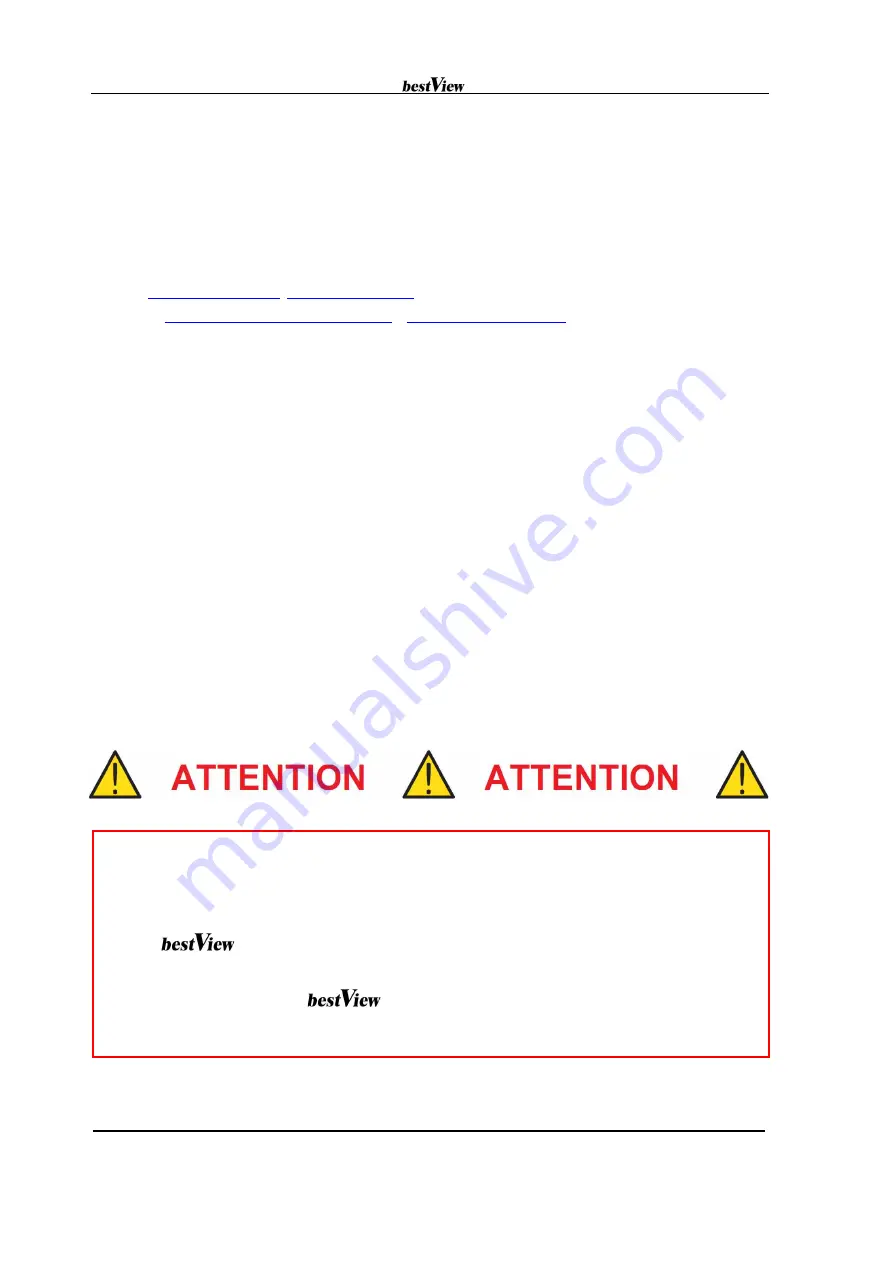
ADF-4000 Installation and Operation Guide
Date : MAR. 30th, 2015
A&D 3D Co., Ltd. - Analogue and Digital 3D
Head Office :
209 Multimedia Center, Chungnam Techno Park, 511, Jiksan-eup,
Seobuk-gu, Cheonan-city, Chungnam-do, 331-858, KOREA
Phone : +81-41-589-0790
Fax : +81-41-589-0799
Email :
Website :
copyright@2013 A&D 3D Co., Ltd. All right reserved
SAFETY INSTRUCTIONS
The bestView ADF-4000 Installs onto existing equipment : Please follow all directives from the
projector manufacturer in addition to the following safety guidelines.
This equipment is intended for use in a restricted access location. Before installing or operating
your bestView ADF-4000, please read this manual thoroughly, and retain it for future reference.
All instructions for operating and use of this equipment should be followed precisely. Installation
and preliminary adjustments should be performed by qualified A&D 3D Co. Ltd. personal or
authorized A&D 3D Co., Ltd. service dealers.
To avoide any damage :
- The rated voltage of ADF-4000 is AC 110~240V or DC 24~26V.
Serious pro blems can occur if the power isn’t properly supplied.
- The ADF-4000 should not be used with projectors over 7,000
ANSI lumens.
- The panel window of ADF-4000 should be placed properly
distance from projectors
Contents